Rclone Complete Uninstallation Guide
In this guide we will be doing a complete uninstall of rclone. Such that all user configuration is deleted and rclone can be setup again from the start. It will be assumed that the setup was done according to our MergerFS guide located here: Rclone VFS and MergerFS Setup
We will be using SSH most of this guide, if you are unfamiliar with SSH we have a detailed guide located here: How to connect to your seedbox via SSH
Prerequisites
Make sure you have an SSH password set forbothslots in your UCP. Login to yourUser Control Paneland login with the credentials you set and PressConnect
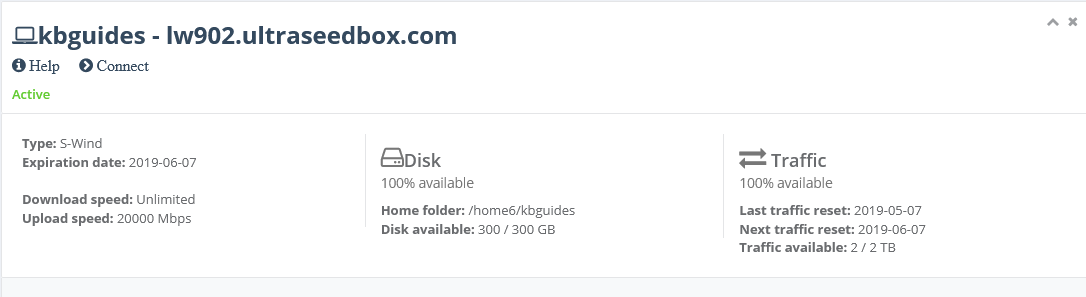
ClickAccess detailsand clickChange passwordbeside SSH access.
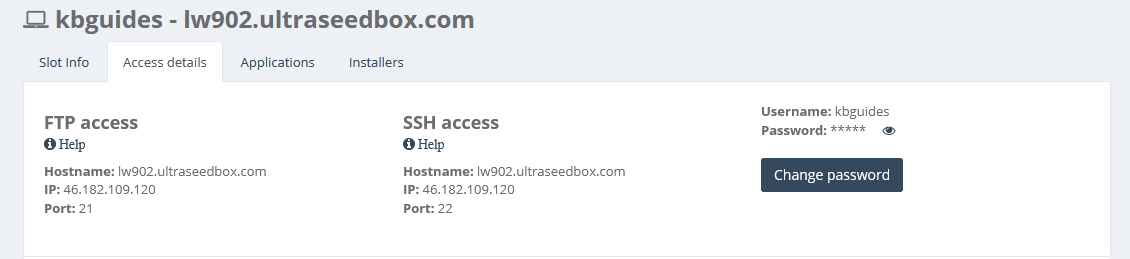
Set your password to anything you wish. We recommend using a unique password that you do not use in any of your existing accounts and has the followingAt least 12 charactersAn uppercase letterA lowercase letterAt least 1 numberAt least 1 symbol
When you're done clickConfirm change

A popup sayingPassword successfully changedshould appear on the lower right corner of the page, signifying that the password is set successfully.

Rclone Uninstall Steps
#1 Stop any applications that are currently utilizing your mounts such as Plex, Radarr, Sonarr, etc.
- Log into your Ultra Control Panel.
- Stop all applications that utilize rclone mounts.
#2 Disable your currently running rclone/mergerfs systemd services.
- Check for all the rclone related services.
ls ~/.config/systemd/users/
- Disable all of them. Services disabled with example names in the command below.
systemctl --user disable --now rclone-vfs.service rclone-normal.service rclone-uploader.service rclone-uploader.timer mergerfs.service
#3 Terminate any mergerfs/rclone processes.
killall mergerfs && killall rclone
#4 Confirm mounts are offline.
mount | grep $USER
The above command should not return any output.
#5 WARNING : Data loss possible.
You may still have data located within ~/Stuff/Local that is still waiting to be uploaded to your remote storage. If you wish to keep this data you will need to move it outside of ~/Stuff/Local first!! before performing the next step.
#6 Remove mount directories.
Only after they are verified to be empty per steps 4 and 5 instructions above.
rm -rf ~/Stuff ~/MergerFS
#7 Remove any systemd files related to rclone/mergerfs.
rm -rf ~/.config/systemd/user/rclone* ~/.config/systemd/user/mergerfs*
#8 Remove any binaries related to rclone/mergerfs.
rm -rf ~/bin/mount.mergerfs ~/bin/mergerfs ~/bin/rclone
#9 Remove your rclone config file.
rm -rf ~/.config/rclone/rclone.conf
#10 Finally, reload your systemd.
systemctl --user daemon-reload
If all steps were followed above, your slot will be as if rclone was never there and ready to start fresh again with a new rclone/mergerfs workflow if desired.