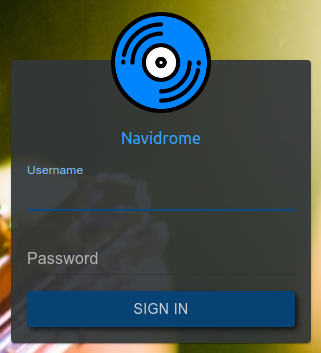Navidrome
Installation
Do note, media directory cannot be changed in Navidrome's UI post-installation. If not specified during installation, home/username/media/Music will be used as the default media directory. Should you want a different media directory location, you can appendspecify it during the installation. You can change the media directory of an existing installation by executing app-navidrome upgrade -d /path/to/other/directory tovia the installation or upgrade command of Navidrome.SSH.
app-navidromethe installUser -pControl <password>Panel. - Make sure to
replace<password>withchoose a strong password. - Once the installation has
finished,been completed, youshouldcanseeaccess thebelowNavidromeoutputwebin your terminal:Do note thatusername,hostname, andportwill be replaced with your specific details.
{"data": {"url": "https://ultradocs.hostname.usbx.me/navidrome", "port": XXXXX, "username": "ultradocs", "password": "XXXXXXXXXXXXXXX", "media_directory": "/home/ultradocs/media/Music"}, "result": true}
Copy the URLUI from theterminalAppsoutputtaband paste into your browser to visiton theNavidrome WebUI.UCP.- Log in with the credentials you set during the installation.
- If you did not specifically set a custom media directory during installation, all music data present in
~/media/Musicwill be scanned and available for streaming.
Helpful Information
Configuration File
MusicFolder = "/home/your_username/media/Music"
ScanSchedule = "@every 24h"
LogLevel = "info"
- You cannot change Music Folder by editing the path in the config file. To change it you would need to upgrade or re-install Navidrome and specify the path by appending
-d /path/to/other/directoryto the install/upgrade command. - For more options, please visit the Navidrome documentation page.
UpdateUpgrade and Repair
ToYouupdatecan upgrade and repairNavidrome,Navidromeexecutefrom the Apps tab on the UCP, or by executing the following command:
app-navidrome upgrade
- Or, if you want to set a new media directory:
app-navidrome upgrade -d /path/to/other/directory
- The execution time of the command can take up to 1-2 minutes, be patient.
Uninstall Navidrome
app-navidrome uninstall
- Wait for uninstallation to complete.