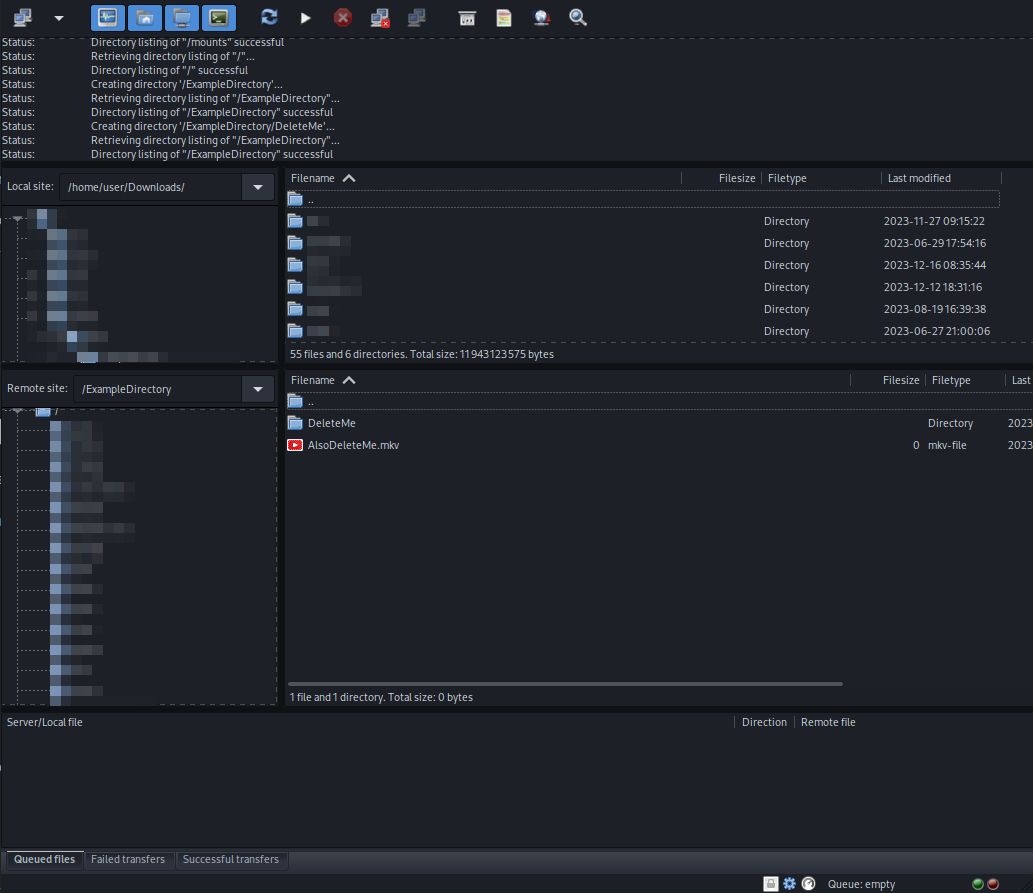Delete Data on your Ultra.cc service
Do note, we do not keep backups of your data. Please take care while deleting data, as it will not be recoverable once deleted. We take no responsibility for the data you delete.
In this guide, we will show you how to delete data on your Ultra.cc service. No matter what plan you have chosen for your service, you will have a limited amount of allocated storage. It is not possible to add extra storage to an active service without upgrading to a higher tier plan, more info can be found here.
If you happen to reach the maximum limit of your allocated storage, your webserver and applications will be temporarily taken offline. They will remain offline until you have freed up some storage space and restarted the applications. However, services such as FTP/SFTP and SSH will remain active and accessible, to facilitate a way of deleting data on your service.
It is important to remember that Linux do not have a trash or recycling bin functionality. This means that any files or directories deleted will be instantly deleted and permanently lost. You should always keep backups of important data.
Instructions
The fastest and simplest way of deleting all your data and resetting your service to a fresh state, is to use our unofficial factory reset script. More info can be found here. For a more granular control that allows deletion of individual files and folders, continue reading.
SSH
Before proceeding, make sure to set an FTP/SSH password under the Connect tab on the UCP.
- Connect to your Ultra.cc service via SSH
- Once connected, there are multiple ways of deleting your files and directories.
rm command
The most basic way of deleting files and directories is by executing the rm command.
- To delete a file, simply execute
rm ~/path/to/filename.mkv - To delete a directory, simply execute
rm -rf ~/path/to/directory - If your file or directory name includes spaces in their name, you must state the filename within apostrophes, quotation marks or by using escape sequence:
-
rm '~/path/to/file with space in name.mkv' -
rm "~/path/to/file with space in name.mkv" -
rm ~/path/to/file\ with\ spaces\ in\ name.mkv
-
- Lastly, to see which files are actually being deleted when you execute the
rmcommand on a directory, you can include the verbose option:rm -rfv ~/path/to/directory
Midnight Commander
To deleteDeleting files onvia yourSSH Ultra.cccan service,also therebe aredone two primary connection methods.
[EASIEST] FTP (File Transfer Protocol):To utilize FTP, we havefrom acomprehensiveTUIdocumentfileavailable at the following link: https://docs.usbx.me/books/file-transfer-protocol-%28ftp%29/page/connecting-to-your-ultracc-slot-with-ftp We recommend using Filezilla or WinSCP as FTP clients for this method. However, it is crucial to note that default directories or filesexplorer such as.apps, .bin, media, downloads, www, .profile, and.bashrcshould never be removed.[ADVANCED] Shell (SSH) Access:We also have a detailed document on connecting to your Ultra.cc slot via SSH, which can be accessed here: https://docs.usbx.me/books/secure-shell-%28ssh%29/page/how-to-connect-to-your-ultracc-slot-via-ssh Once you have logged into the shell, you can proceed to remove files using various approaches.
Midnight Commander:Instructions on usingMidnight Commander akamc. Detailed usage instructions can be foundat: https://docs.ultra.cc/books/midnight-commander/page/midnight-commanderhere.Ncurses Disk
UtilityUtility:For utilizing theNcurses Disk Utility aka
ncdu, please refer to: https://docs.ultra.cc/books/ncdu/page/ncdu"rm" Command:The "rm" command, which stands for remove, allows you to delete files or directories you no longer wish to use. ItisimportantanothertoTUIrememberfile explorer thatLinux does not have a recycling bin, and any files deleted using this command are permanently lost. The syntax for using "rm"issimilaravailabletoonthatall Ultra.cc servers. Detailed usage instructions can be found here.FTP
One of the
"cp"mostcommand.user-friendlyForwaysinstance,ofifmanaging your files and directories is via FTP.- Connect to your Ultra.cc service via FTP
- Once connected, you will be presented with a split file explorer showing your local and remote files.
- In the file explorer of your remote Ultra.cc service, navigate to the files and directories you want to
removedelete. - Mark the
"-r"filesflag,andsuch as "rm -r media" to delete the entire media directory. Ifdirectories you want toremovedeleteallandfilesclickwithinDelon your keyboard.- You can also right-click to open the
mediacontextdirectory,menu,youandcanclickuse "rm media/" or "rm -r media/" if there are subdirectories within the media folder.
- You can also right-click to open the
- A confirmation window will appear, click Yes to confirm deletion.
a file named "Movie1.mkv," you can simply type: "rm Movie1.mkv". In case you wish to remove an entire directory, you need to use