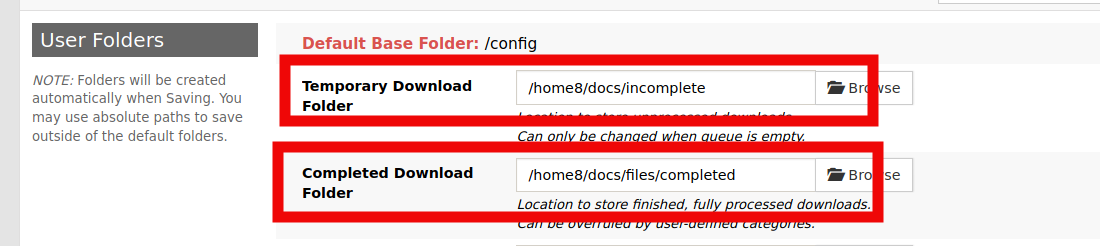Download Client Connection Details
Torrent Clients
- In Search Settings to add a Torrent download client click on the Torrent Search tab.
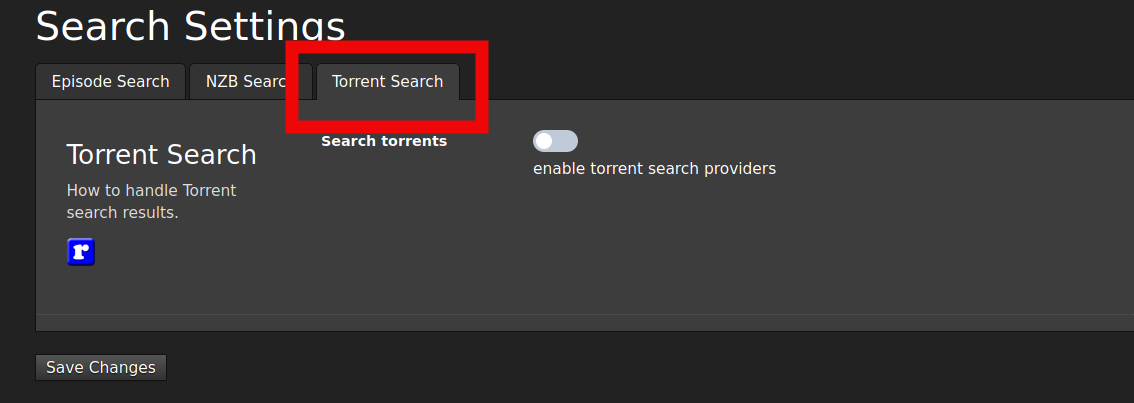
rTorrent
Connection Settings
Search .torrent files: ENABLED
Send .torrent files to: rtorrent
rTorrent host:port: https://{username}.{servername}.usbx.me/rutorrent/plugins/httprpc/action.php
Http Authentication: Basic
rTorrent Username: {username}
rTorrent Password: As configured in UCP under ruTorrent
Add Label To Torrent: Medusa
Downloaded Files Location: <EMPTY>
Post-Processing Setup
- Access and login to your ruTorrent instance using the credentials you set during installation
- Go to Settings by clicking the Gear Icon
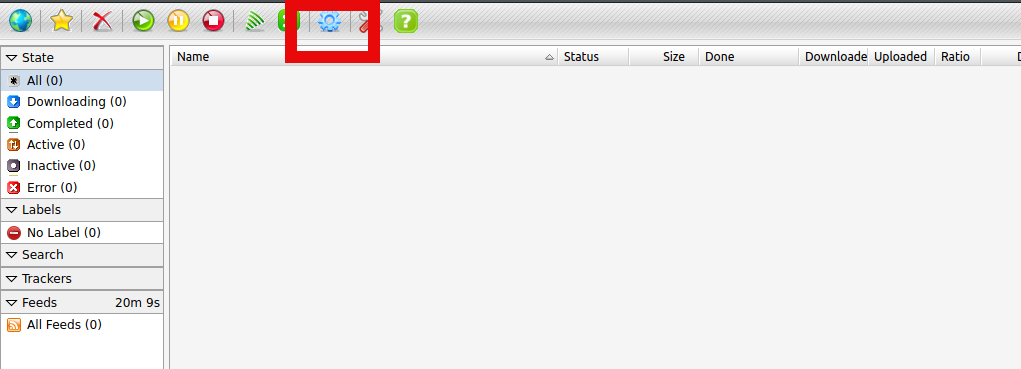
- Click on the Autotools section in left column
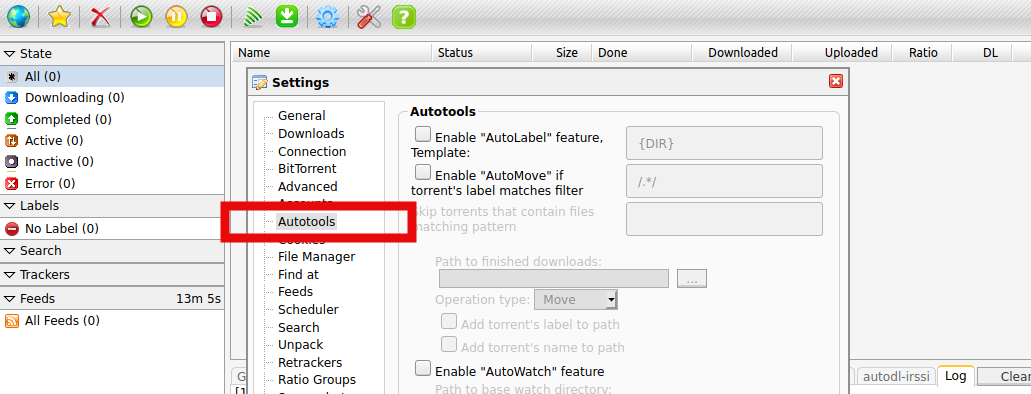
- Enable the checkbox that says: Enable "Automove" if torrent's label matches fitler" and change default entry /.*/ to /Medusa/
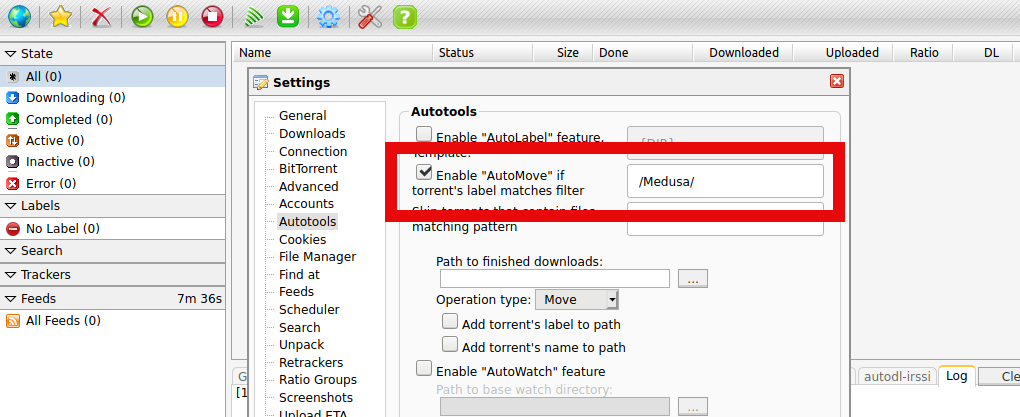
- Click the directory button next to Path to finished downloads
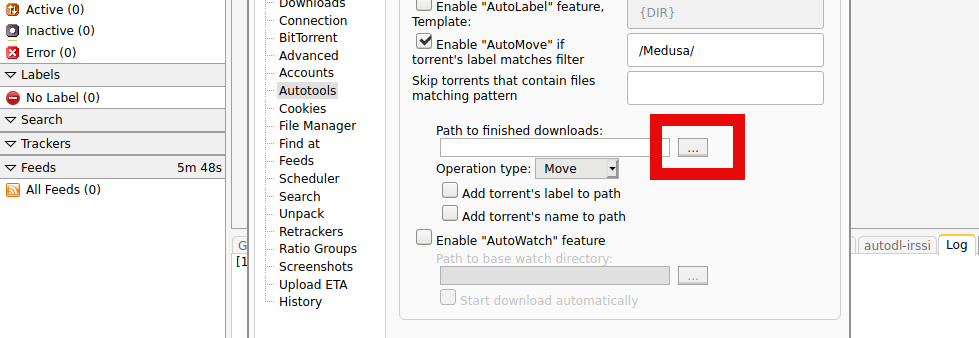
- Upon clicking the directory button, it will auto-fill the default download path your ruTorrent is using. This default location is:
/{HOME##}/{USERNAME}/files- Simply add:
/completedto the end of the path, making the path:/{HOME##}/{USERNAME}/files/completed - {HOME##} is your home number, in this example it is `home8'
- {USERNAME} is your slot username, in this example it is
docs
- {USERNAME} is your slot username, in this example it is
- Simply add:
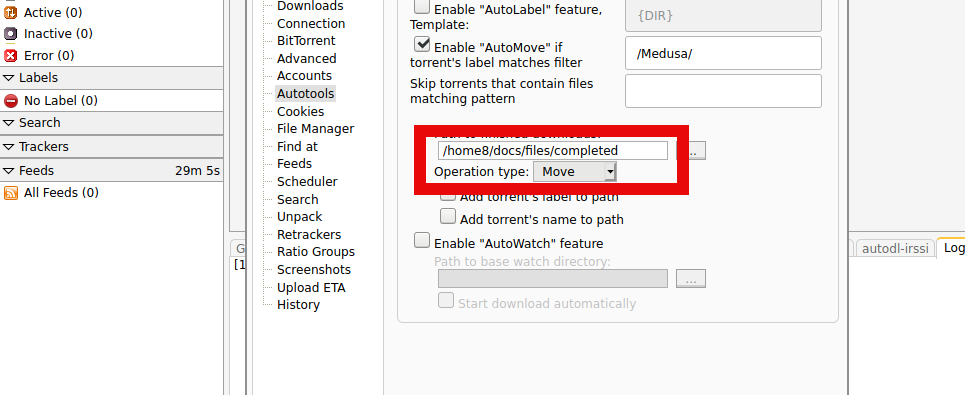
Transmission
Connection Settings
Search .torrent files: ENABLED
Send .torrent files to: Transmission
Transmission host:port: https://{username}.{servername}.usbx.me
Transmission RPC URL: transmission/rpc
Transmission Username: {username}
Transmission Password: As configured in UCP under Transmission
Downloaded Files Location: EMPTY
Post Processing Setup
Transmission appends ".part" to the downloading file extensions until the download is completed and Medusa will ignore these files with ".part" extensions, so there is no need to configure any further Post Processing directory settings for this client
Usenet Clients
- In Search Settings, to add a Usenet download client click on the NZB Search tab.

NZBGet: Connection Settings
Search NZBs: ENABLED
Send .nzb files to: NZBGet
Host: {username}.{servername}.usbx.me/nzbget
Connect using HTTPS: ENABLED
Username: {nzbget username}
Password: {nzbget password}
Use NZBget category: Medusa
Use NZBget category (backlog episodes): Medusa
Use NZBget category for anime: Medusa-Anime
Use NZBget category for anime (backlog episodes): Medusa-Anime
NZBGet: Post Processing Setup
- Access and login to your NZBget instance using the credentials you have set in the application.
- Go to Settings In the top right corner of the menu at the top of the initial login page.
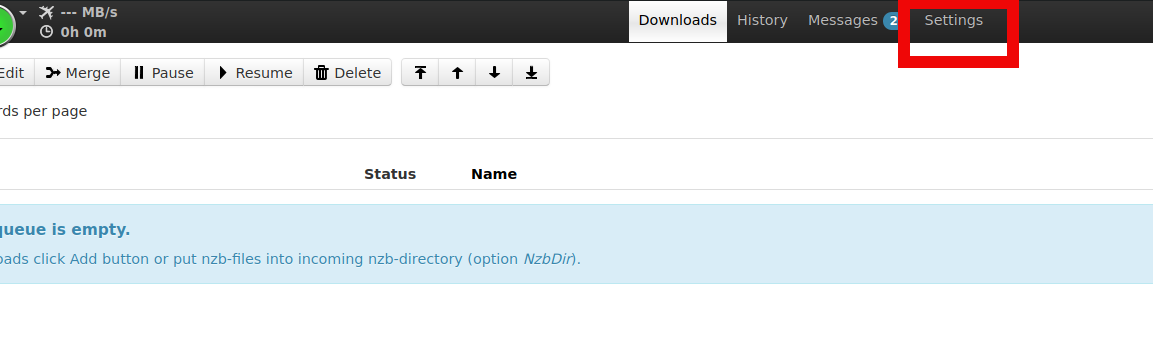
- From here click on the PATHS link in the menu on left column menu
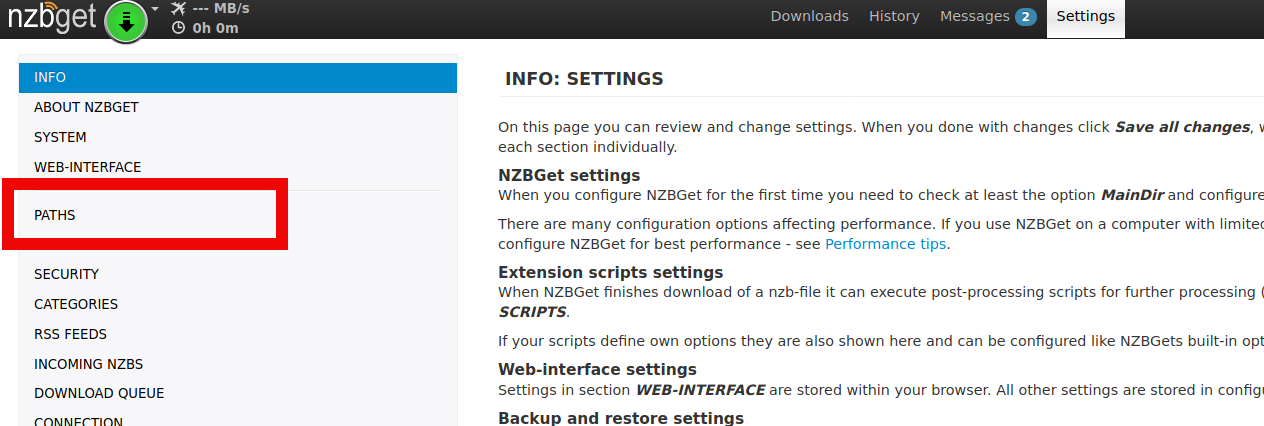
- Here you will see MainDir location default as
/downloads
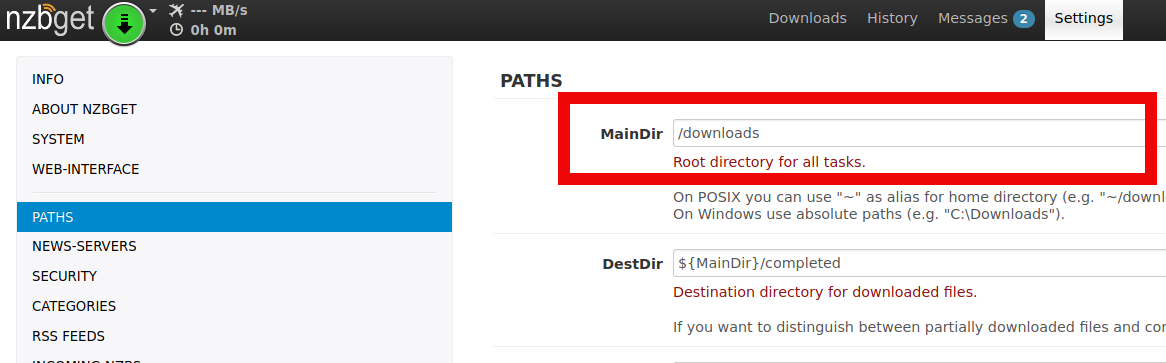
- MainDir needs to the full path of the
filesdirectory in your home./{HOME##}/{USERNAME}/files/- To get the full directory of this folder, you can SSH into your slot and run the command:
readlink -f ~/files/ - The output of this command will give you the full path to your home's
filesdirectory- If you are unsure on how to SSH into your slot, you may refer to this guide: https://docs.ultra.cc/books/secure-shell-%28ssh%29/page/how-to-connect-to-your-ultracc-slot-via-ssh
- To get the full directory of this folder, you can SSH into your slot and run the command:
Per the example in the screenshot below, {HOME##} is home8 and the {username} is docs, so the full path for the files directory would be: /home8/docs/files
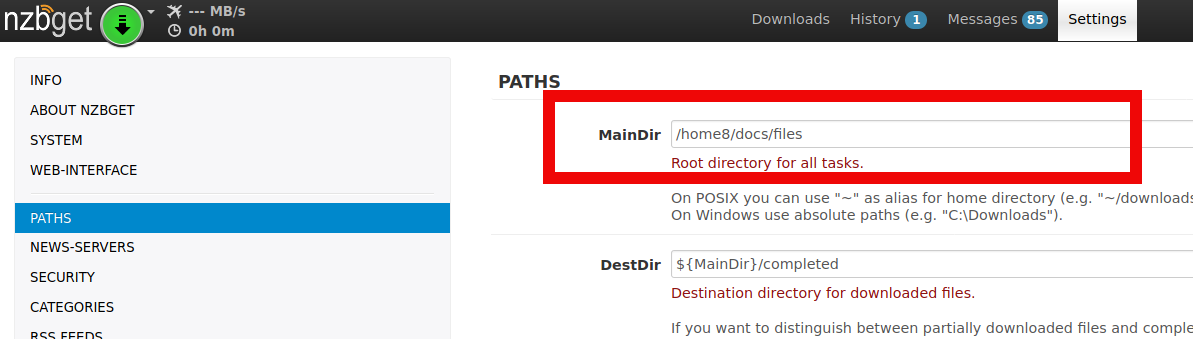
- Scroll down to the bottom of the page to click Save all changes in lower left corner
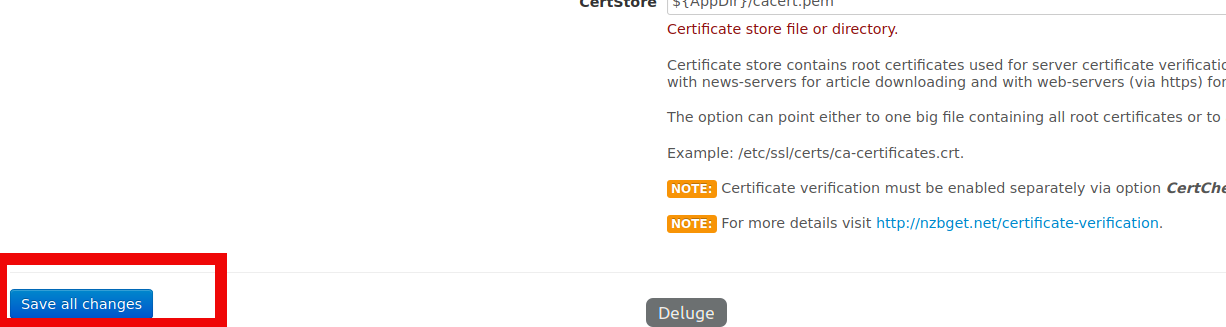
SABnzbd: Connection Settings
Search NZBs: ENABLED
Send .nzb files to: SABnzbd
Host: {username}.{servername}.usbx.me/sabnzbd/
Username: {sabznbd username}
Password: {sabnzbd password}
SABnzbd : {sabnzbd api key}
Use SABnzbd category: Medusa
Use SABnzbd category (backlog episodes): Medusa
Use SABnzbd category for anime: Medusa-Anime
Use SABnzbd category for anime (backlog episodes): Medusa-Anime
**It is important to have the trailing / on the end of your SABnzbd host, otherwise Medusa will fail to add NZBs successfully to this client.
SABnzbd: Post Processing Setup
- Access and login to your SABbzbd instance using the credentials you have set in the application.
- Go to Settings In the top right corner of the menu at the top of the initial login page.
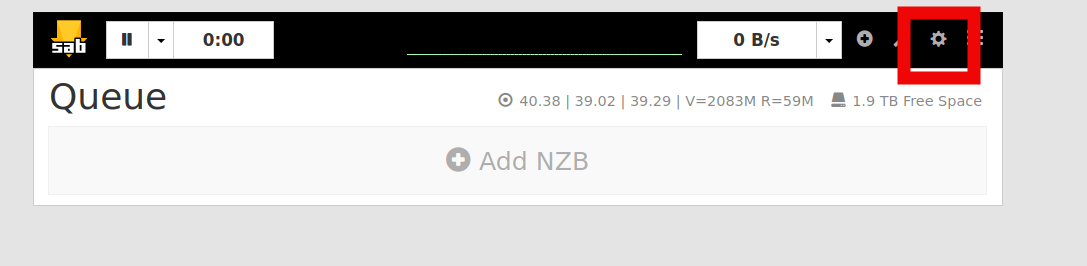
- Next, click the Folders link.
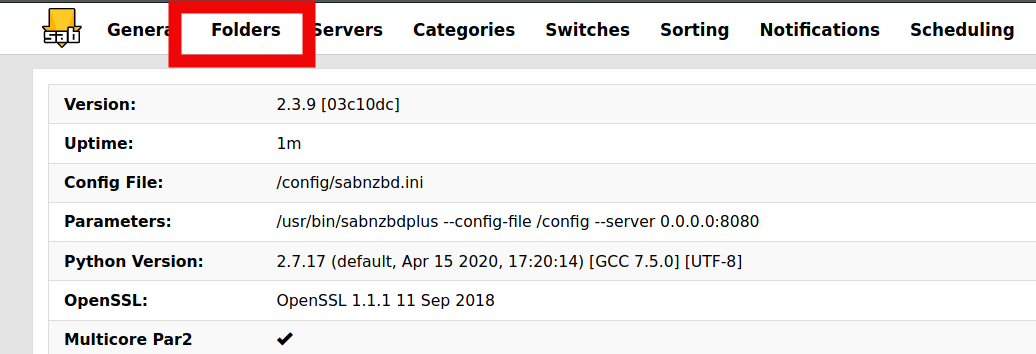
- From here you will see the 2 default directories that need to be changed
- Temporary Download Folder:
/{HOME##}/{USERANME}/Downloads/incomplete - Completed Download Folder:
/{HOME##}/{USERANME}/Downloads/complete
- Temporary Download Folder:
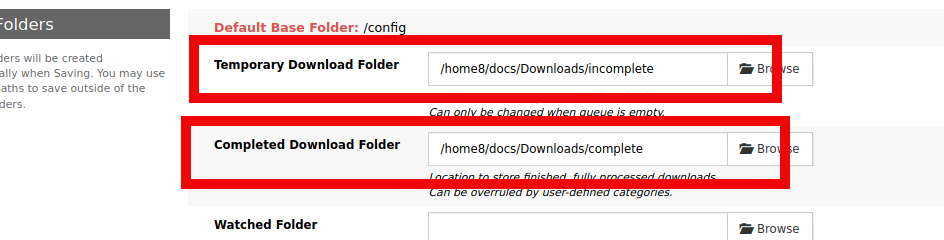
- These 2 default directories need to be set to:
- Temporary Download Folder:
/{HOME##}/{USERANME}/incomplete - Completed Download Folder:
/{HOME##}/{USERANME}/files/completed
- Temporary Download Folder: