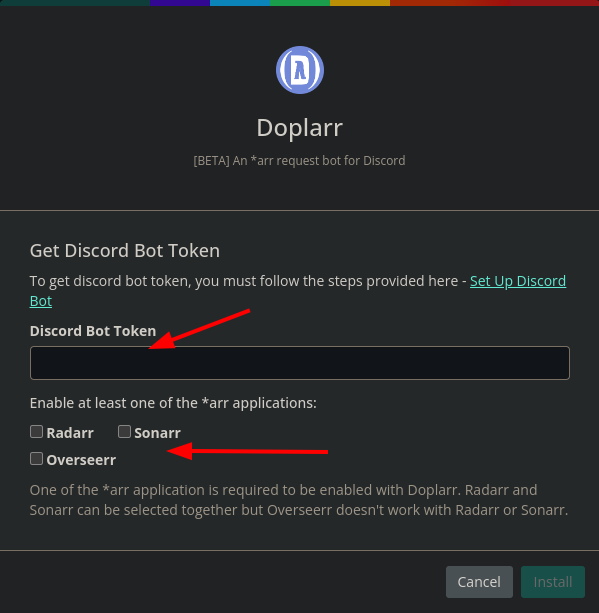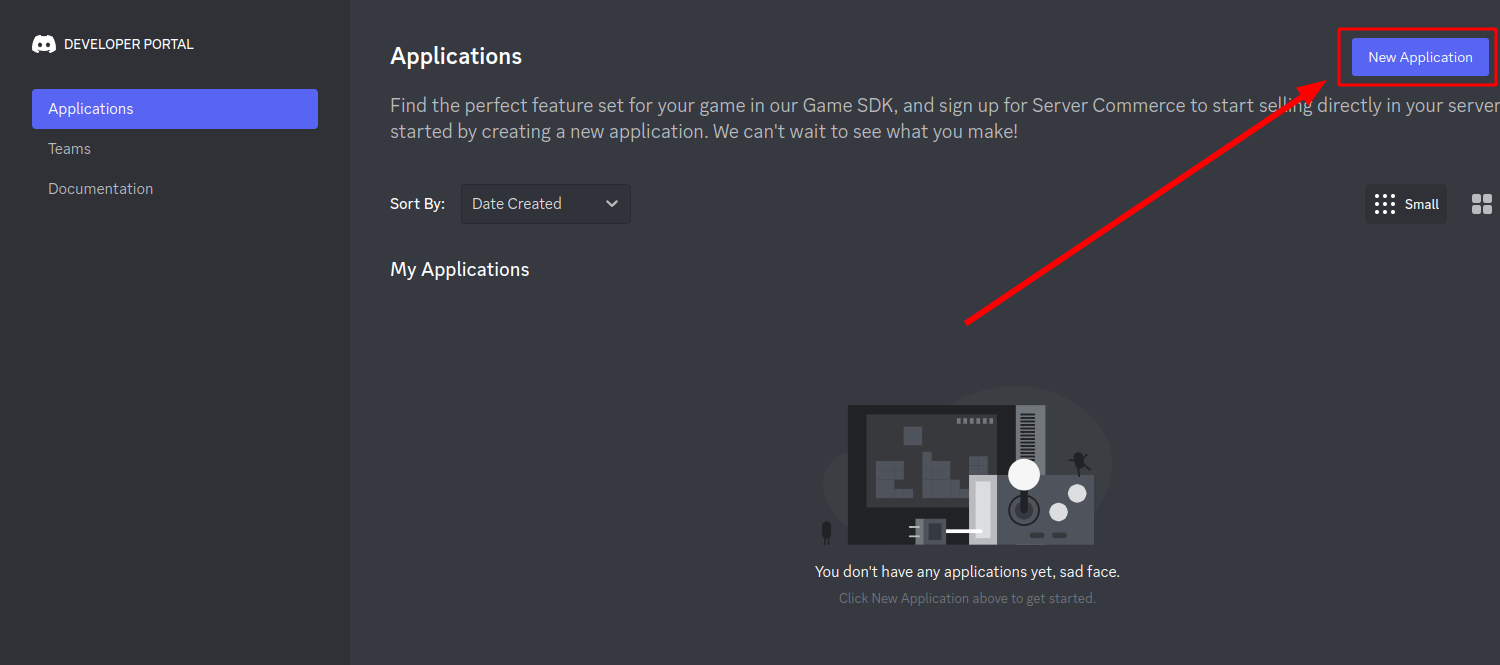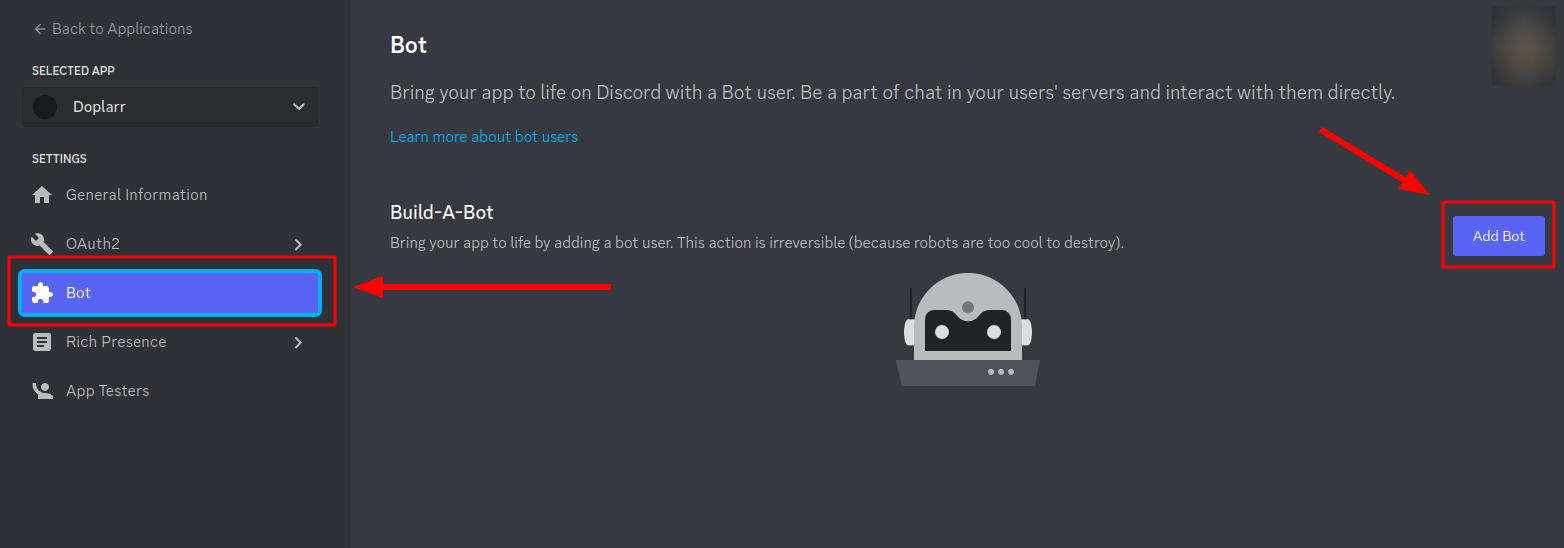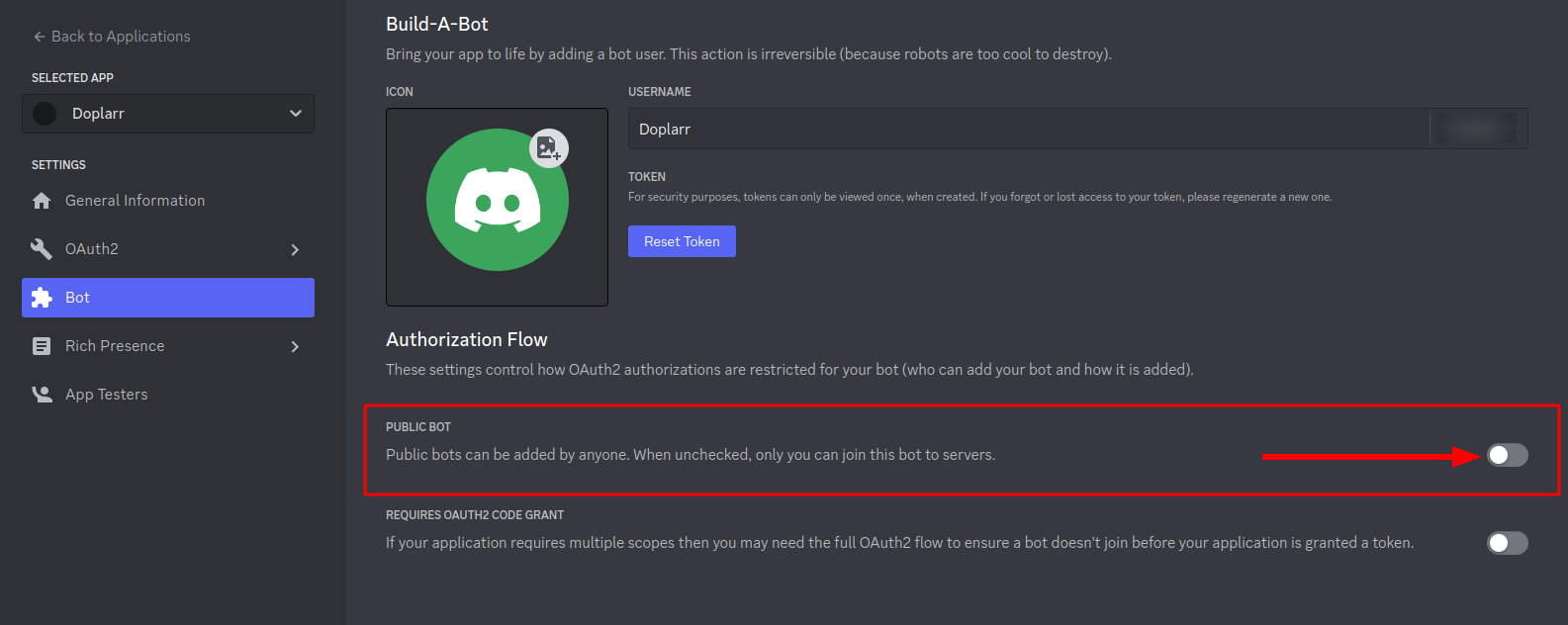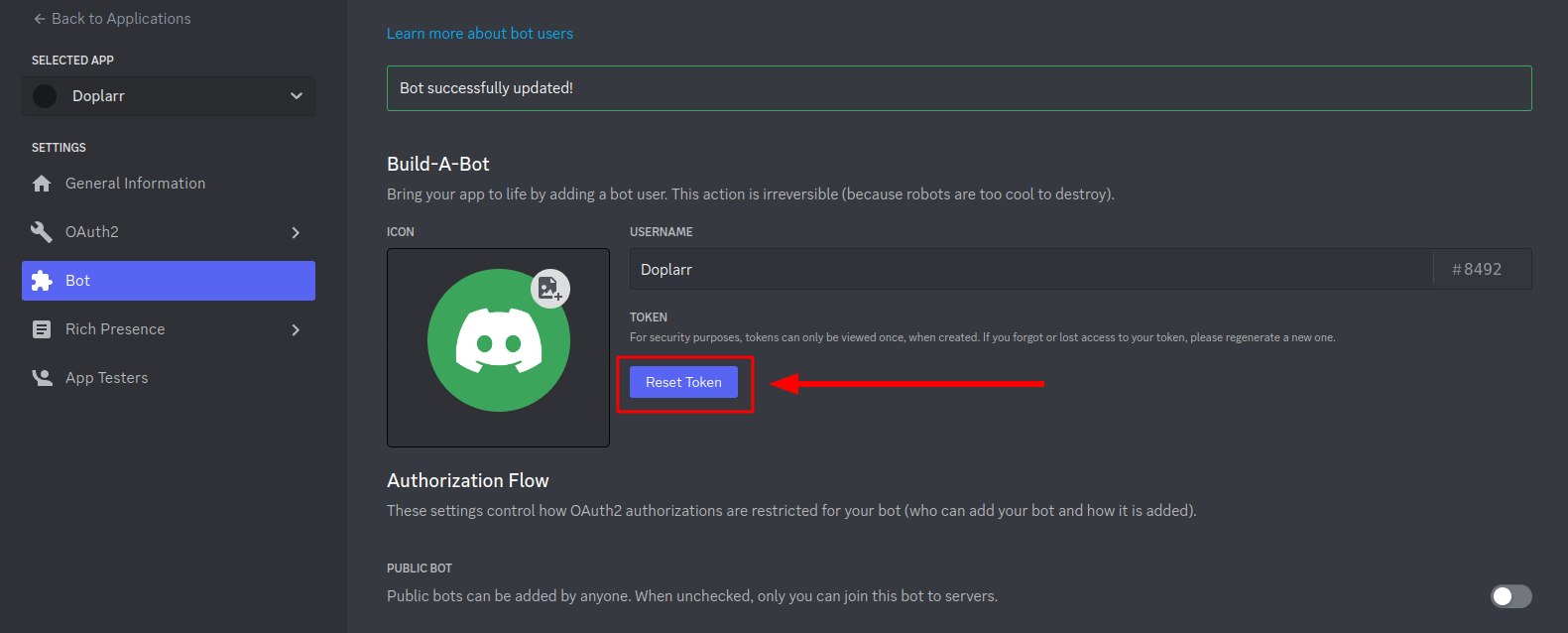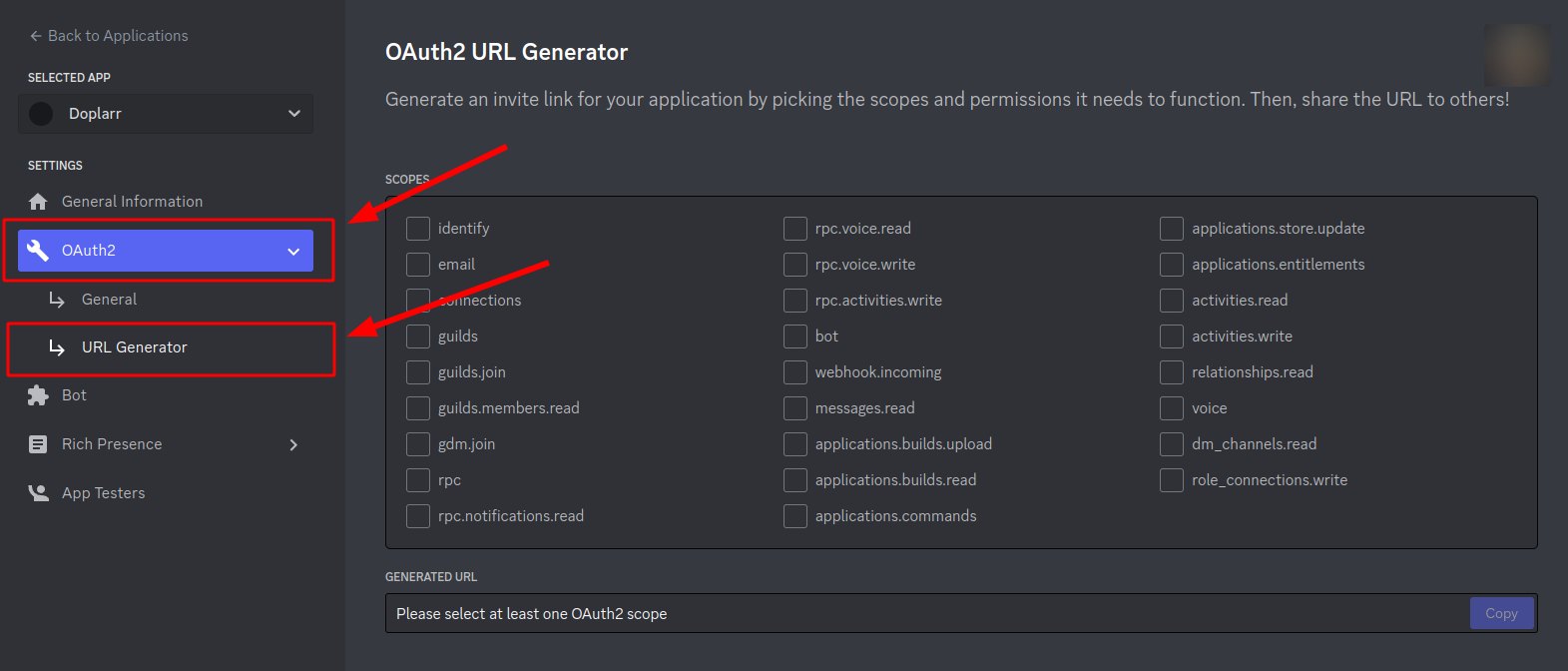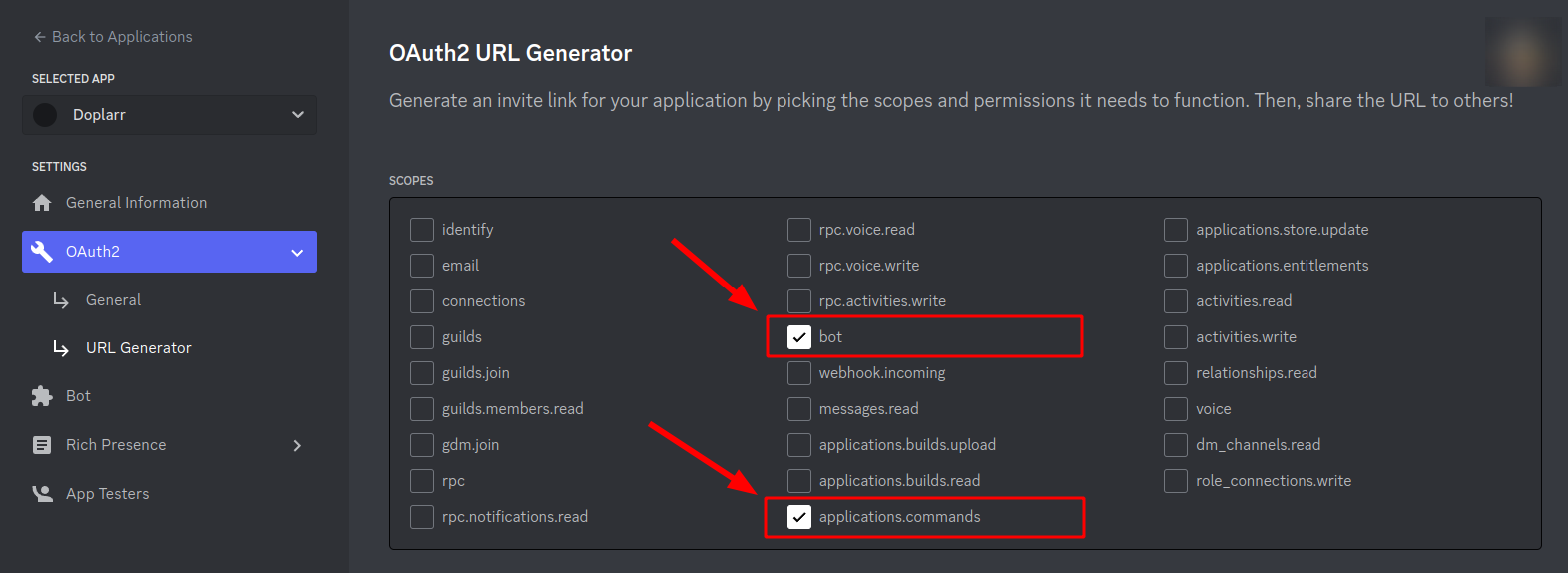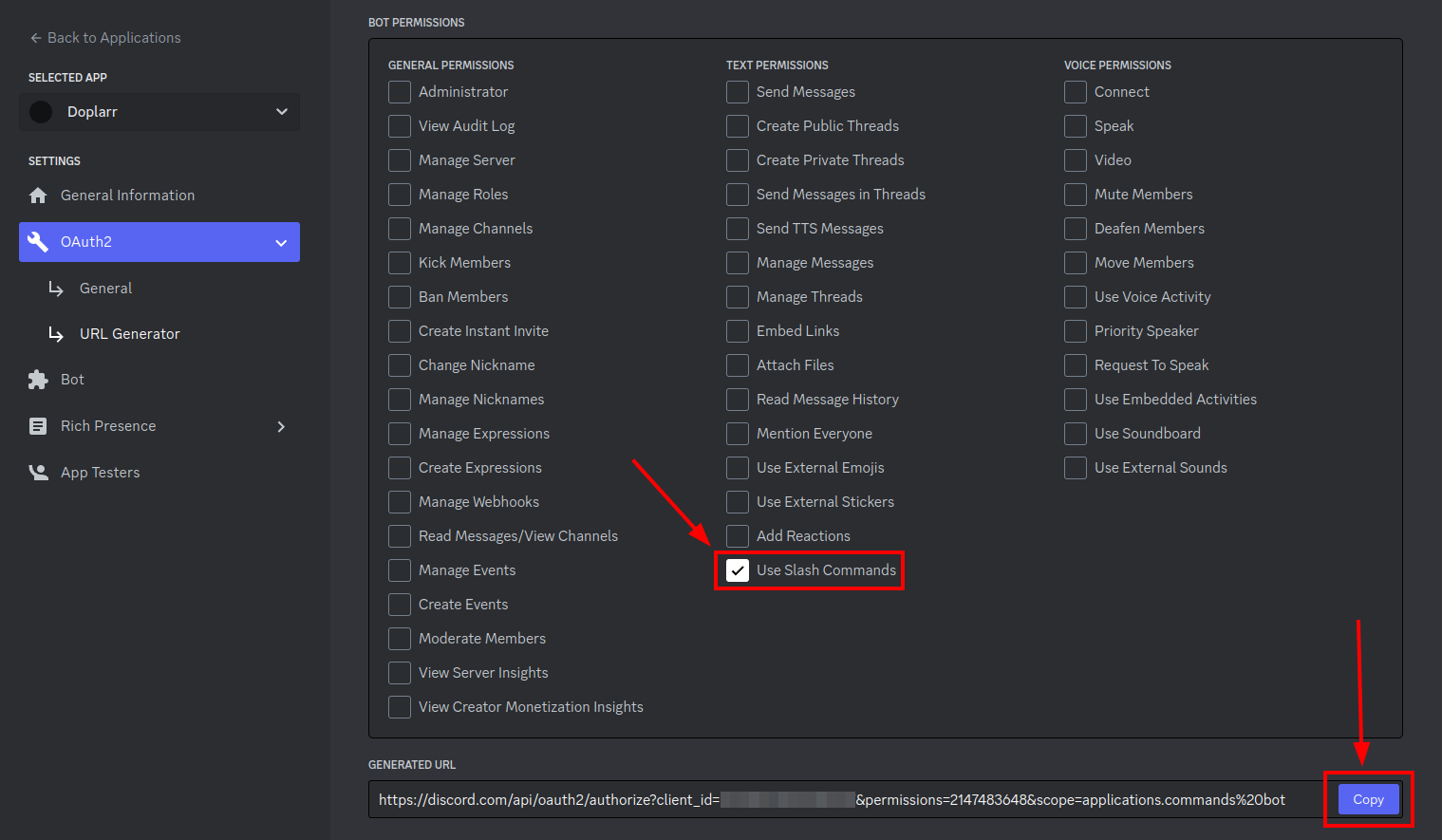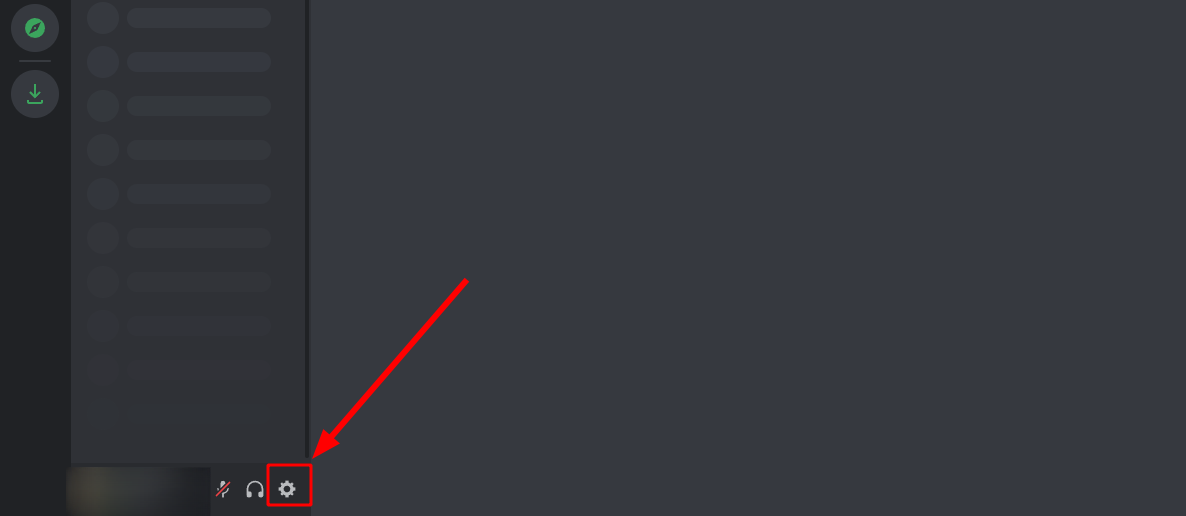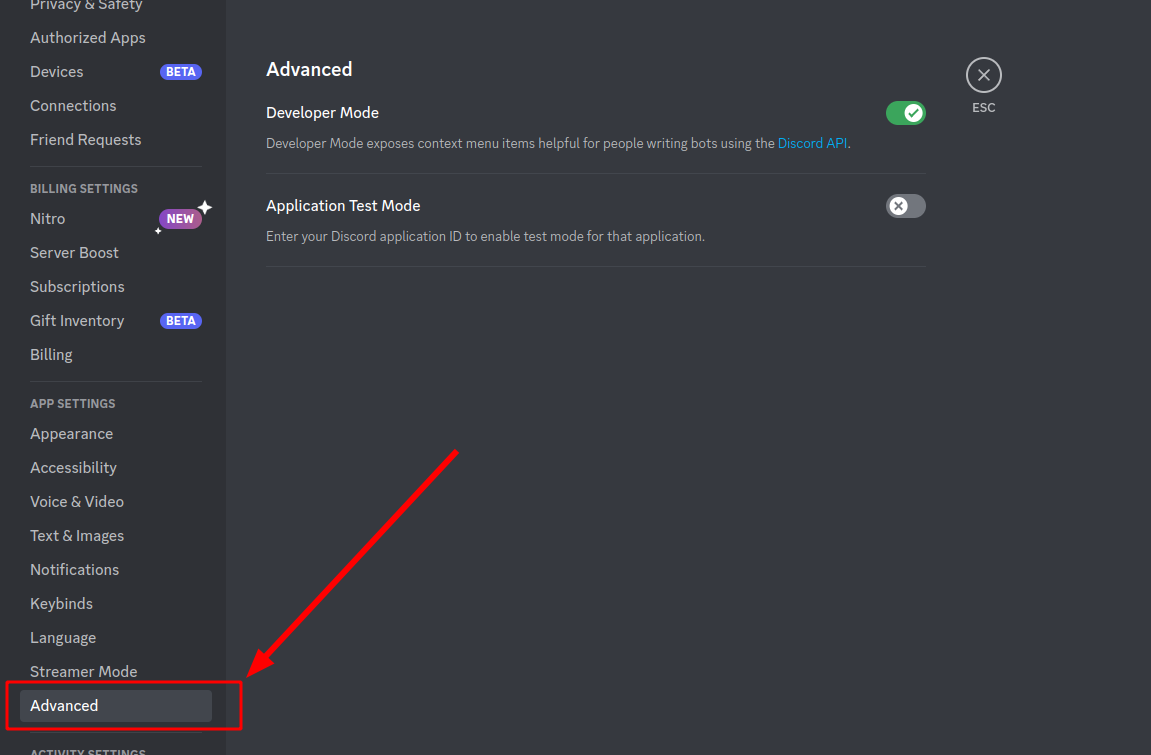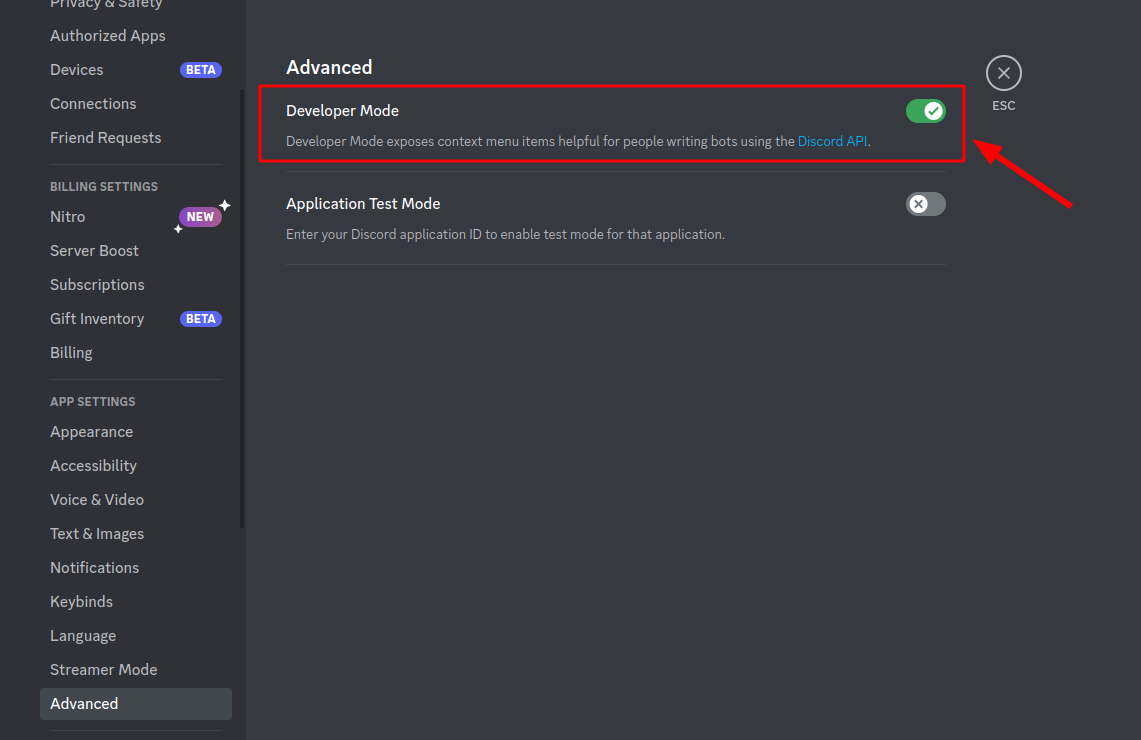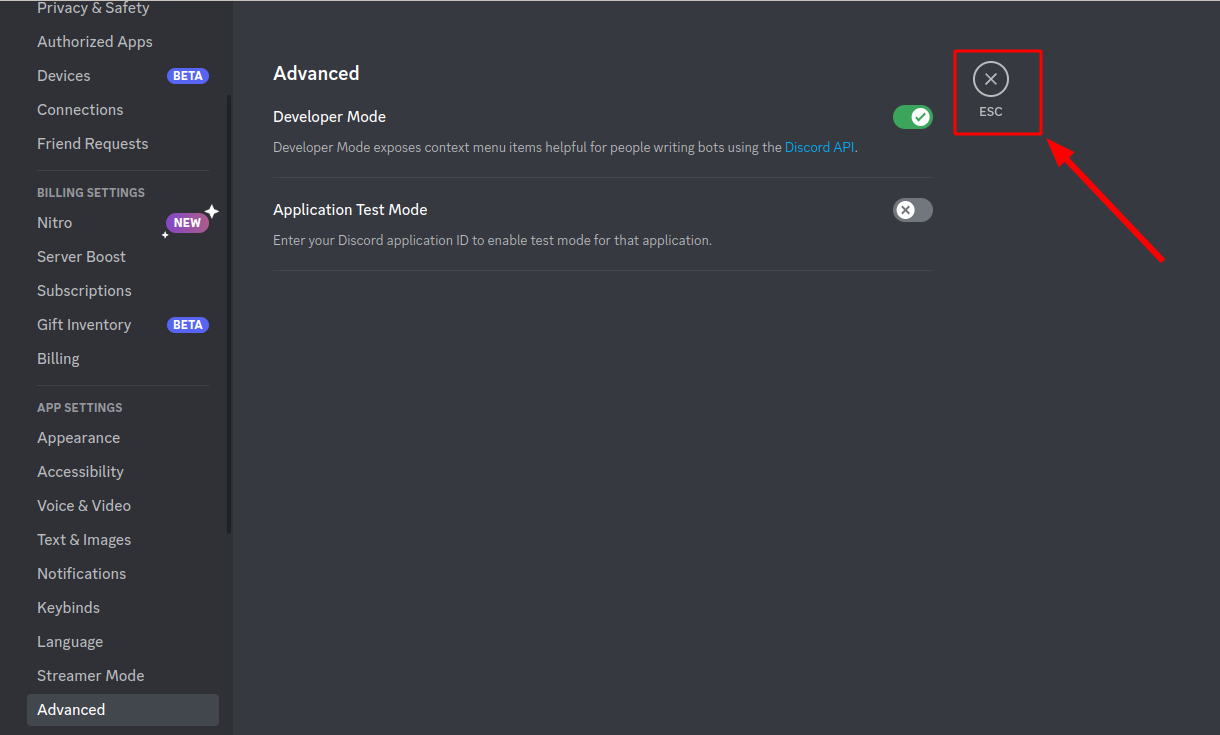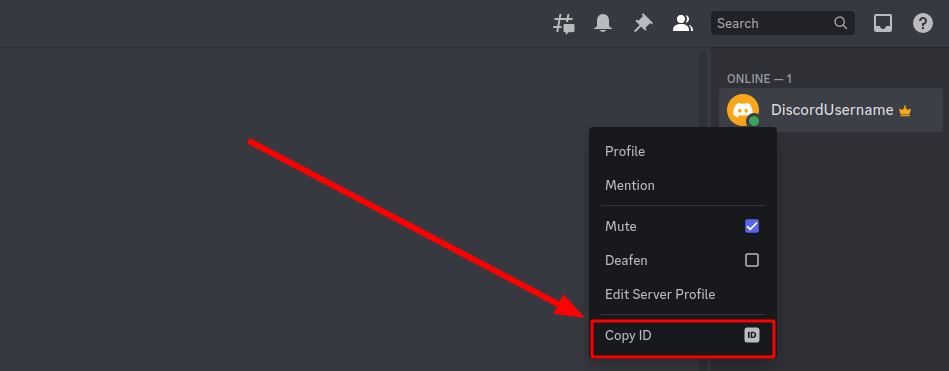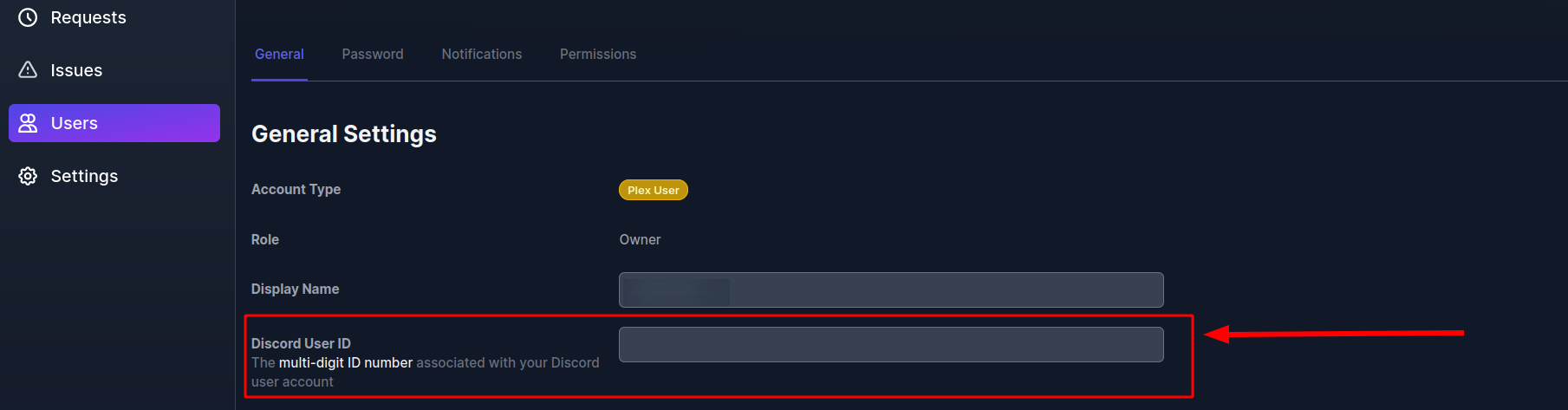Doplarr
Doplarr is a Radarr, Sonarr, and Overseerr request bot for Discord. Doplarr can perform requests with either Radarr/Sonarr or Overseerr using your Discord bot application.
Prerequisites
- Discord account and private server for the bot application
- If using the Radarr/Sonarr request method, then Radarr and/or Sonarr will need to be already installed and with their respective Media Root Folders already configured
- If using the Overseerr request method, then Overseerr will need to be already installed with Radarr and/or Sonarr already configured within Overseerr
Installation
- From within the User Control Panel, go to the Installers tab and find Doplarr, click the green Install button.
- As shown in the above image, you need to enter your Discord Bot Token and enable at least one of the *arr applications. Continue the guide below for instructions on how to get your Discord Bot Token.
- Once you have entered the Discord Bot Token and enabled at least one of the *arrs. Click the green Install button.
Setting Up Your Discord Bot Application
- Create a new Discord Application and name it accordingly
- Click the Bot link on the left side menu and then Add Bot
- It is strongly suggested to DISABLE the Public Bot option, otherwise other Discord users will have the ability to add your bot to their servers and add requests to your applications
- Retrieve your bot token by clicking the Reset Token button. Make sure to save your bot token somewhere safe as you will not be able to retrieve it again without resetting the token.
- Click the OAuth2 menu item on the left side menu and then the sub menu URL Generator.
- In the SCOPES section select the
botandapplications.commandsscopes.
- In the Bot Permissions section, select the
Use Slash Commands
- To invite your Discord Application bot to your Discord server. Copy the GENERATED URL and open it in your web browser.
- Make sure to open the ADD TO SERVER dropdown menu and select the Discord server you want to add your bot to.
- Click Continue to authorize and add your bot to your Discord server.
- Once you have invited your Discord Application bot to your server you will see it in your member list, however it will be in the offline state until you install Doplarr using your bot’s token
Installing Doplarr for Radarr and/or Sonarr Requests
- Connect to your Ultra.cc slot via SSH
- To install Doplarr you will need to run
app-doplarrinstall with the-rswitch for Radarr requests only, with the-sswitch for Sonarr requests only, or with the-rsswitch for both Radarr and Sonarr requests, ending with the-dswitch followed by your Discord Bot Application token created and saved earlier.
Example SSH command to install Doplarr for use with both Radarr and Sonarr requests would be:
app-doplarr install -rs -d DISCORDTOKEN2138953.4DISCORDUd.EQBTOKENQ3WEC6Am_XcTOKENyzo8P
Example SSH command to install Doplarr for use with Radarr requests only would be:
app-doplarr install -r -d DISCORDTOKEN2138953.4DISCORDUd.EQBTOKENQ3WEC6Am_XcTOKENyzo8P
Example SSH command to install Doplarr for use with Sonarr requests only would be:
app-doplarr install -s -d DISCORDTOKEN2138953.4DISCORDUd.EQBTOKENQ3WEC6Am_XcTOKENyzo8P
- Once you have ran the
app-doplarrSSH install command and confirmed with its output that installation was successful, you will now see your Discord Bot in the online state within your Discord Server
Installing Doplarr for Overseerr Requests
Prerequisite for using Overseerr for your Doplarr Discord bot requests
When using Doplarr for Overseerr requests, you will need to first add your primary admin Discord handle USER ID to your Overseer application’s settings.
Installation steps for using Overseerr for your Doplarr discord bot requests
- Log into your SSH terminal
- To install Doplarr you will need to run
app-doplarr installwith the-oswitch for Overseerr requests, ending with the-dswitch followed by your Discord Bot Application token created and saved earlier. -
- An example SSH command to install Doplarr for use with Overseerr requests would be:
app-doplarr install -o -d DISCORDTOKEN2138953.4DISCORDUd.EQBTOKENQ3WEC6Am_XcTOKENyzo8P
Sending Commands To Your Doplarr Discord Application Bot
Once you have completed all steps above, and confirmed your Doplarr Discord Application Bot is online within your private Discord server, you can then type out the / character to see a list of commands offered by the Doplarr bot to use accordingly.