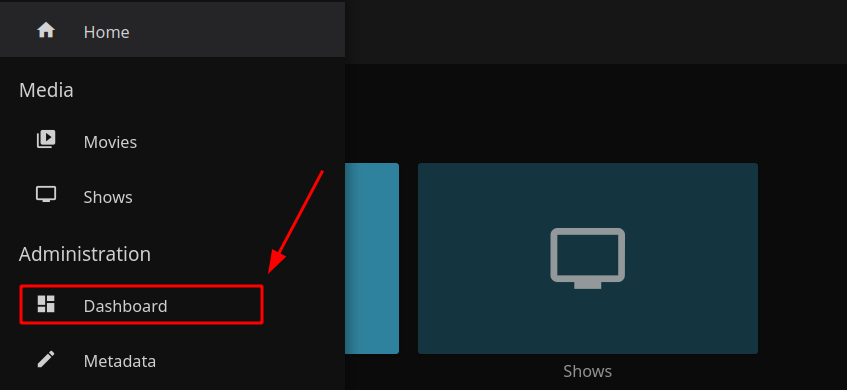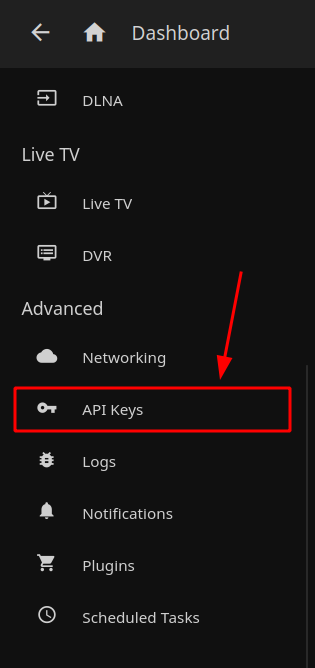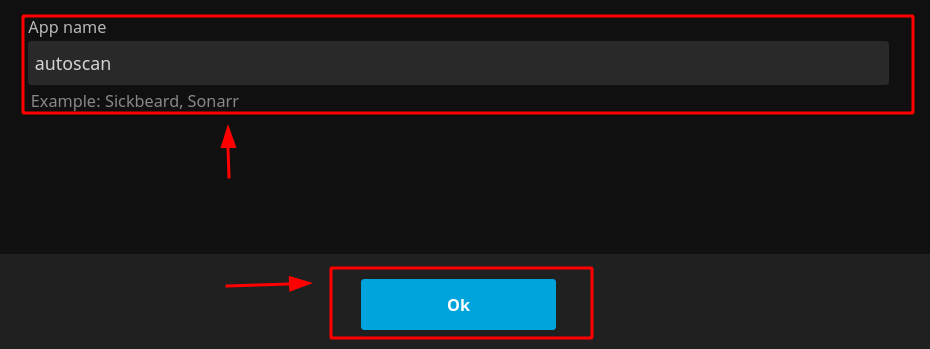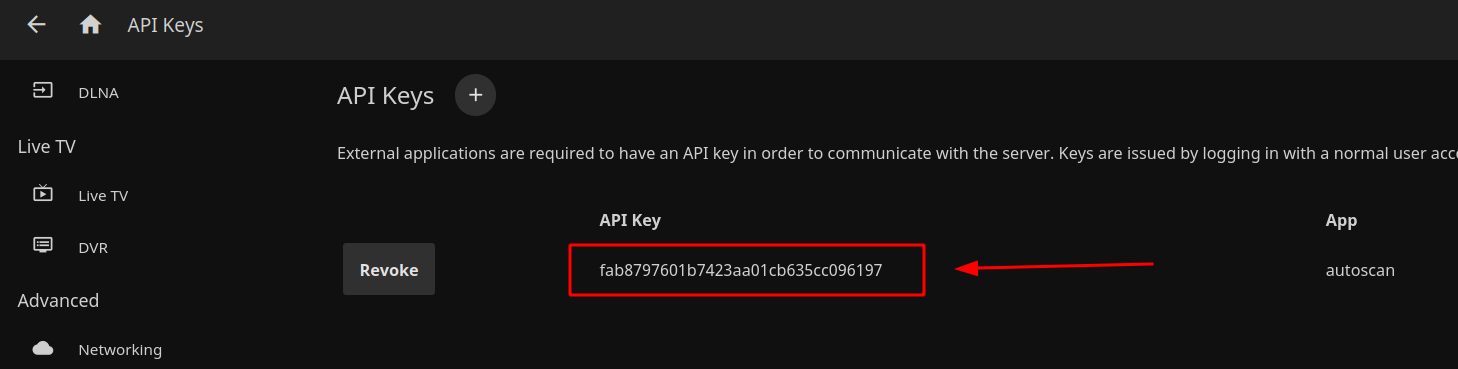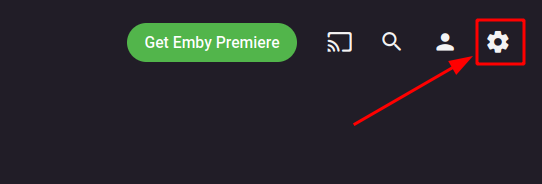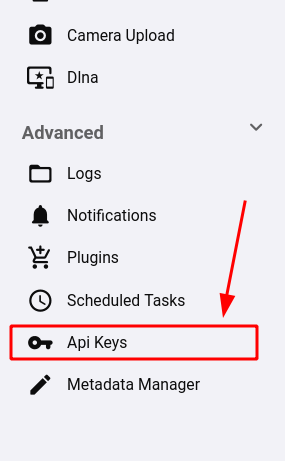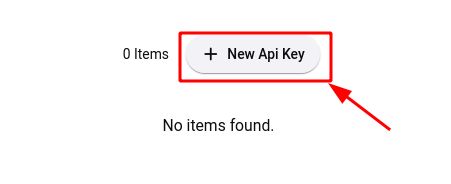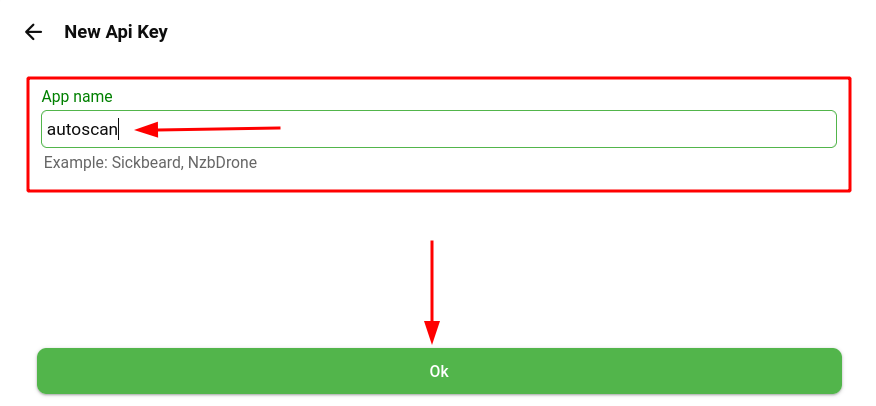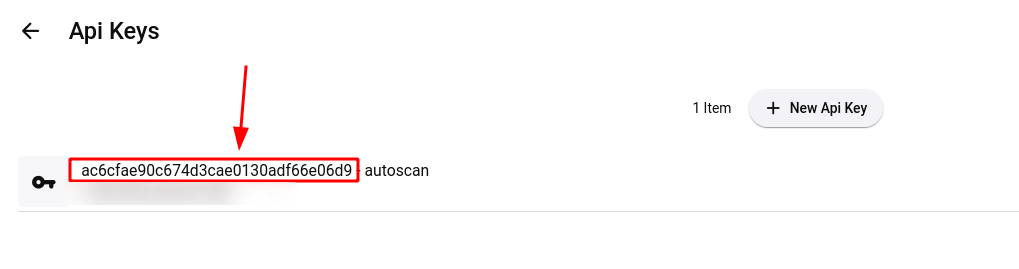Autoscan
Autoscan is an improved method of updating your Plex, Jellyfin, or Emby libraries by the use of webhooks sent from the Connect feature within Sonarr and Radarr. More information can be found here: https://github.com/Cloudbox/autoscan
Prerequisite
Autoscan will use a token to gain access to your media server application to perform its update functionsfunctions.
Plex Token
- To find your Plex
tokenpleasehover over any media item within your Plex Library and click the context menu button to find the media context menu link.
Then select theGet Infocontext menu item:
From here you will find aView XMLlink you need to select next that is in the lower left corner of the Media Info box of the media item.
Once you've clicked the "View XML" link a new page or tab will open and you can find your Plex token at the very end of the URL in your web browser's address bar of the media items XML view.
Savevisit this PlextokenArticlesoguide:that you may enter it when prompted by the autoscan installer script.https://support.plex.tv/articles/204059436-finding-an-authentication-token-x-plex-token/
Jellyfin API Token
- To create your Jellyfin API token for autoscan first navigate to your Jellyfin menu
- Next select the Jellyfin Dashboard menu
- Then select API Keys in the Advanced dashboard menu
- Fom here you will need to click the
+button to create a new API token
- Name your API Key and save it using the Save button
- Finally, from here you will see your API Key to copy and save so that you may enter it when prompted by the autoscan installer
script.script
Emby API Token
- To create your Emby API token for autoscan first navigate to your Emby admin menu
- Then select API Keys in the Advanced menu section
- From here select the New Api Key button
- Name your API Key and save it using the Save button
- Finally, from here you will see your API Key to copy and save so that you may enter it when prompted by the autoscan installer
script.script
Installation
- Login to your service via SSH
- Execute the following command to install autoscan:
bash <(wget -qO- https://raw.githubusercontent.com/ultraseedbox/UltraSeedbox-Scripts/master/autoscan/autoscan-install.sh)
- After successfully installing autoscan via the script you will see the two Webhook URLs shown that are needed to add to your Sonarr and Radarr instances
- Sonarr: Navigate to `Settings >> + >> Webhook
Name: autoscan On Grab: NO On Import: YES On Upgrade: YES On Rename: YES On Series Delete: YES On Episode File Delete: YES On Episode File Delete For Upgrade: YES On Health Issue: NO On Application Update: NO URL: (as shown in SSH terminal per autoscan installer script output) Username: (as entered per autoscan installer script prompts) Password: (as entered per autoscan installer script prompts)
- Sonarr: Navigate to `Settings >> + >> Webhook