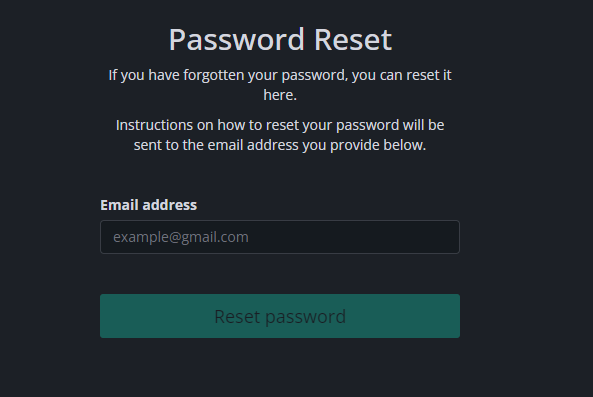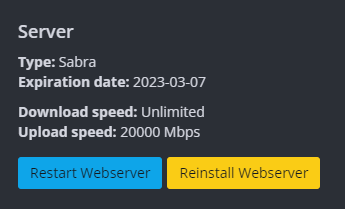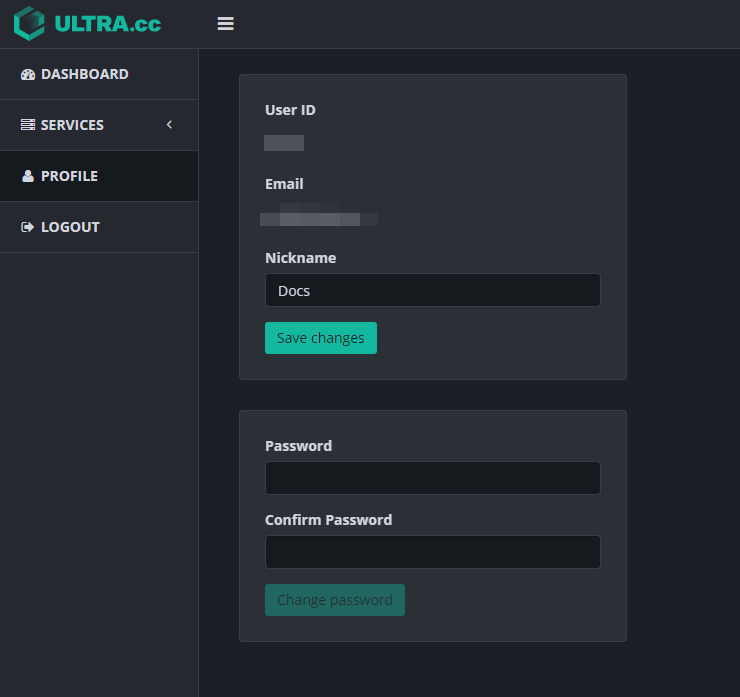User Control Panel Tour
The User Control Panel (UCP) is your one-stop, easy panel to managing your Ultra.cc service. Here, you can easily set your service access credentials, managing and accessing your apps.
This short section will walk you through the Ultra.cc Control Panel.
Accessing the Control Panel
-
You can access the Ultra control panel by visiting the Ultra main page. Go to Control Panel in the top right-hand side of the website, This will take you directly to our Control Panel
-
You may also visit (and bookmark) this link: https://cp.ultra.cc/
Resetting The UCP Password
If you are logging in for the first time after you've purchased your first Ultra slot or you forgot your password, you may have to reset your password. To do that:
- Go to UCP site
- Click Lost Password?
- Enter the email that you used when you purchased your service and click Reset Password
- You will receive an email with a link to reset your password.
- Enter your desired password. Once that's done, you'll be redirected to the login page. Enter your registered email address and your newly set password to continue.
Dashboard
- Here, you can see an overview of all of your active services under your account.
- Click Connect to see more details about your service.
Overview
- In here, you may find the following info of your slot
- Service username and the server name
- Service type
- Expiration date
- This is where you can see the day where your service will expire/bandwidth reset.
- Download/Upload speeds
- Disk Usage
- Upload Bandwidth Usage
- Also in this page you will find 2 buttons for your service's webserver.
- The webserver allows you to access your apps via HTTPS.
- If you get an error such as Error 502: Bad Gateway upon accessing your app, you can try clicking Restart webserver first. Wait for the confirmation and try accessing it again.
- If that does not work, you may also try Reinstall webserver. This will reset your webserver to the default settings.
Connect
- Here you can get connection details of your service. You have several ways to interact, connect and use your Ultra.cc service.
- Here it shows the access details, the ports listed and the password. You can also change the password for each access.
- For more information on these access details, you mar refer to the following links
Apps
- Here, you can view your installed applications.
- Each app may have its own details, may it be connection details, access to the web interface or public ports. You may view it by clicking Show info
- You may also interact with the installation of your app by clicking Actions. Here, you can restart, upgrade, change passwords and uninstall your app.
Installers
- Here, you can install our supported apps easily.
- For more information on how to install/upgrade/uninstall apps, you may look into this guide.
Profile
- Here, you can change your password while logged into your UCP. You can also set your nickname.