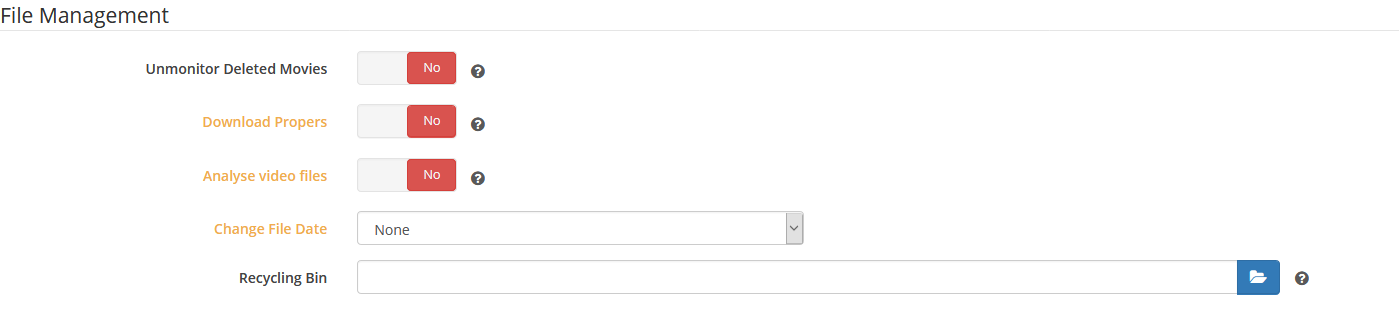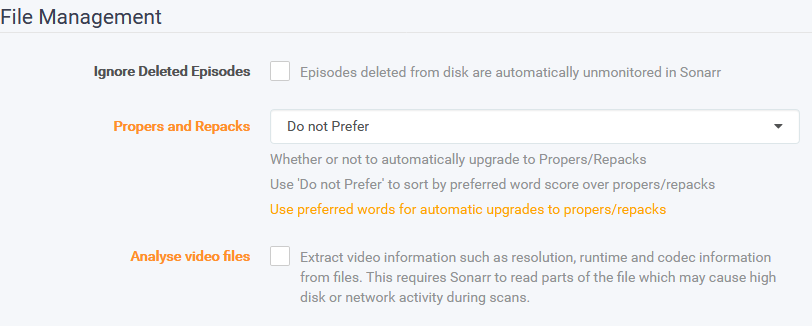rclone Optimizations for Apps
This guide lists optimizations when using rclone mount to host your files to your seedbox. This is to lessen the API request hits made by rclone to your cloud streaming service and to not hit your cloud streaming's download quotas.
Please make yourself aware of the Ultraseedbox Fair Usage Policy. It is very important not to mount your Cloud storage to any of the premade folders, this creates massive instability for both you and everyone else on your server. Always follow the documentation and create a new folder for mounting. It is your responsibility to ensure usage is within acceptable limits. Ignorance is not an excuse.
***Media Centers
Plex
Settings ⇾ Library
Scan my library periodically: Daily- This lessens the API requests sent.
- You can set this down to 6 hours if necessary.
- You may also use Sonarr/Radarr's Connect to update your libraries if there are any new episodes/movies uploaded with periodic scanning to daily.
Generate video preview thumbnails: neverGenerate intro video markers: neverGenerate chapter thumbnails: neverAnalyze audio tracks for loudness: never- The following settings do a full download of the file and is only used to create intro markers, generate thumbnails and analyze the audio track of each file.
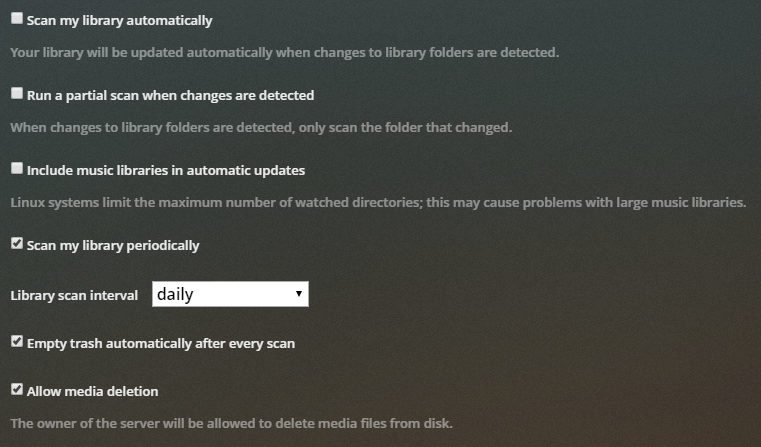
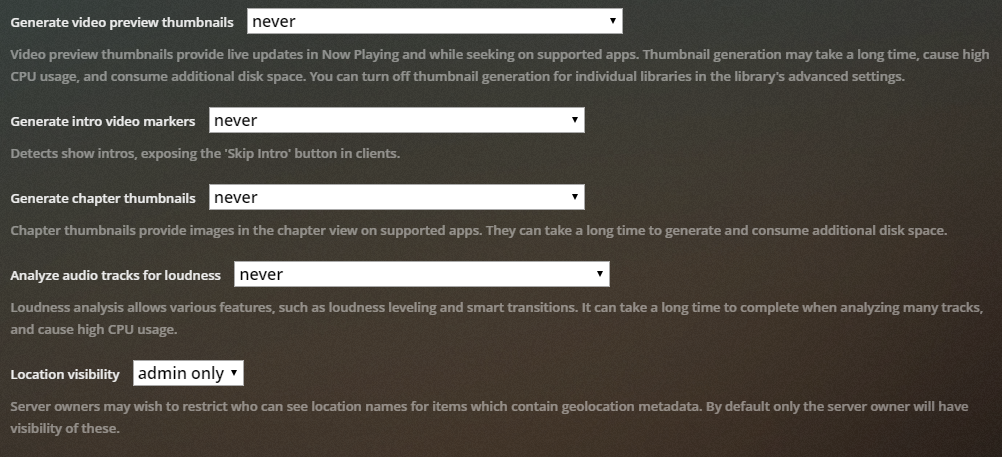
Settings ⇾ Scheduled Tasks
Perform extensive media analysis during maintenance: Unchecked- This does a full download and is only used for bandwidth analysis with streaming.
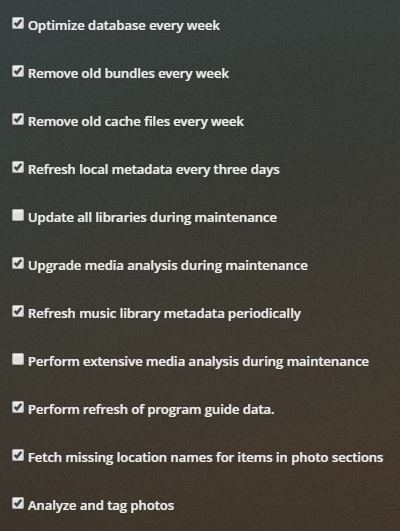
Emby/Jellyfin
Settings ⇾ Advanced ⇾ Scheduled Tasks
Scan Media Library: Every 24 Hours- This lessens the API requests sent.
- You can set this down to 6 hours if necessary.
- You may also use Sonarr/Radarr's Connect to update your libraries if there are any new episodes/movies uploaded with periodic scanning to daily.
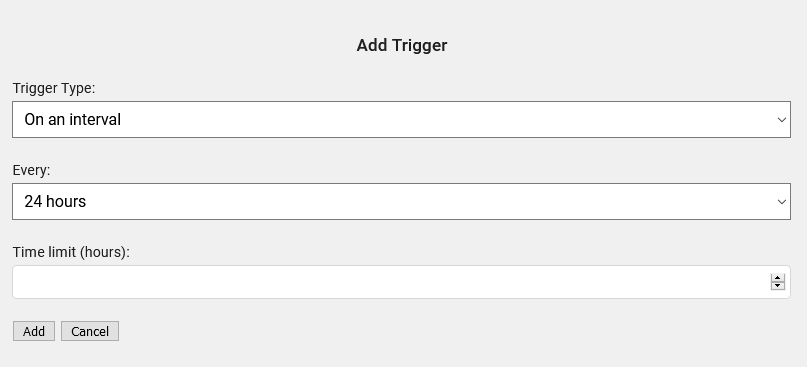
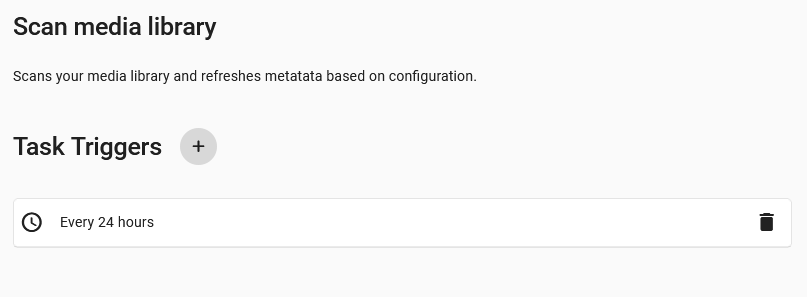
Thumbnail Image Extraction: none- It does the full download of the file and is only used to generate thumbnails. This can be set per-library.
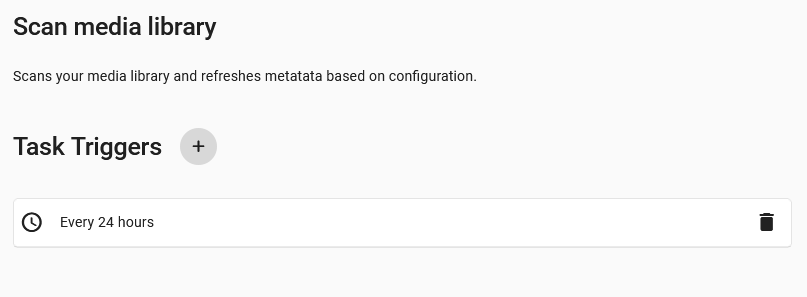
Downloaders
Sonarr/Radarr
Settings ⇾ Media Management ⇾ File Management
Analyze video files: Unchecked- It downloads the media file in full to perform media analysis (Extracting video information from the media file)
- This should be turned off as this happens frequently on library refreshes if left on.