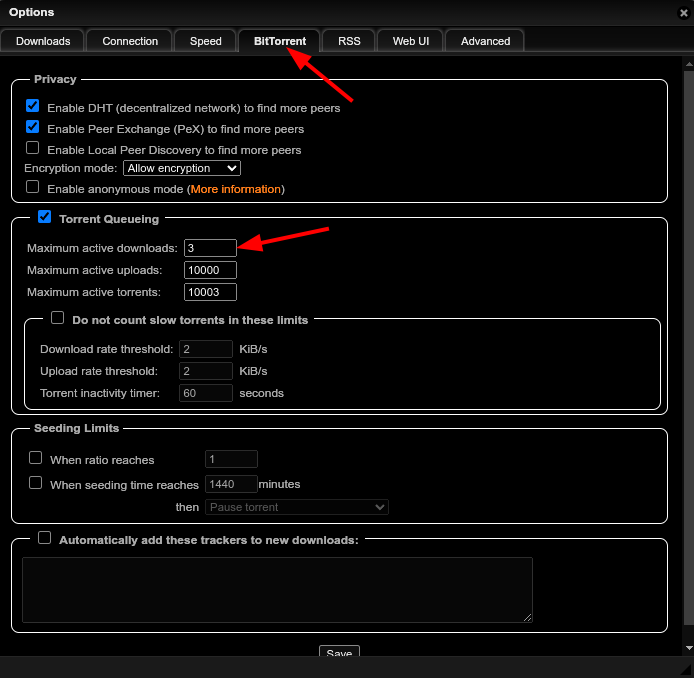qBittorrent
Please make yourself aware of the Ultra.cc Fair Usage Policy. Directly pointing any cloud storage directory using Rclone will create extreme strain on your slot's disk and WILL cause a 24-hour ban on accessing your cloud storage repeatedly. It is YOUR responsibility to ensure usage is within acceptable limits. Ignorance is not an excuse.
If you are on an HDD plan, you should be mindful not to have multiple simultaneous downloads active as it will cause high disk IO utilization, and negatively affect your disk neighbors. There is no set limit on how many active downloads you can have, though depending on the download speeds, we recommend 1-3 at the most. To monitor the disk IO utilization, see this link: https://docs.ultra.cc/link/235#bkmrk-how-to-check-high-di
An advanced and multi-platform BitTorrent client with a nice Qt user interface as well as a Web UI for remote control and an integrated search engine. qBittorrent aims to meet the needs of most users while using as little CPU and memory as possible.
Default File Paths
Default Downloads Folder: ~/downloads/qbittorrent
Qbit's config folder: ~/.config/qbittorrent
Qbit's watch folder ~/watch/qbittorrent
Add .torrent file
To add a .torrent file to Qbitorrent via the Web Ui, you have two options either click file then Add torrent file or click the small white page icon. This will open your file explorer for you to add your .torrent file
Add Magnet Link
Adding a magnet link is the same. However, instead of adding a torrent file, you choose Add torrent link and paste your links in the dialog box. You can paste multiple at once
Install Dark Theme (Optional)
Dark Theme is not official so please keep this in mind if you encounter any artifacts or misplaced elements in your Web UI
- Check out the dark themes at Theme Park.
- Login to your slot via SSH. How to connect to your Ultra.cc slot via SSH
- Run the script via the following SSH command:
bash <(wget -qO- https://scripts.usbx.me/main/qBittorrent/qBitTheme.sh)
- Choose one theme out of the four dark themes available from theme park. [Organizr Dark, Dark, Darcula & Overseerr].
If you get a Webserver error, please restart your slot's webserver from the Control Panel's Slot info tab.
Enable Public Torrent Seeding (Optional)
- Public torrents are stopped after download by default to avoid HDD IO resource abuse and inadvertent usage of upload traffic. You can easily enable public torrent seeding with the instructions given below.
- Login to your service via SSH. How to connect to your Ultra.cc slot via SSH
- Execute the following SSH command:
app-qbittorrent restart --remove-pubscript
Note that changing the password of the torrent client or re-installing it will disable public torrent seeding again.
Enable automatic extraction of rar archives (Optional)
If a torrent's data is archived within .rar(s) then you can enable the following setting to allow qBittorrent to run a command to automatically extract the data within the torrent's download directory after the torrent download has completed.
/usr/bin/7z x "%F/*.rar" -o"%F/"
- Click the Save button to save your changes then wait for your qBittorrent web interface to reload.
Note that setting this automatic extraction program command on completion will only apply to torrents finished after the command is saved. Finished torrents with the .rar archives that completed before setting this automatic extraction method will still need to be extracted manually.
Torrent Queueing
If you have an Ultra.cc service with HDD instead of NVME, you need to be mindful of your disk neighbors and not hammer the disk with high IO utilization. See this guide for more information on how to check your disk IO utilization.
One way to mitigate this is to limit the amount of active downloads in your torrent client. Below you will find instructions for how to do this in qBittorrent.
- In the qBittorrent webUI, click on cog icon in the top menu bar.
- Click on the
BitTorrentat the top.
- Set Maximum active downloads to
1-3depending on how it affects the disk IO utilization. - Set Total and Seeding to
500
qBittorrent can handle up to 10K torrents before it becomes unstable. If you are approaching that amount, you should limit the Maximum active uploads/torrents to 10000 to avoid unnecessary crashes.