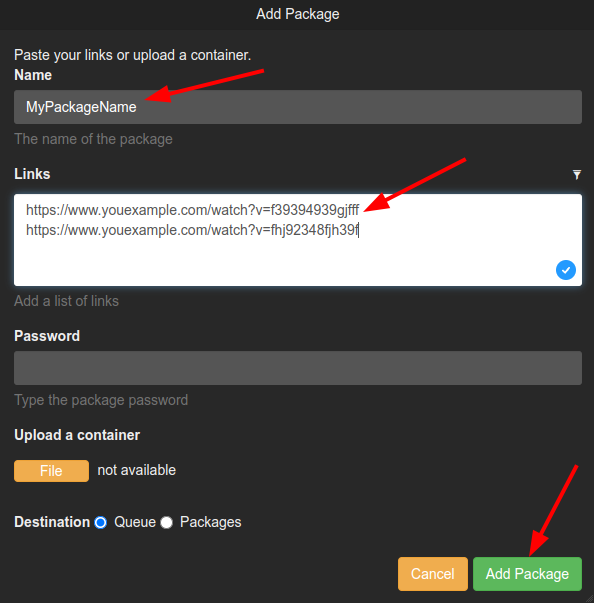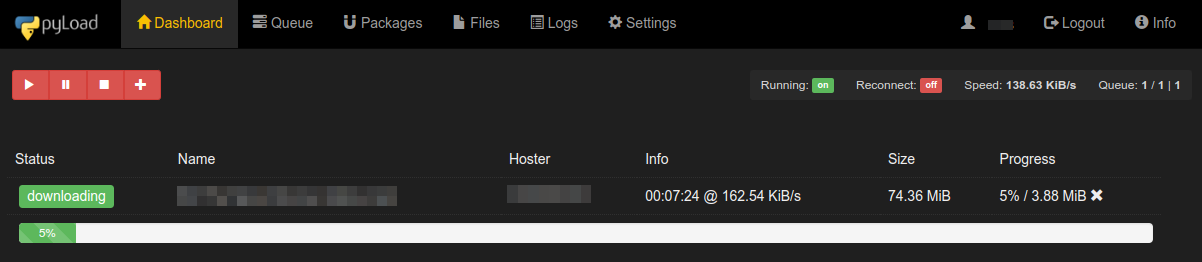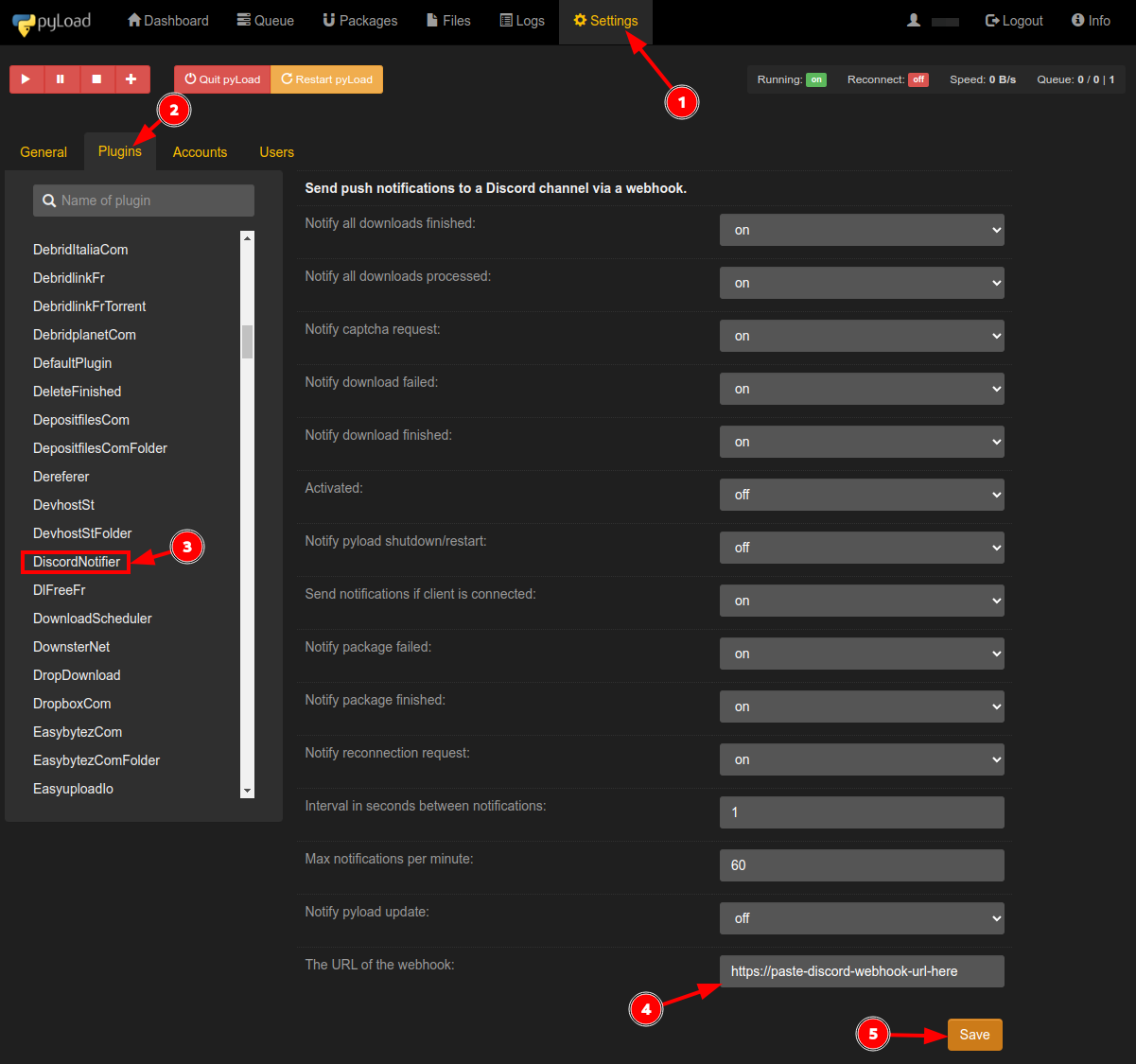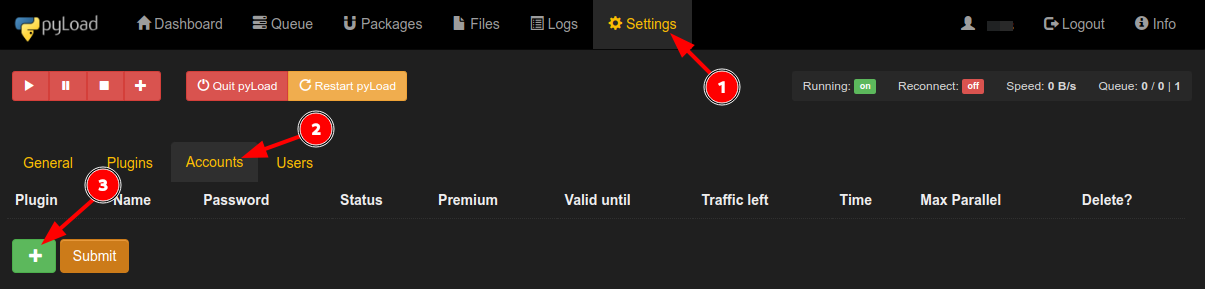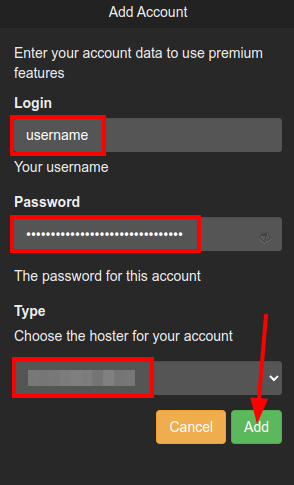Pyload-ng
Pyload-ng is a free opensource download manager written in Python. It is designed to be extremely lightweight, easily extensible, and fully manageable via a web UI. It has support for many popular hosting sites with premium account abilities, including multi-hoster sites.
Usage
After you have installed Pyload via the User Control Panel, you can access it by clicking the link under the Apps tab. See the table below to get yourself familiarized with the UI.
The default Download folder /downloads is mapped to /home/your_username/downloads/pyload.
Top Row Options:
| Option | Use |
|---|---|
| Dashboard | Main overview of the application. |
| Queue | Monitor the current download queue. |
| Packages | A list of the download packages. |
| Files | A list of files that are part of a download. |
| Logs | Access application logs that are helpful for troubleshooting issues. |
| Settings | Add accounts, plugins, and set the number of parallel downloads etc. |
Add Package
Let's add a package and download your first file with Pyload-ng.
- From the Dashboard, click the
+button.
- A new window will appear, as shown in the below image.
- Name your package.
- Add the links you want to download.
- Password is optional.
- Finally, click the Add Package button.
- Once the package has been added, you can monitor the download via the Dashboard.
Download Queueing
If you have an Ultra.cc service with HDD instead of NVMe, you need to be mindful of your disk neighbors and not hammer the disk with high IO utilization. See this guide for more information on how to check your disk IO utilization.
One way to mitigate this is to limit the number of active downloads in your download client. Below you will find instructions on how to do this for Pyload-ng.
- Go to Settings > General > Download.
- Set Maximum parallel downloads to a maximum of
2. - Set Maximum download speed in KiB/s to
10000. - Enable Limit download speed.
By setting these limitations, you can reduce the risk of over-utilizing the IO resources. Remember to monitor the IO utilization if you decide to go beyond the above recommendations.
Plugins
There are many plugins available in Pyload-ng, and each plugin comes with its own settings that can be adjusted to your liking.
- Go to Settings > Plugins.
- Click on any plugin in the list.
- For example, DiscordNotifier allows you to set up a Discord notification.
- Choose what kind of notifications you want to have enabled.
- Next, paste your Discord Webhook URL into the field
The URL of the Webhook.
Add File Hosting Account
- Go to Settings > Accounts.
- Click on the
+button, as shown in the below image.
- Type username.
- Type password.
- Select the file hoster.
- Click the Add button.
- Done!