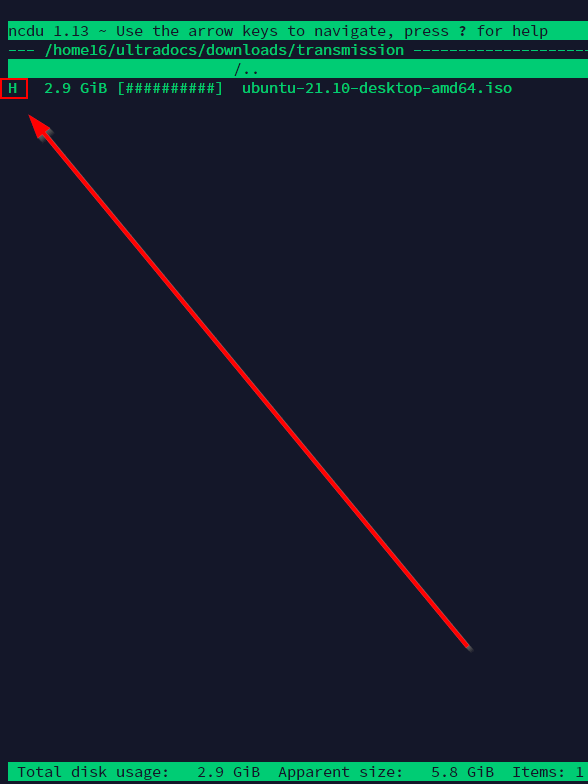Usage Instructions
ncdu is a great text-based user interface to manage your stored data.
Prerequisite
Login to your service via SSH. See How to connect to your Ultra.cc slot via SSH.
Usage Guide
List all Directories and Files
- Execute the following SSH command:
ncdu -x ~/
- Ouput Example:
ncdu 1.13 ~ Use the arrow keys to navigate, press ? for help
--- /home2/ultradocs ------------------------------------------------------------------------------------------
5.8 GiB [##########] /Stuff
49.1 MiB [ ] /.apps
41.5 MiB [ ] /bin
7.8 MiB [ ] /.local
4.3 MiB [ ] /downloads
420.0 KiB [ ] /.config
164.0 KiB [ ] /.cache
16.0 KiB [ ] /media
12.0 KiB [ ] /watch
12.0 KiB [ ] /www
8.0 KiB [ ] /.gnupg
8.0 KiB [ ] /scripts
8.0 KiB [ ] /.ssh
4.0 KiB [ ] .bashrc
4.0 KiB [ ] .bash_history
4.0 KiB [ ] .profile
4.0 KiB [ ] .bash_logout
4.0 KiB [ ] .wget-hsts
4.0 KiB [ ] .selected_editor
> 0.0 B [ ] /MergerFS
- You can now use the arrow keys on your keyboard to navigate the directory structure of your service.
- Highlight a file or folder using the arrow keys and press the
dkey to delete it. - Press the
qkey to quit ncdu.
Exclude Certain Directories from the Scan
- Some directories contain a large number of small files which exponentially increase the amount of time taken for ncdu to complete it's initial scan.
- The most common directories that cause this are those of large Media Server Application metadata stores.
- To exclude them, run the following SSH command:
ncdu -x ~/ --exclude=.config/plex --exclude=.apps/emby --exclude=.apps/jellyfin
- ncdu will now skip scanning the
~/.config/plex,~/.apps/emby, and~/.apps/jellyfindirectories. - These directories if they exist, will appear empty.
Use ncdu to Confirm whether a File is a Hardlink or Not
- ncdu also detects files which are hardlinks.
- Hardlinks will have a capital
Hsymbol. - Example:
- This indicates that the file
ubuntu-21.10-desktop-amd64.isoin~/downloads/transmissionis a hardlink. - Note that only files can be hardlinks. Directories cannot be hardlinks.