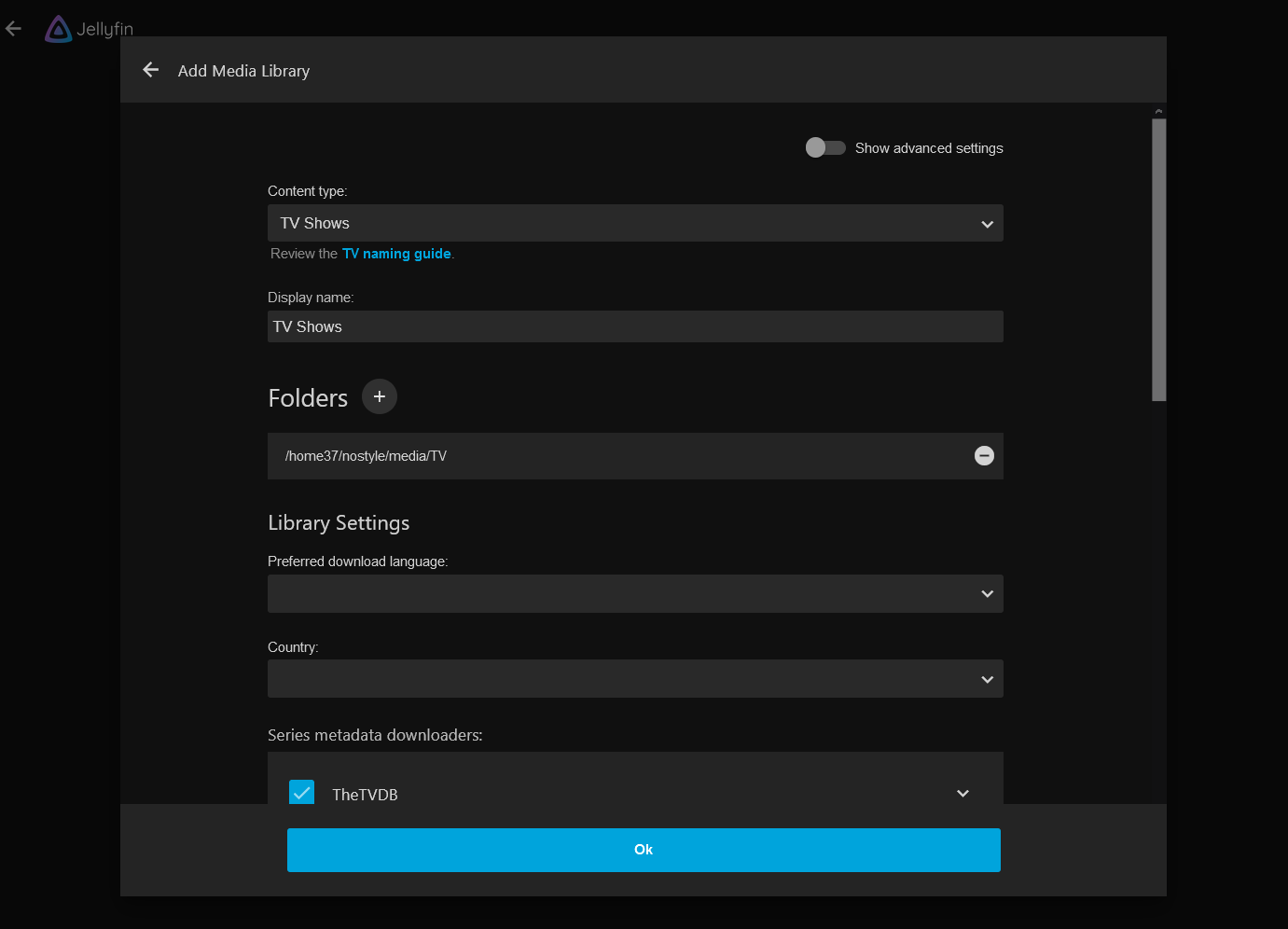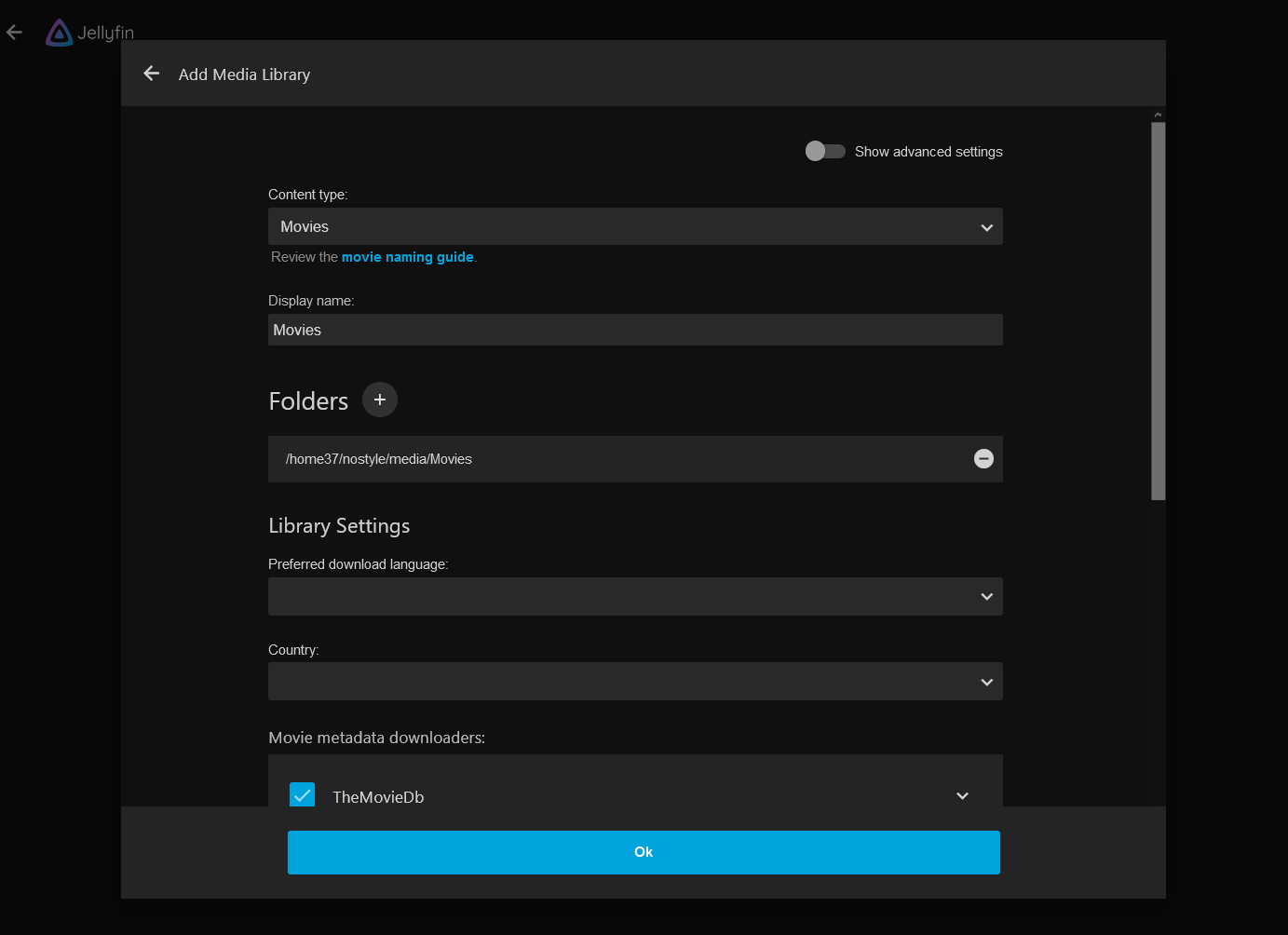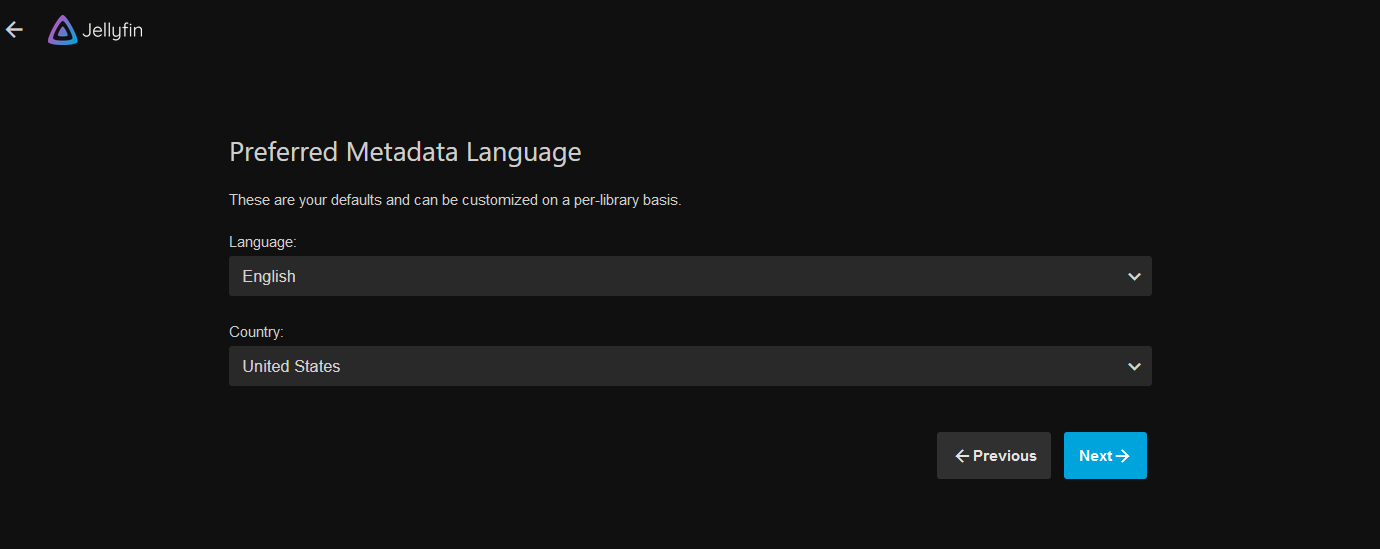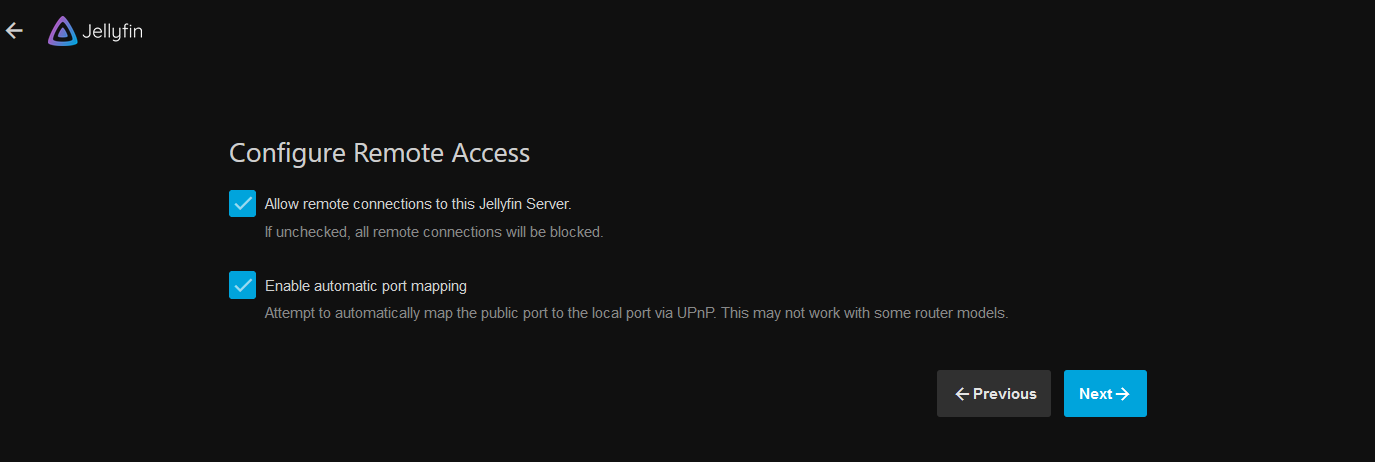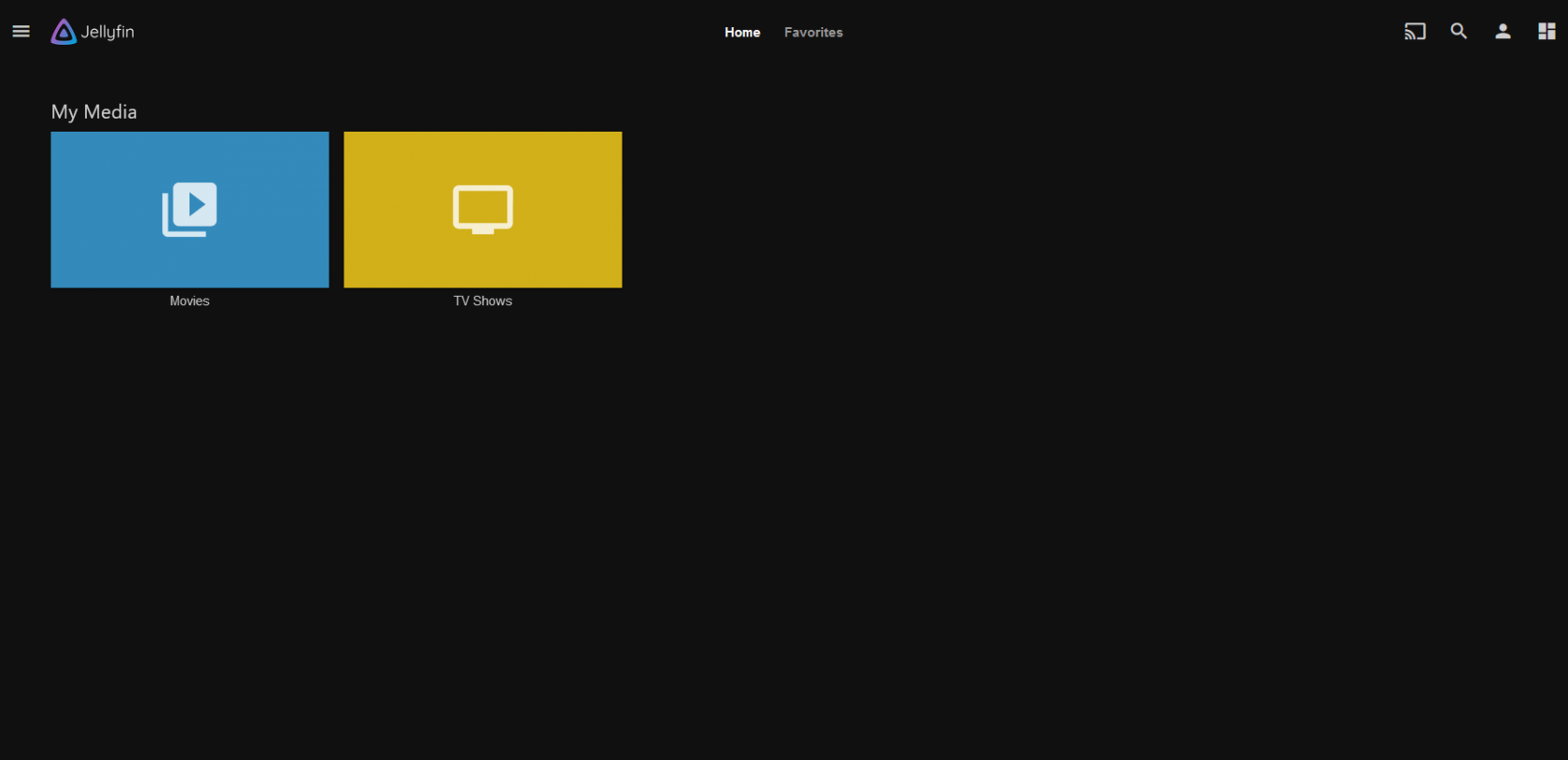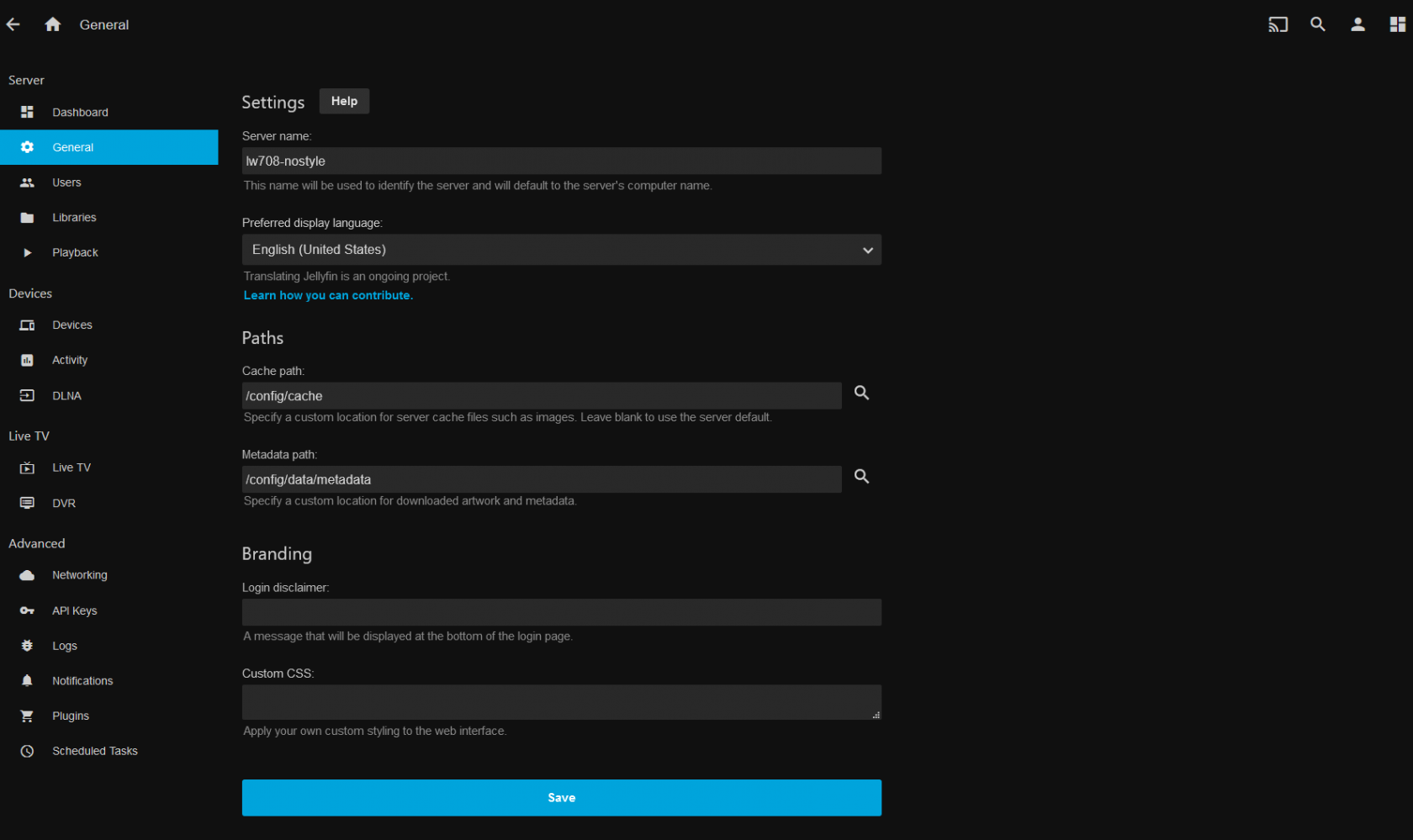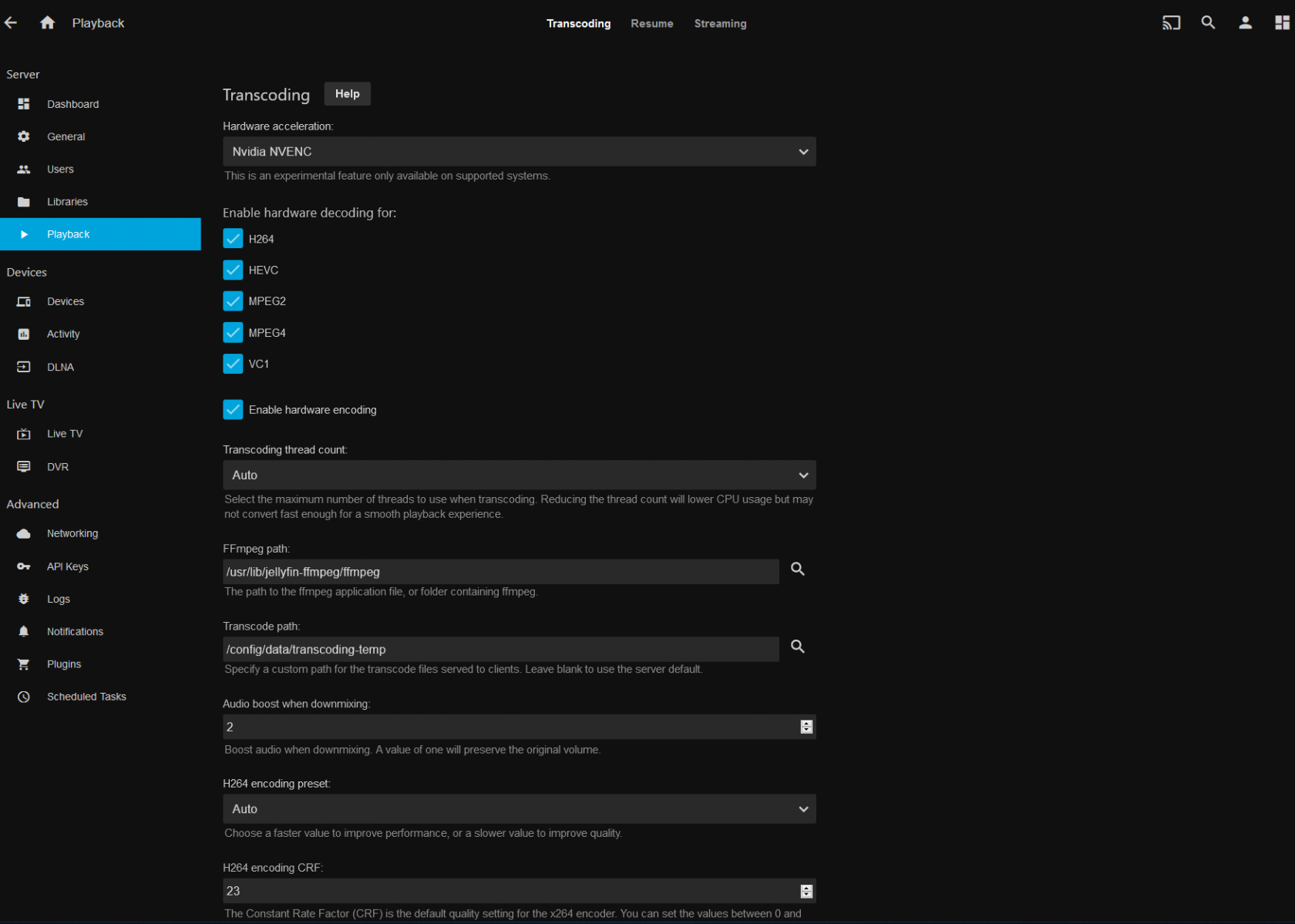Initial Setup and Configuration
In this guide we will detail the initial configuration of Jellyfin - this is all performed using an initial setup wizard so the process is relatively intuitive.
Prerequisites:
- An UltaSeedbox service of at least Jaguar-Plex or higher
- A source for media to populate your Jellyfin server - see Sonarr and Radarr
Initial Setup Wizard
Initial Setup - Welcome
Select your preferred language - for the purposes of this guide we will be using the English (United States) option.
Initial Setup - User Account Creation
Enter a name and select a password for the account - this account will be the main account on your Jellyfin server. You will be able to create extra accounts later.
Initial Setup - Media Library Setup
Click the large plus button and create libraries for your media server - in this guide we will be creating a Movies and a TV Shows library.
Choose the Content type - here we will be using TV Shows
Set a name - it'll default to TV Shows and we will be leaving the default in this guide
The default folder for TV Shows on your UltraSeedbox server is homexx/username/media/TV - I recommend using this same folder in your own setup.
The rest of the settings are optional - you may wish to change some dependent on your personal preferences however they are not necessary and therefore will not be covered in this guide.
Once this is done - select the Ok button.
Click the plus once more to set up your Movies library
Choose the Content type - here we will be using Movies
Set a name - it'll default to Movies and we will be leaving the default in this guide
The default folder for Movies on your UltraSeedbox server is homexx/username/media/Movies - I recommend using this same folder in your own setup.
The rest of the settings are optional - you may wish to change some dependent on your personal preferences however they are not necessary and therefore will not be covered in this guide.
Once this is done - select the Ok button.
Repeat these steps for any remaining media folders you may wish to configure.
Initial Setup - Metadata Settings
Here you can choose your default metadata settings, these are used when you don't set anything in the individual Media Library settings.
For this guide we will be using English for the Language and United States for the Country
Initial Setup - Remote Access
Leave the settings on this page to default - it will work automatically with the preconfigured UltraSeedbox reverse proxy.
UI Overview
The Jellyfin UI is fairly straightforward - what you will see is dependent on how your libraries are set up and populated however. If you followed the above steps and created a Media and TV Shows library you will see both of these - dependent on how populated your server is you are also likely to see recommended shows and shows to continue watching.
As an admin you will have access to the Admin Dashboard which is the icon with a four rectangles up the top right.
Settings Pages Overview
Settings - Main Dashboard
Here you can see some quick information about your server such as it's name, recent logins, current active devices and even more.
Along the left are different settings tabs - we will be covering the General, Users, Libraries and Playback tabs in this guide.
Settings - General
Here you can set your server name and preferred language.
The Paths settings should be left default unless you know what you're doing.
You can also apply some custom CSS and login messages to personalise your server for your users!
Settings - Users
Here you may create extra users for your Jellyfin server. Simply click the '+' button and set a username and password. You also have the option to configure what libraries each user has access to.
Please keep in mind that the reselling and public sharing of our services is strictly forbidden - the creation of extra users is meant only for family members and friends.
Settings - Libraries
Here you can change settings for pre-existing libraries such as the ones you may have configured in the Wizard. You may also create extra libraries too.
The Display and NFO Settings tabs allow you to change some settings to personalise the appearance of your libraries. Under the metadata tab you can change the default metadata settings that you would've chosen during the Wizard.
Settings - Playback
If you are on a new Novoserve server (Any server starting with lw82x) you have access to Nvidia NVENC hardware acceleration! This allows you to use hardware transcoding when a client device does not support the file type in question. Be sure that Enable hardware encoding is ticked if this is the case!