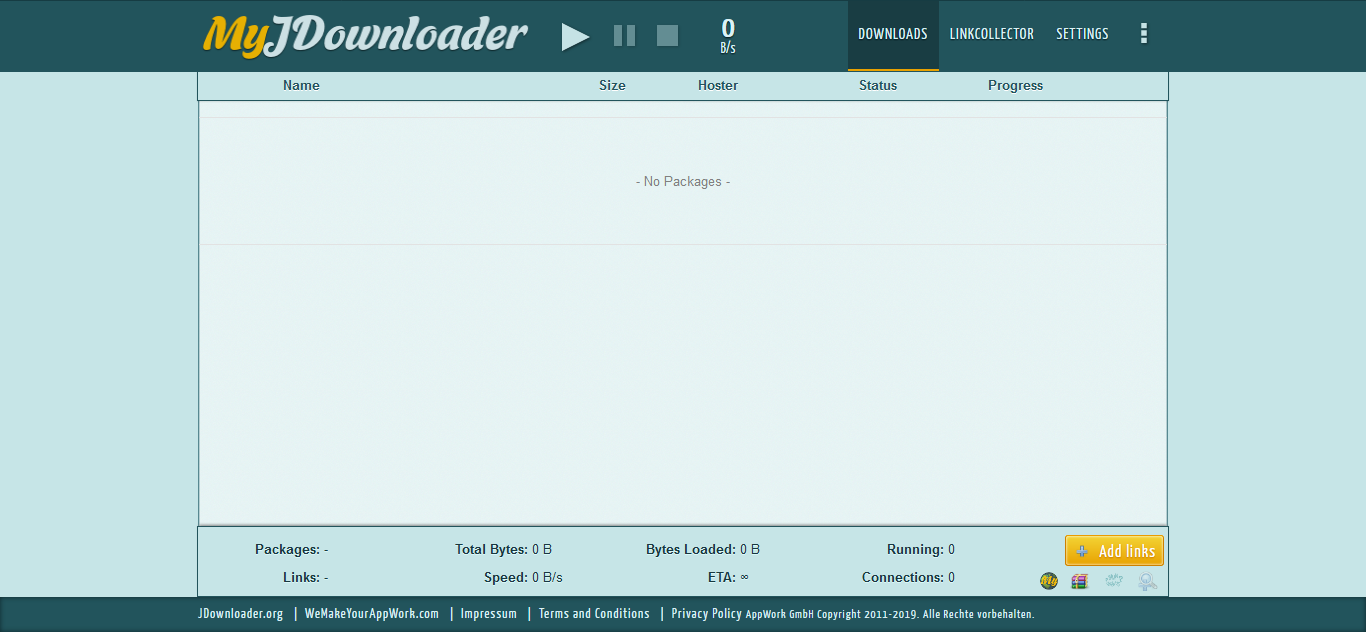Initial Setup
JDownloader 2 is a download manager, written in Java, allowing automatic download of groups of files from one-click hosting sites. JDownloader has the following features
Parallel downloads
Automatic CAPTCHA solving using its own OCR module
Automatic extraction of archived files, decryption of RSDF, CCF, and DLC Container files
Integrated package manager
Themes
Multilingual support
For more information about this app, refer to this link: https://jdownloader.org/
Initial Setup
In this guide,section, we'll be setting up JDownloader2 for the first time. We'll be doing the following:
Accessing JDownloader Interface
Changing the Generated Password
Creating and logging into your MyJdownloader2 Account (Optional)
Initial Setup
Accessing the JDownloader Interface
Install Jdownloader2 from our
UCP.UCPOnceandinstalled, go under JDownloader details to getset yourrandomly-generatedown unique strong password.

- Press Connect to load up the JDownloader Interface.
Enter the user-
generatedcreated password to get access to the main interface.
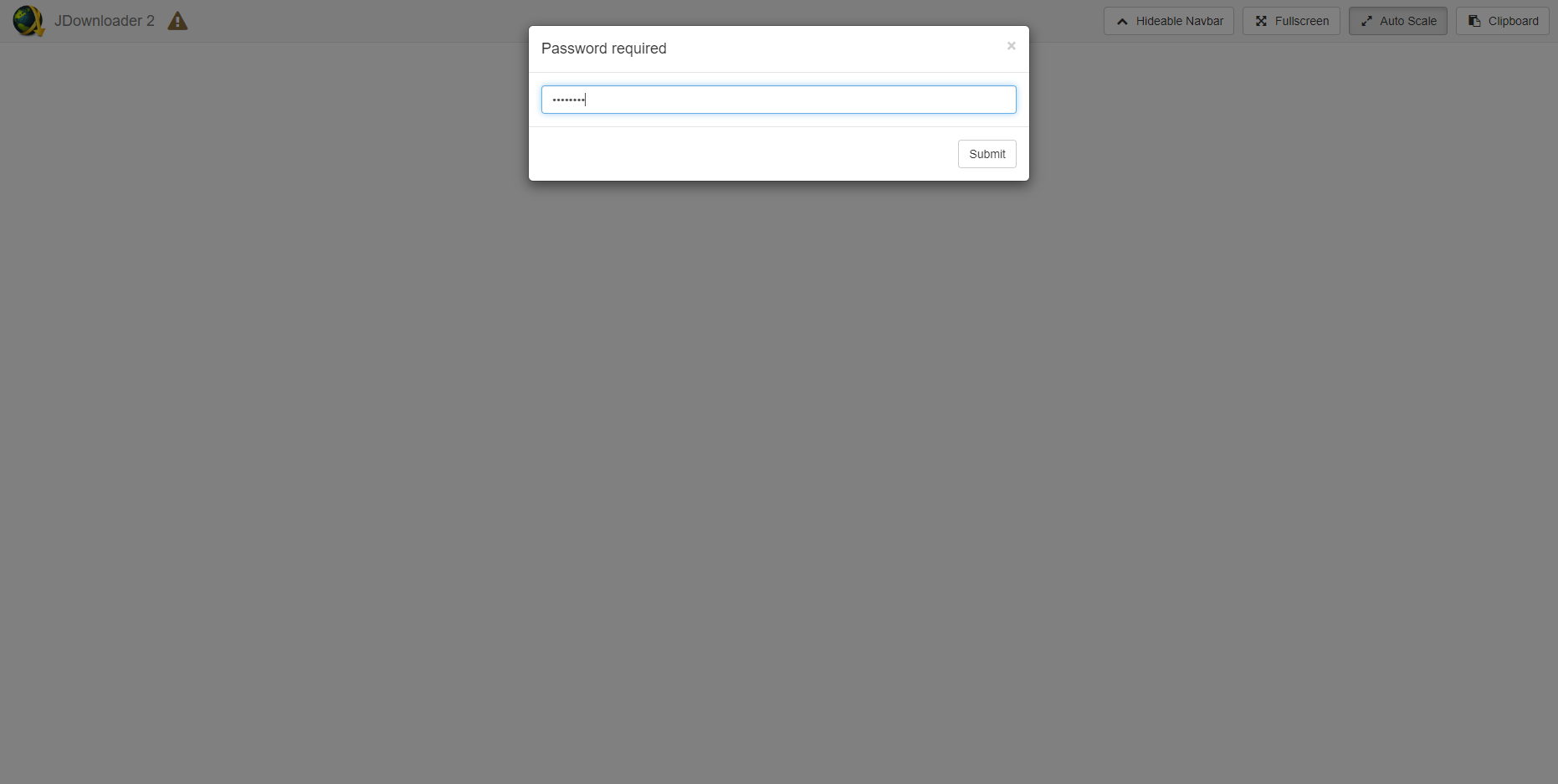
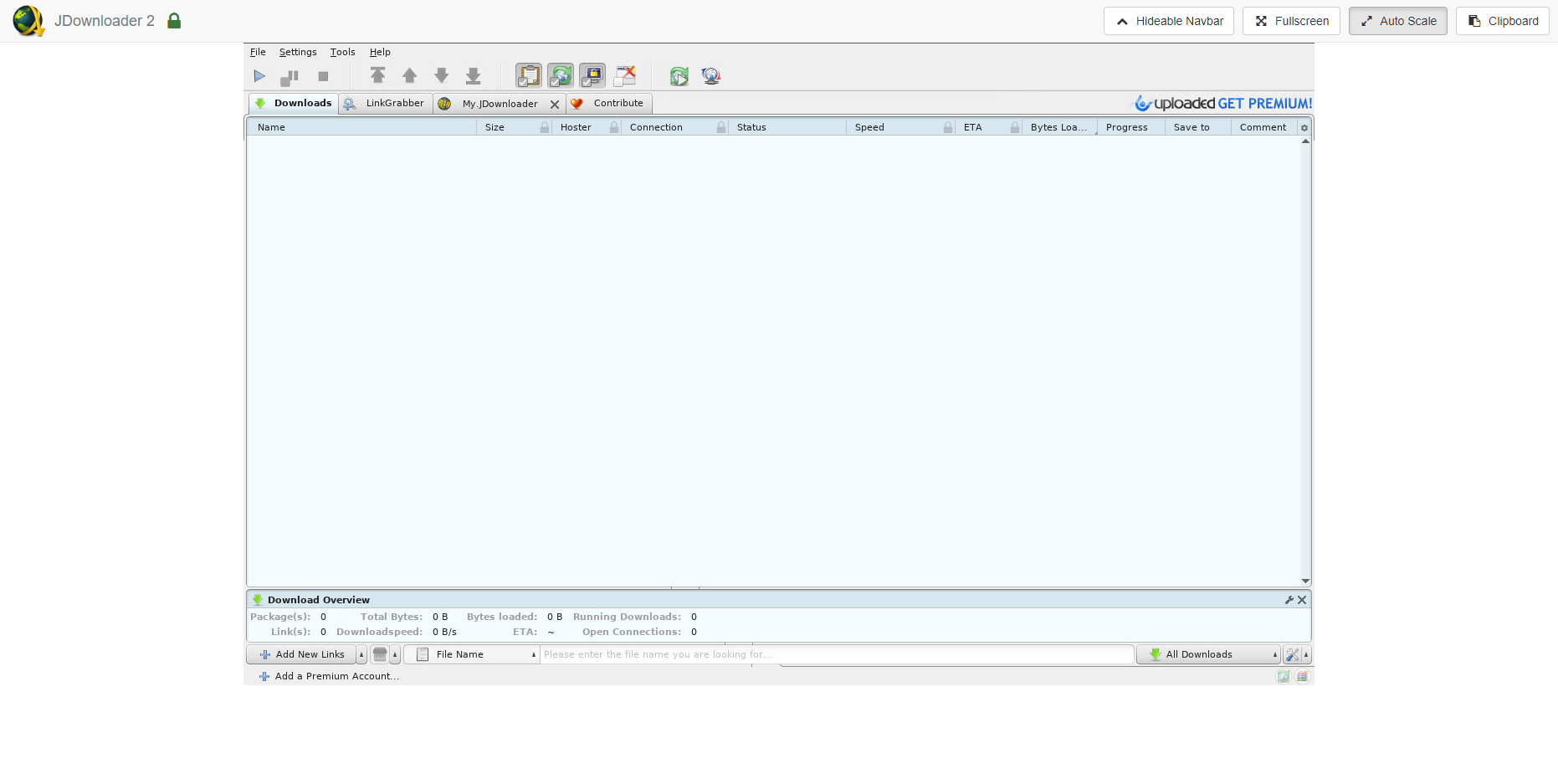
Changing theyour Generated Passwordpassword
Changing your password is a simple matter,Use the function"Change ispassword" builtoption directly intounder the Ultraaction Controlmenu Panel

You will be prompted to enter a new password andin Jdownloader2 willvia bethe restarted.installed applications tab.
Registration to MyJDownloader and Accessing MyJdownloader Interface (Optional)
-
Go to https://my.jdownloader.org and click Register now
-
Put in your email address and captcha. Once that's
donedone, click Register.
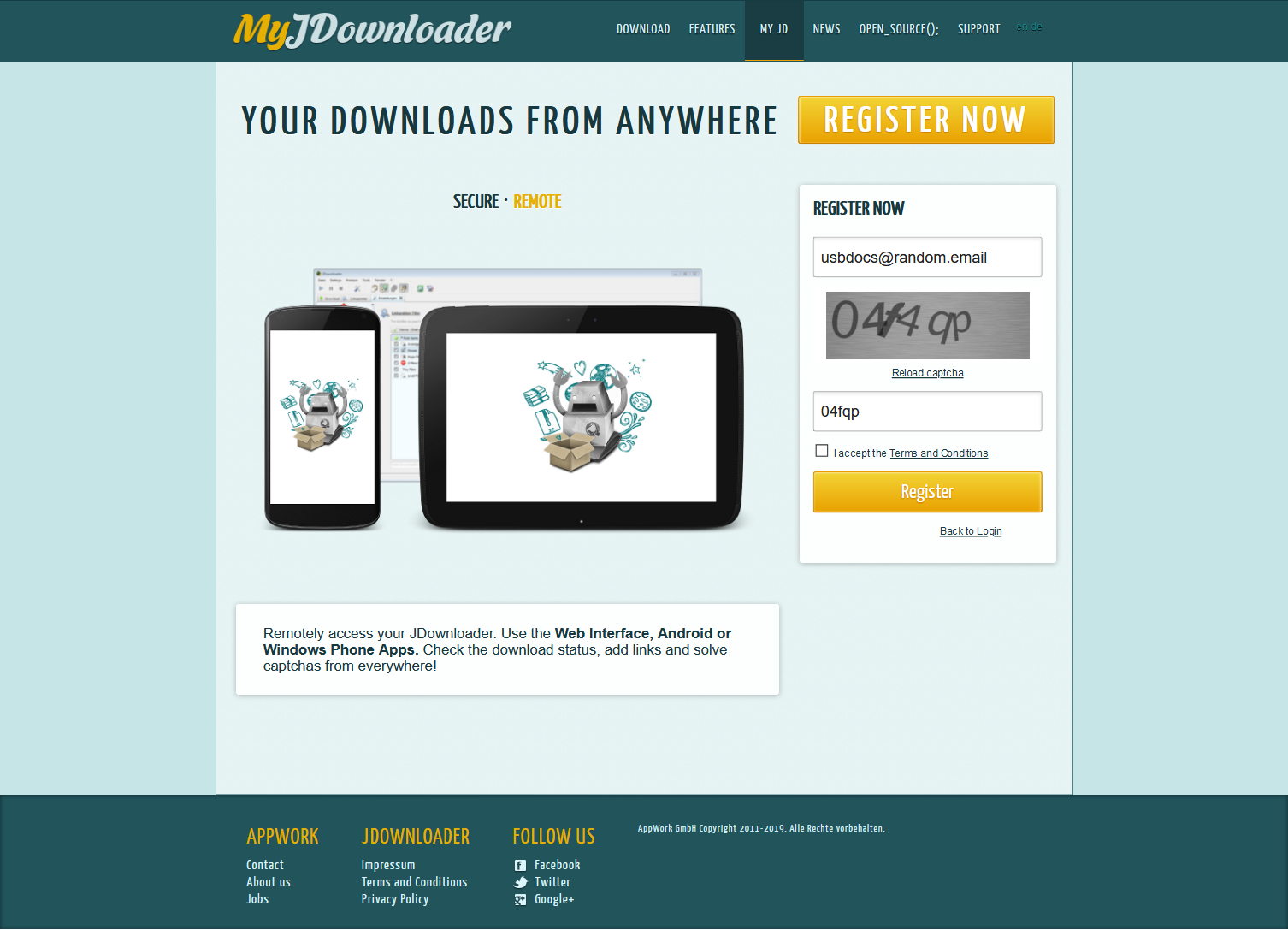
- You'll receive an email from JDownloader. Click Finish Registration now
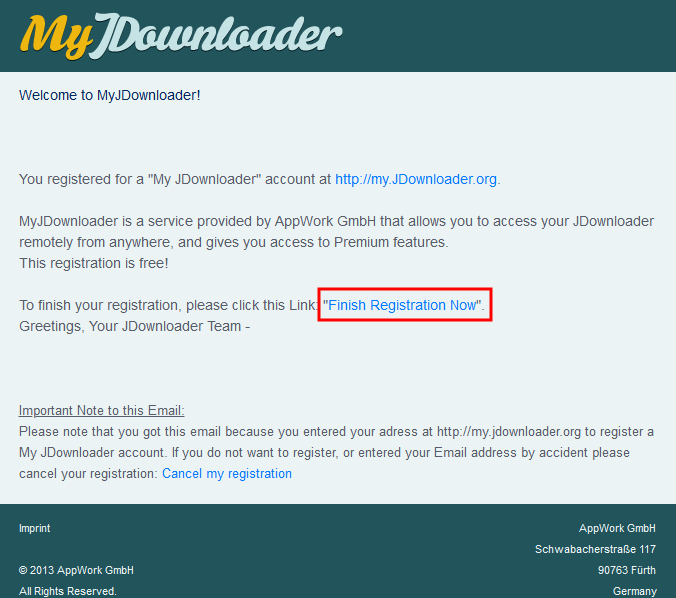
Then, enter your desired password and clickConfirm
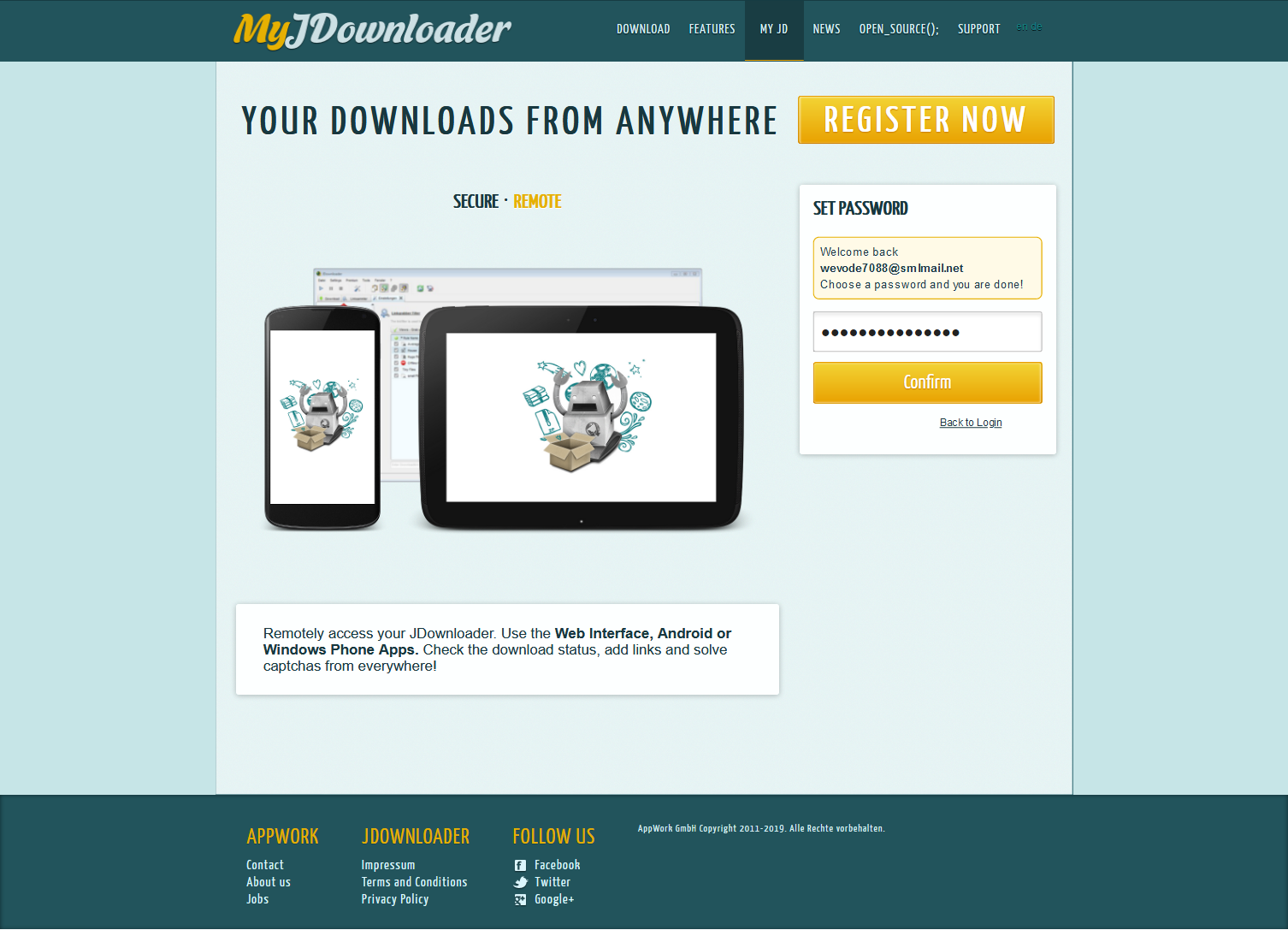
- Login into your JDownloader instance and click the MyJdownloader tab
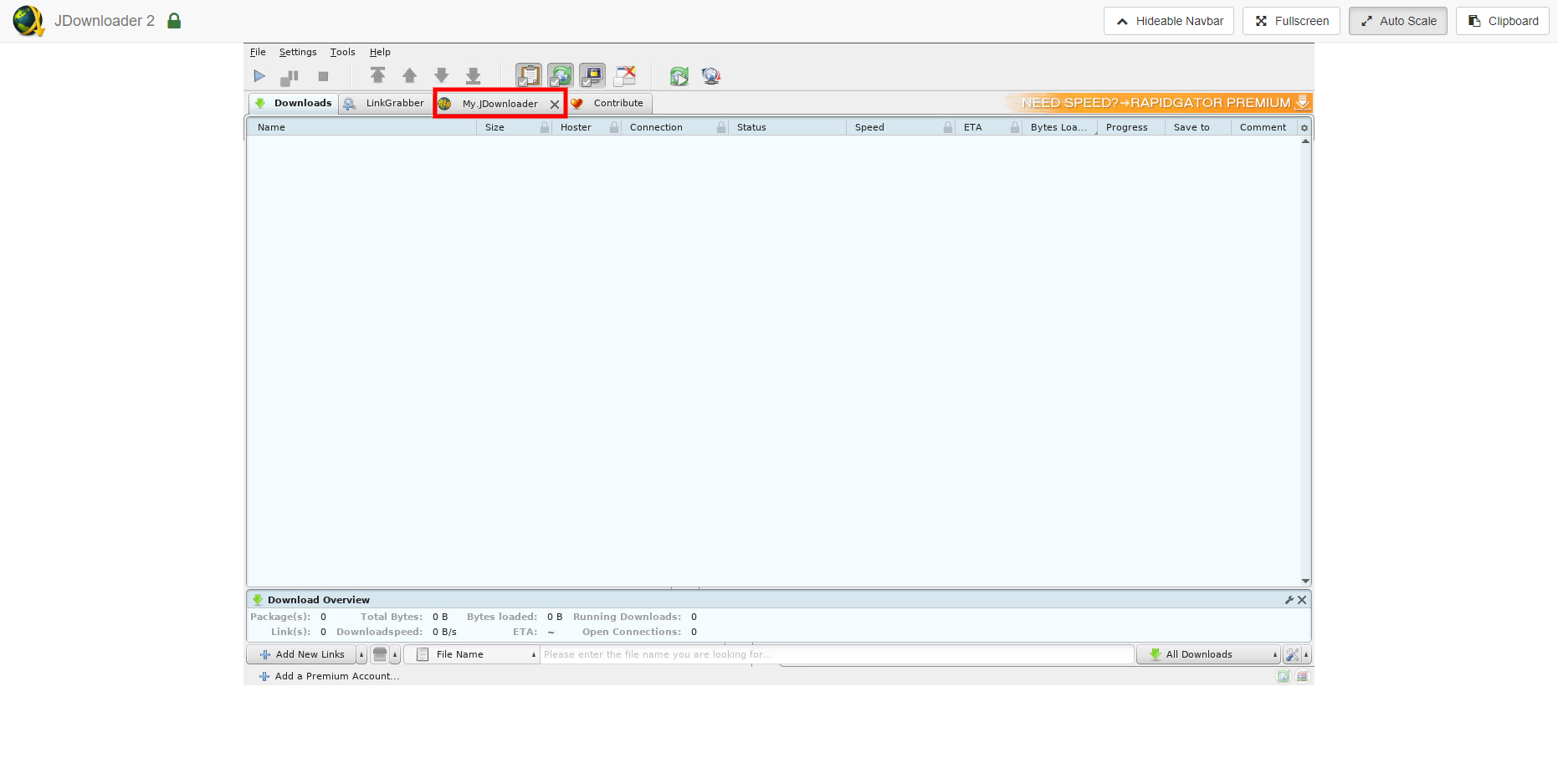
- Enter your credentials under My Account. You may set your Device Name here.
-
Press Connect and wait for the green text to show.
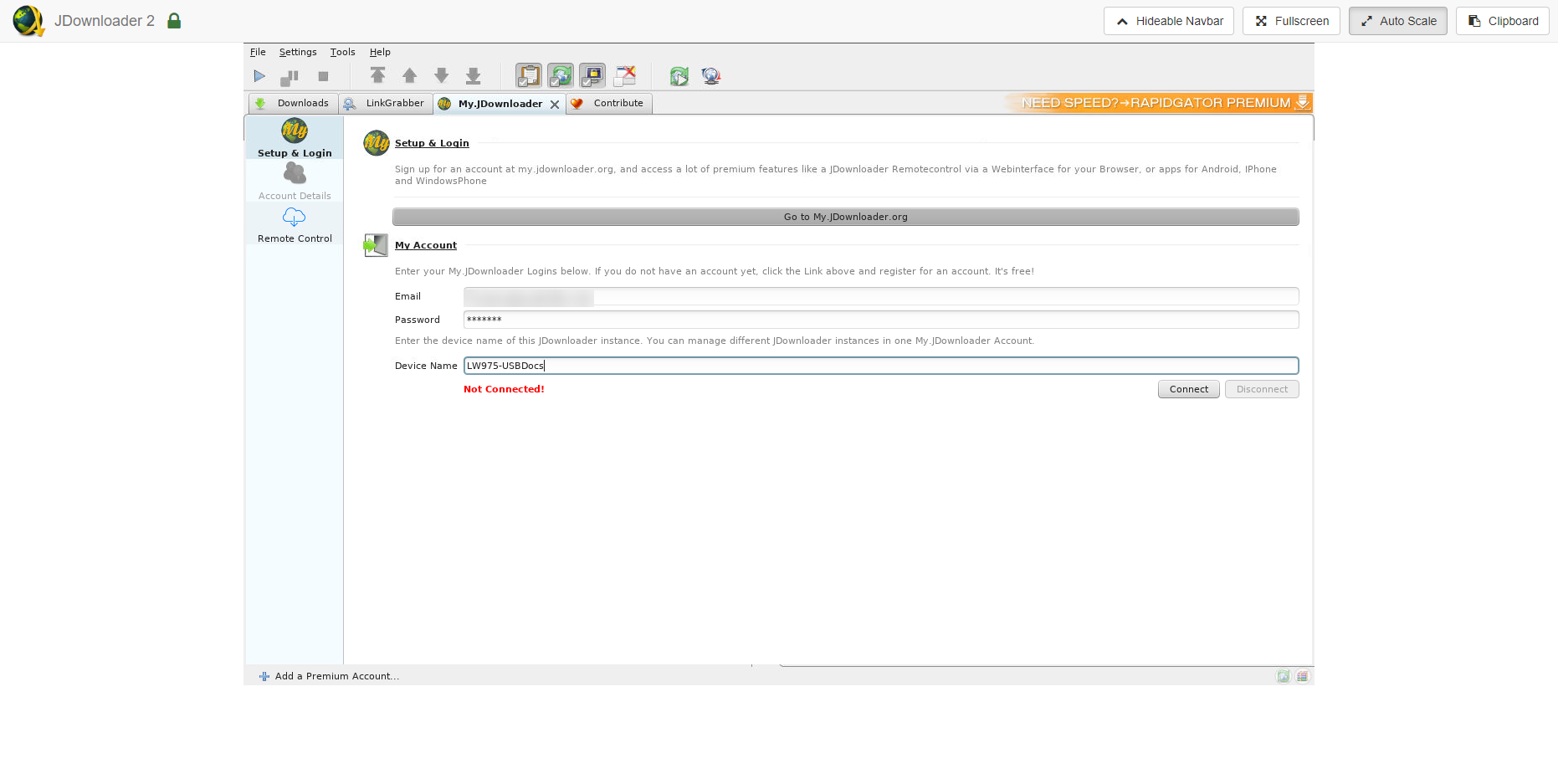
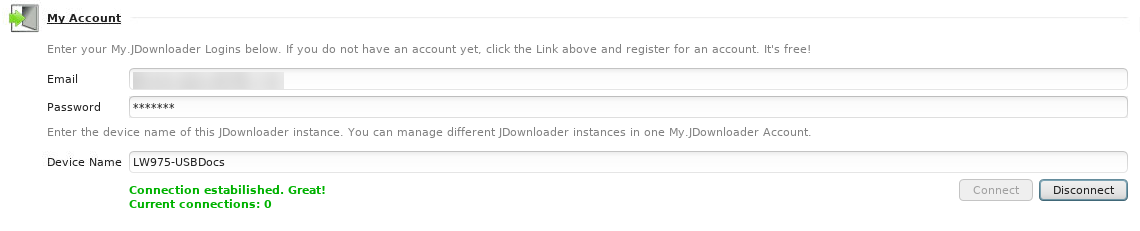
- In https://my.jdownloader.org, sign in with your registered credentials. Once logged in, your JDownloader instance will be shown with your set device name.
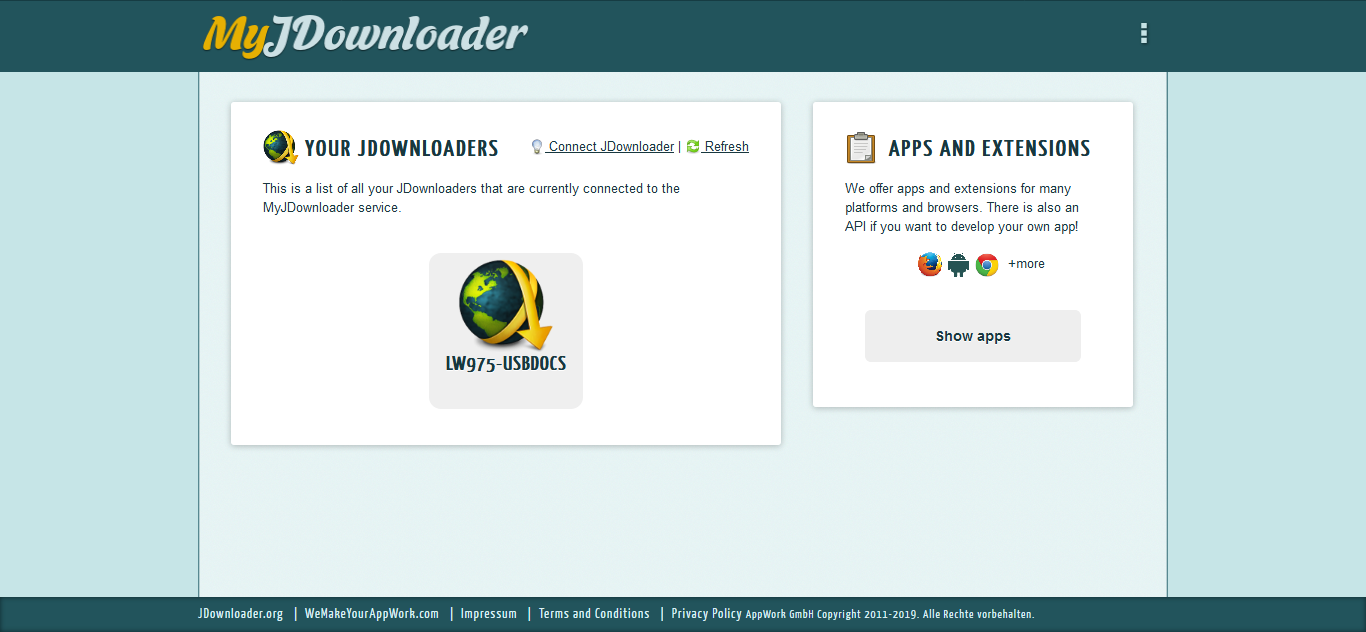
Click the said instance to access your instance's web interface