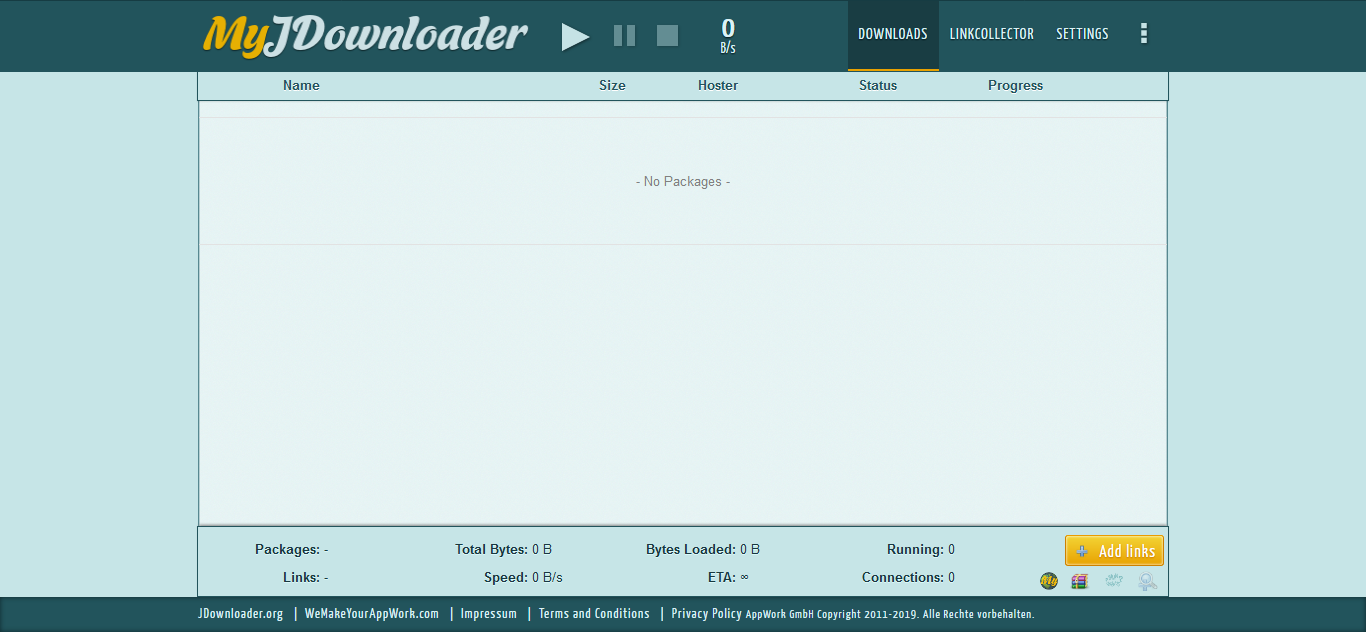Initial Setup and Configuration
In this guide, we'll be setting up JDownloader2 for the first time. We'll be doing the following:
- Accessing JDownloader Interface
- Changing the Generated Password
- Creating and logging into your MyJdownloader2 Account (Optional)
Initial Setup
Accessing the JDownloader Interface
- Install Jdownloader2 from our UCP. Once installed, go under JDownloader details to get your randomly-generated password.

- Press Connect to load up the JDownloader Interface.
- Enter the user-generated password to get access to the main interface.
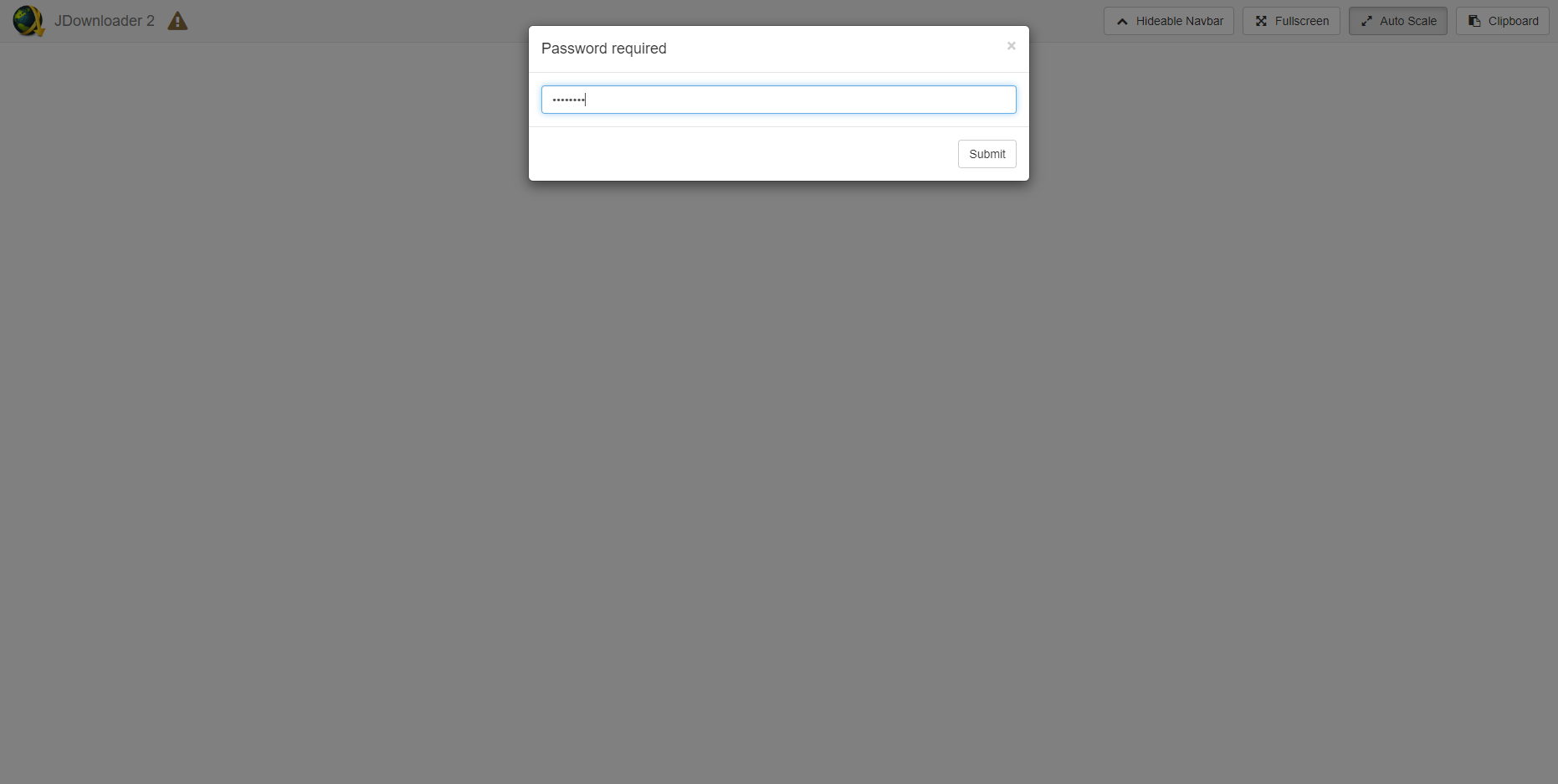
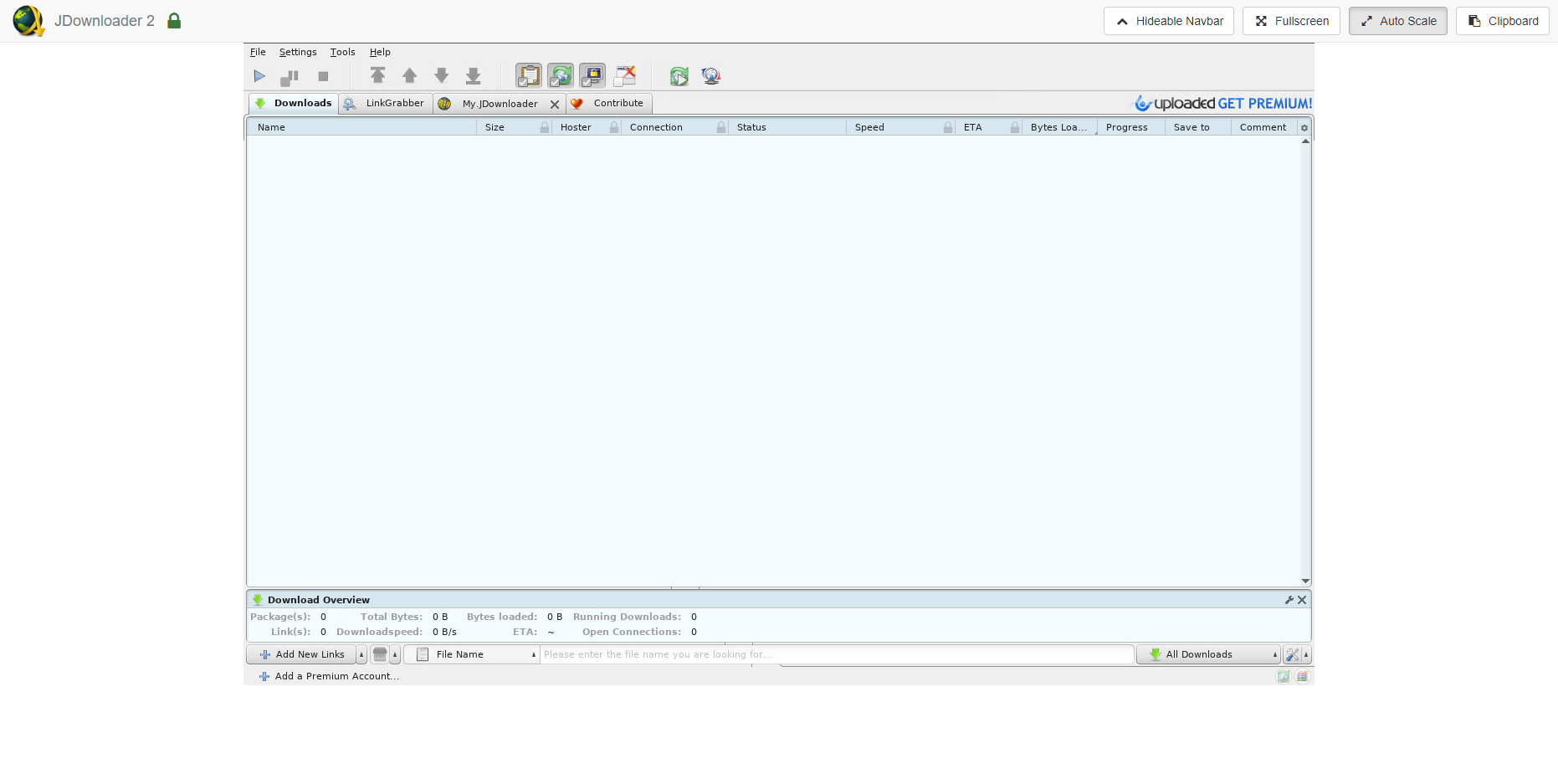
Changing the Generated Password
Upon installation, JDownloader will generate a password for you. If you need to set a new password,
- Login to your seedbox's SSH and enter the following command.
nano "$HOME"/.config/jdownloader2/.vncpass_clear && jd2pass=$(cat "$HOME"/.config/jdownloader2/.vncpass_clear) && clear && app-jdownloader2 restart && echo "Password set successfully." && echo "Your password is $jd2pass"
- You'll see a nano text window. Enter your desired password then save it by doing CTRL + O, press ENTER and CTRL + X
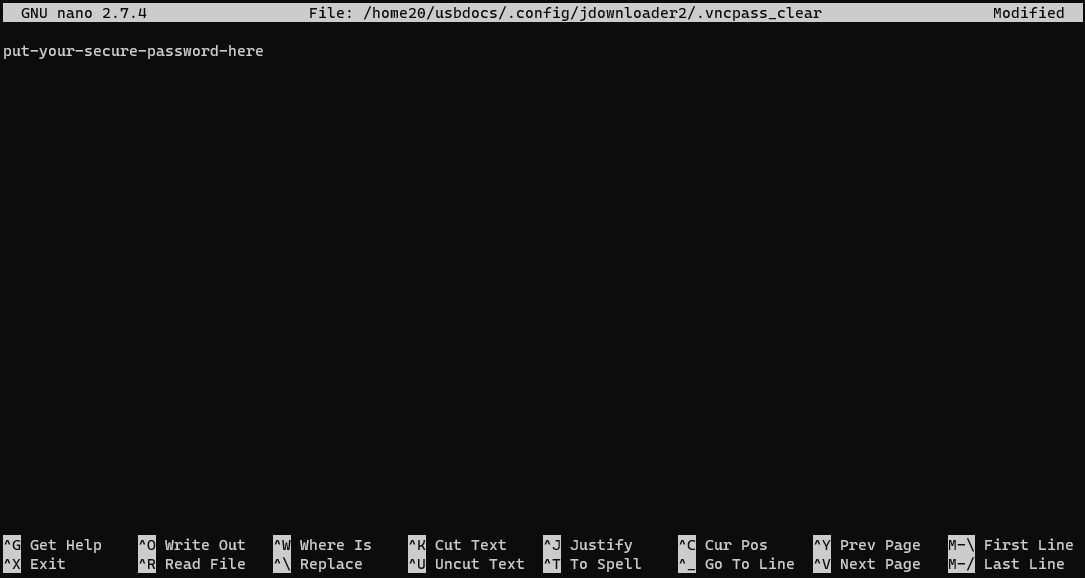
- Your JDownloader instance will restart automatically and your password will be displayed again.
Password set successfully.
Your password is your-secure-password-here
usbdocs@lw873:~$
- Once that's done, you can enter your JDownloader instance with your new password.
Registration to MyJDownloader and Accessing MyJdownloader Interface
- Go to https://my.jdownloader.org and click Register now
- Put in your email address and captcha. Once that's done click Register.
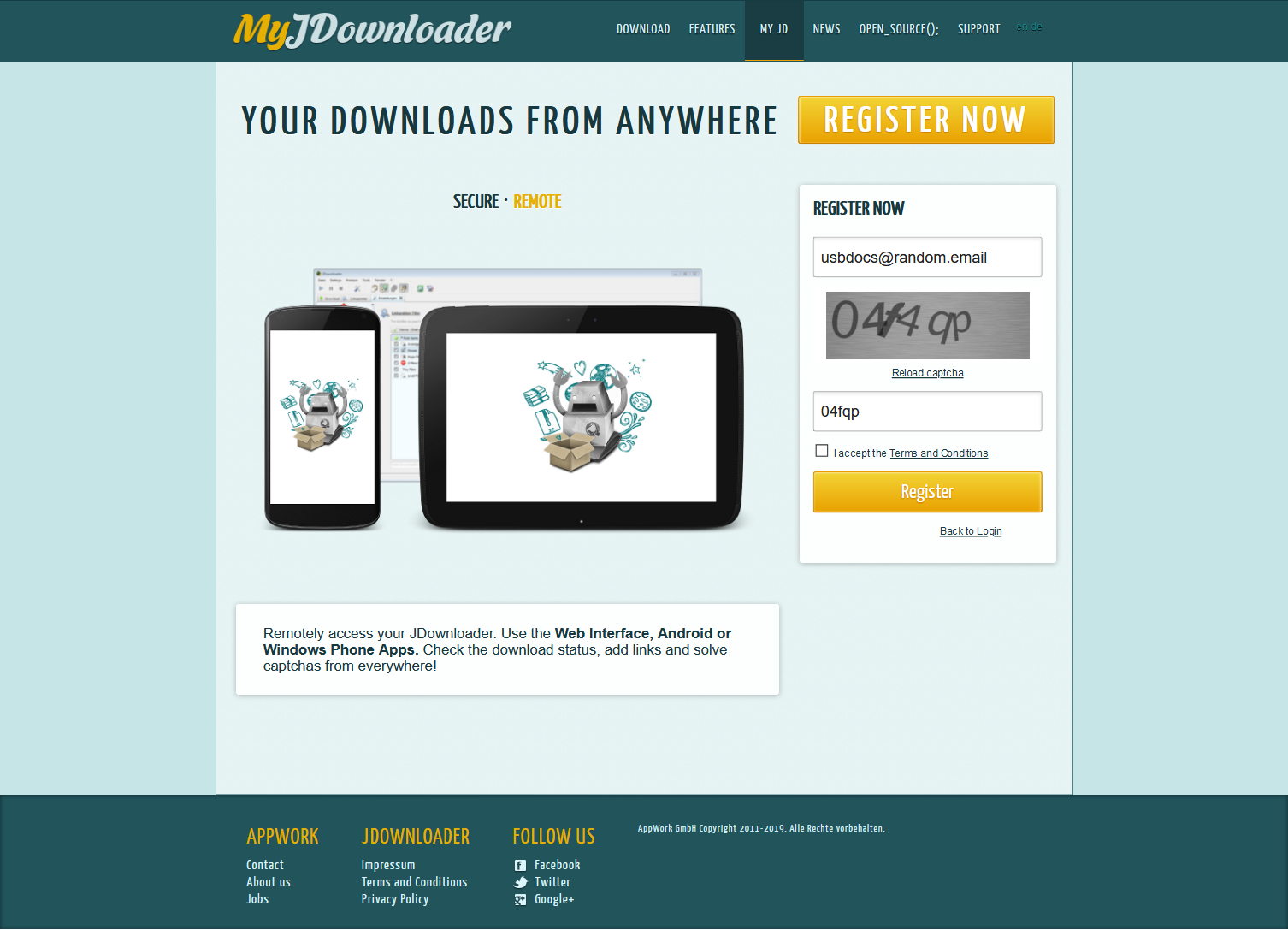
- You'll receive an email from JDownloader. Click Finish Registration now
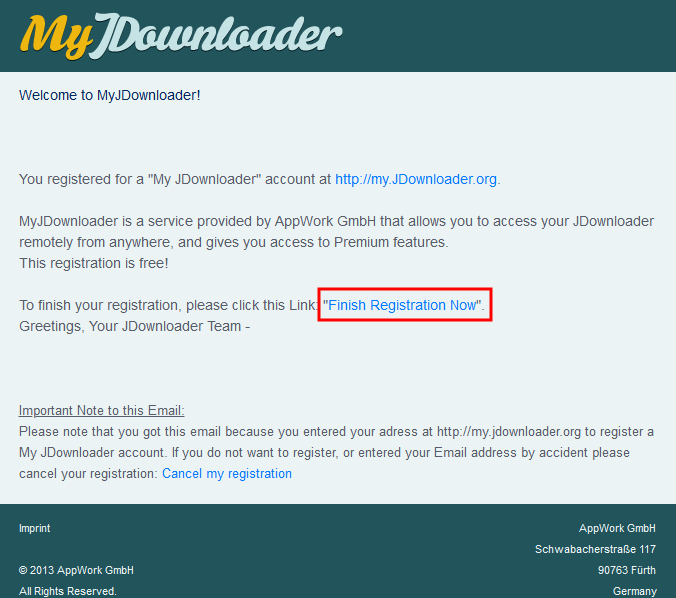
- Then, enter your desired password and click Confirm
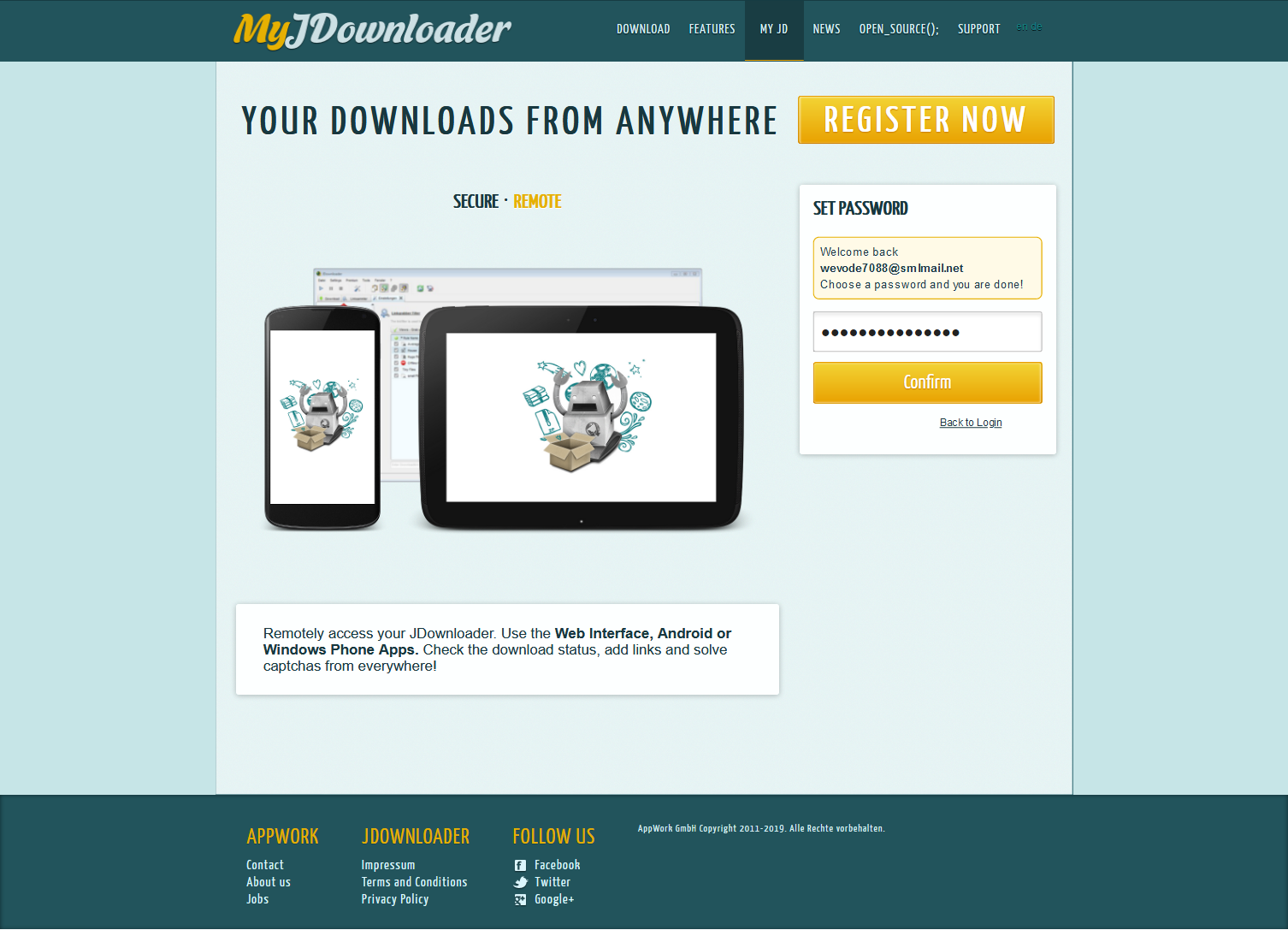
- Login into your JDownloader instance and click the MyJdownloader tab
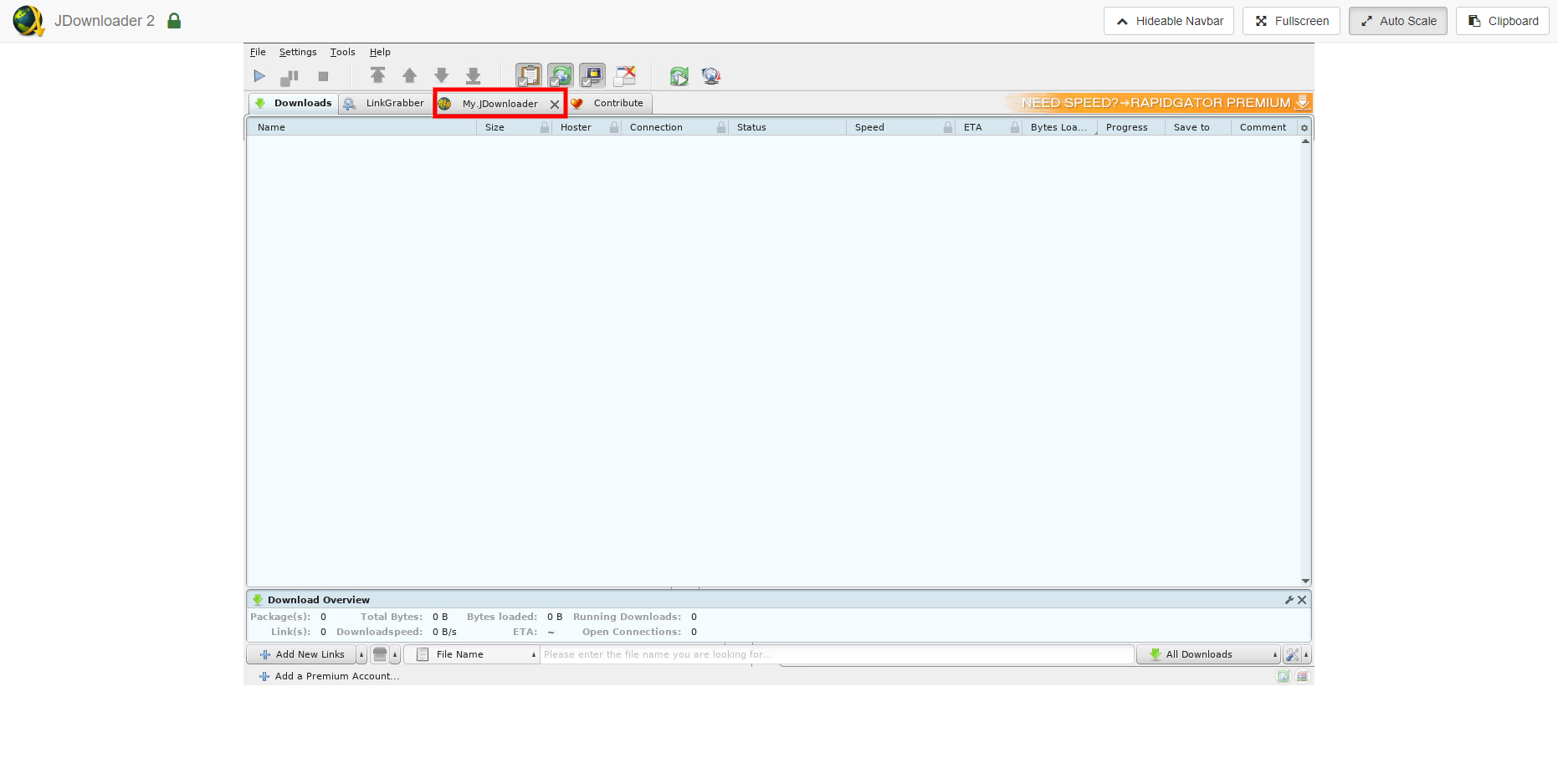
- Enter your credentials under My Account. You may set your Device Name here.
- Press Connect and wait for the green text to show.
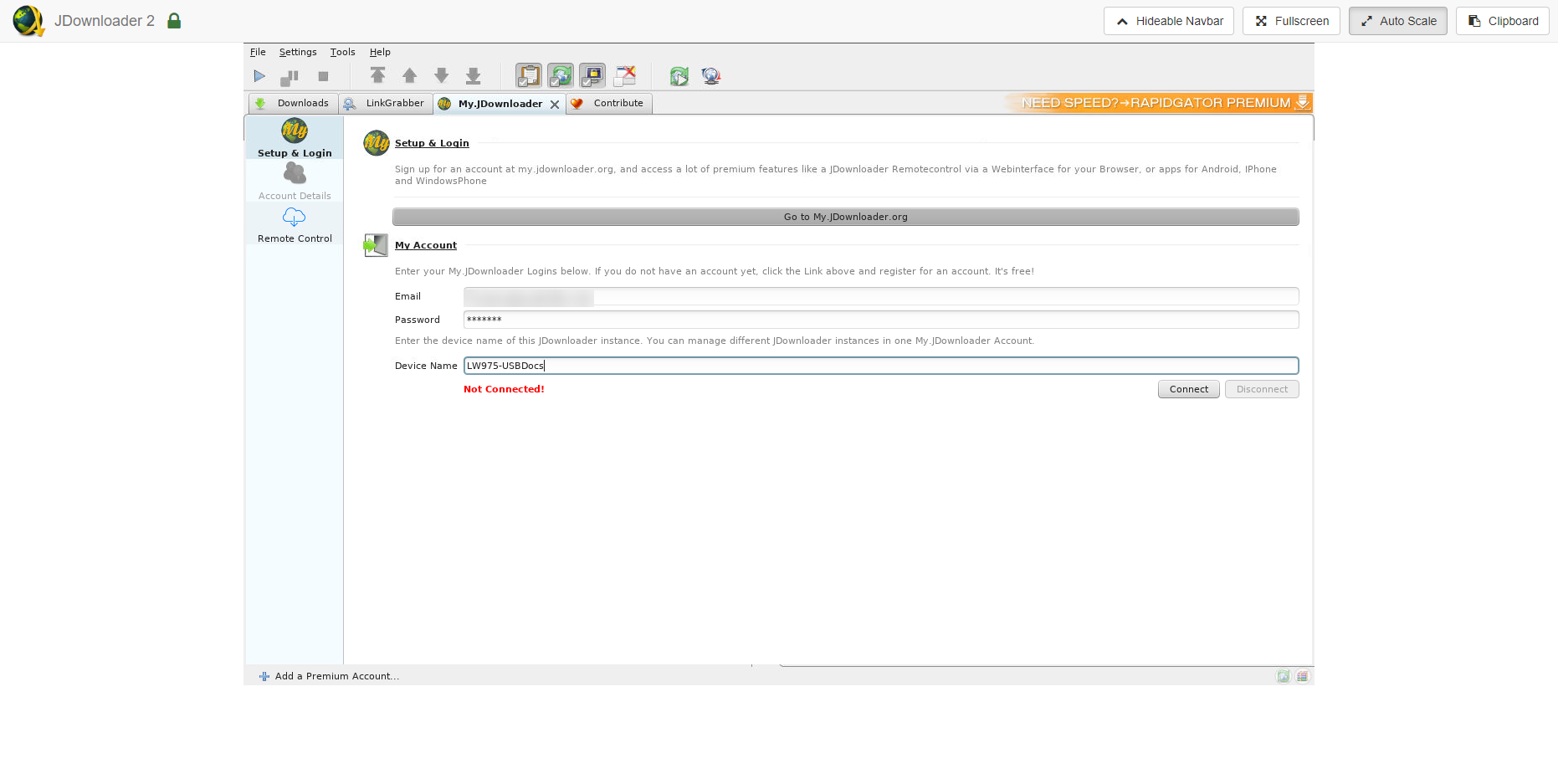
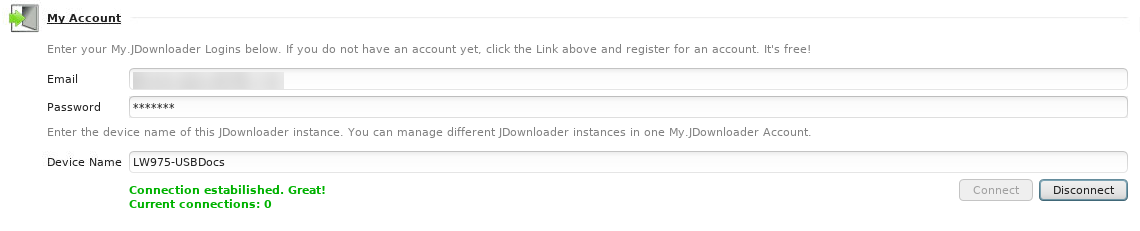
- In https://my.jdownloader.org, sign in with your registered credentials. Once logged in, your JDownloader instance will be shown with your set device name.
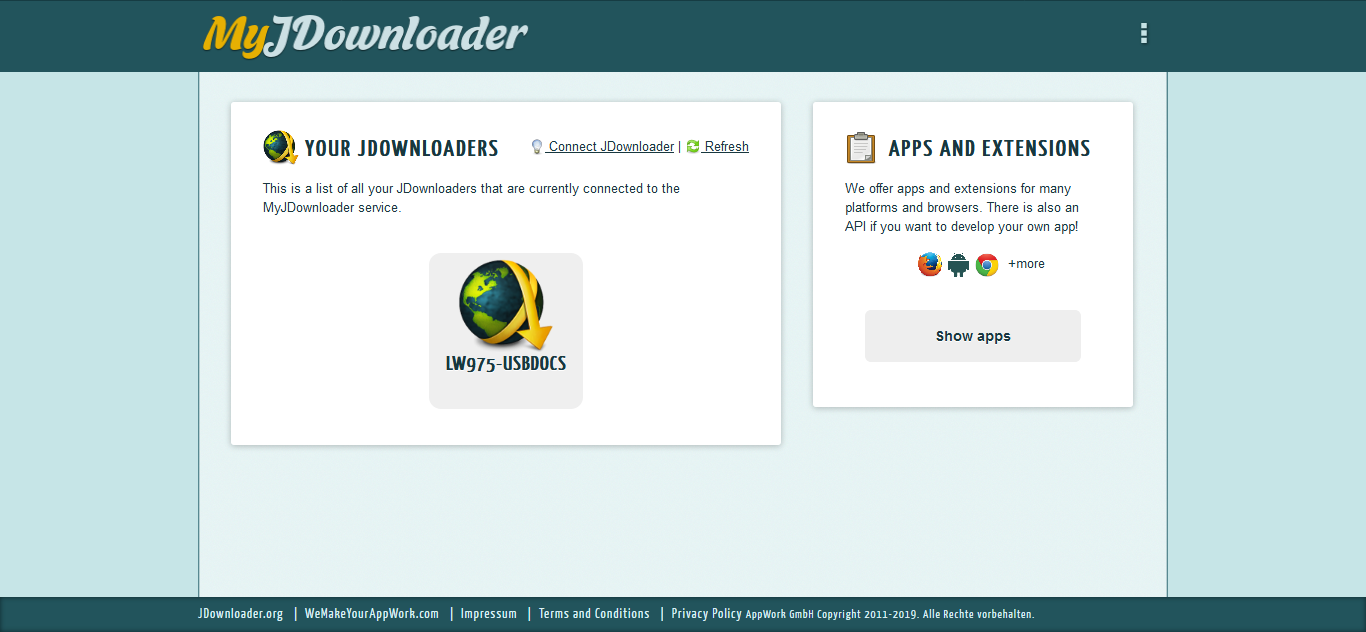
- Click the said instance to access your instance's web interface