How to connect to UltraSeedbox's HTTP Proxy Service
All UltraSeedbox plans have complimentary HTTP Proxy included. HTTP Proxy is used for quickly circumventing blocks or to quickly anonymize your connection by acting as a gateway between you and the internet, sending all of your web requests to your slot first before going to the site.
If you need to compeletely anonymize and encrypt your connection, you may look into our VPN service instead.
This guide shows you how to use the HTTP proxy by using a browser extension to quickly set and switch proxy servers.
Changing your HTTP Proxy Password
Before logging into your HTTP Proxy, you should first set your own HTTP Proxy password.
- Login to your User Control Panel and login with the credentials you set and Press Connect
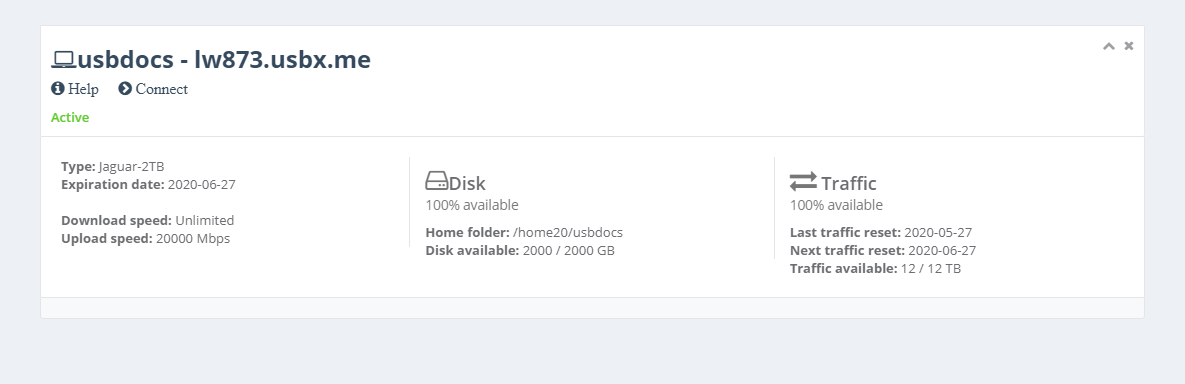
- Click Access details and click Change password beside HTTP proxy access.

- Set your password to anything you wish. We recommend using a unique password that you do not use in any of your existing accounts and has the following:
- At least 12 characters
- An uppercase letter
- A lowercase letter
- At least 1 number
- At least 1 symbol
- When you're done click Confirm change

- A popup saying Password successfully changed should appear on the lower right corner of the page, signifying that the password is set successfully.

Installing and Setting Up Proxy SwitchyOmega
There are many software/extensions to use the HTTP proxy. Here, we'll be using Proxy SwitchyOmega. This extension allows you to switch your HTTP proxy settings on the fly.
-
Download and install the extension to your browser
-
Once installed, a new tab opens up. Click Skip Guide to close the welcome window.

- Click proxy and under Proxy servers, enter the following information
Protocol: HTTP
Server: {server IP address} or {hostname}
Port: 8080


- You may also rename the default name from proxy to whatever name you desier by clicking Rename on the top left corner of the page.

- Once that's entered, click the green apply changes to save your proxy.
Using the HTTP Proxy
- To use the proxy, click the Proxy SwitchyOmega icon and select your set proxy.

- After that, visit a website. In this case, we'll visit Google.
- Upon entering, a login popup appears. Enter your set HTTP Proxy credentials to proceed

-
Once that's done, you can now surf the internet.
-
You can also confirm that you've successfully connected by visiting What Is My Ip Address. You'll see the server's IP address listed.
