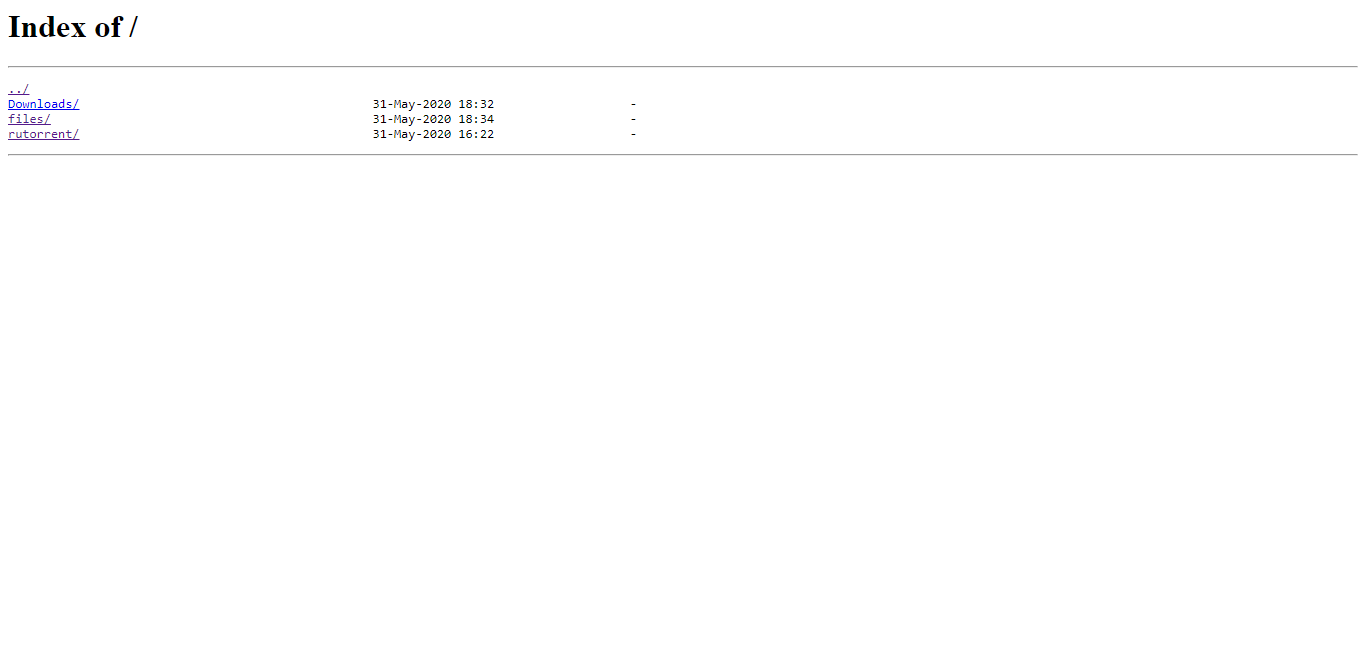Downloading Files from your Ultra.cc Slot using HTTP Access
One of the waysway to manage files from your seedboxslot into your computer is through HTTP access.access. This provides you a quick and secure way to download files to your computer from your seedboxslot by using your web browser.
It is not meant for you to share files towith your friends. For that you need to either use Userland ProFTPD, Nextcloud or Pydio.
Take note that HTTP Access counts towards your allocated upload bandwidth.
::: warning
Sharing your files to the public is considered to be abuse by Ultra.ccUSB TOS and will be subjected to immediate termination.
In this guide, we'll be setting up HTTP access and adding a folder intoto your HTTP Access page.
Initial Setup
Setting Up HTTP Access
- Login to your User Control Panel and
loginlog in with the credentials you set and Press Connect
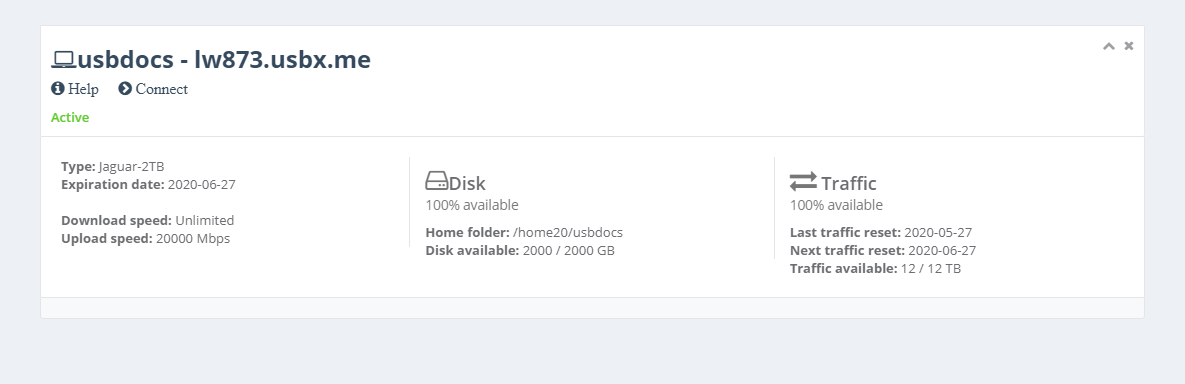
- Click Access details and click Change password beside HTTP access.

- Set your
passwordPassword to anything you wish. We recommend using a unique password that you do not use in any of your existing accounts and has the following:- At least 12 characters
- An uppercase letter
- A lowercase letter
- At least 1 number
- At least 1 symbol
- When
you'reyoudoneare done, click Confirm change
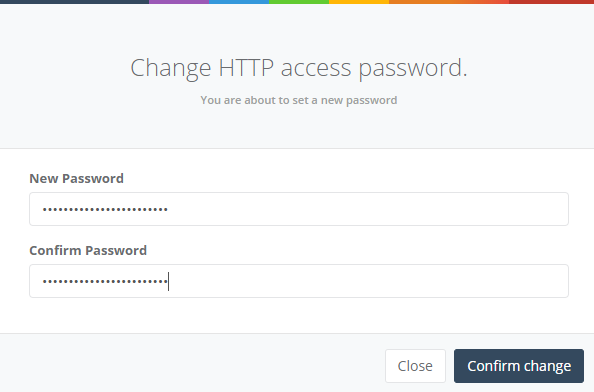
- A popup saying Password successfully changed should appear on the lower right corner of the page, signifying that the
passwordPassword is set successfully.


- To login to your
seedbox'slot's HTTP access page, go to the URL shown under HTTP access.

ThenThen, a basic auth prompt appears. Enter the credentials entered
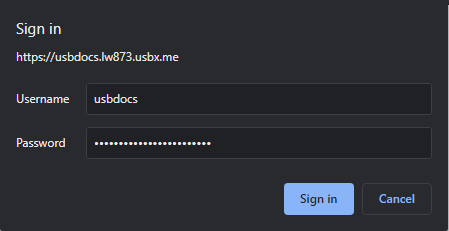
- It'll show this page. Here, it shows 2 links. 1 is
fileswhere ruTorrent/Transmission download folders reside.
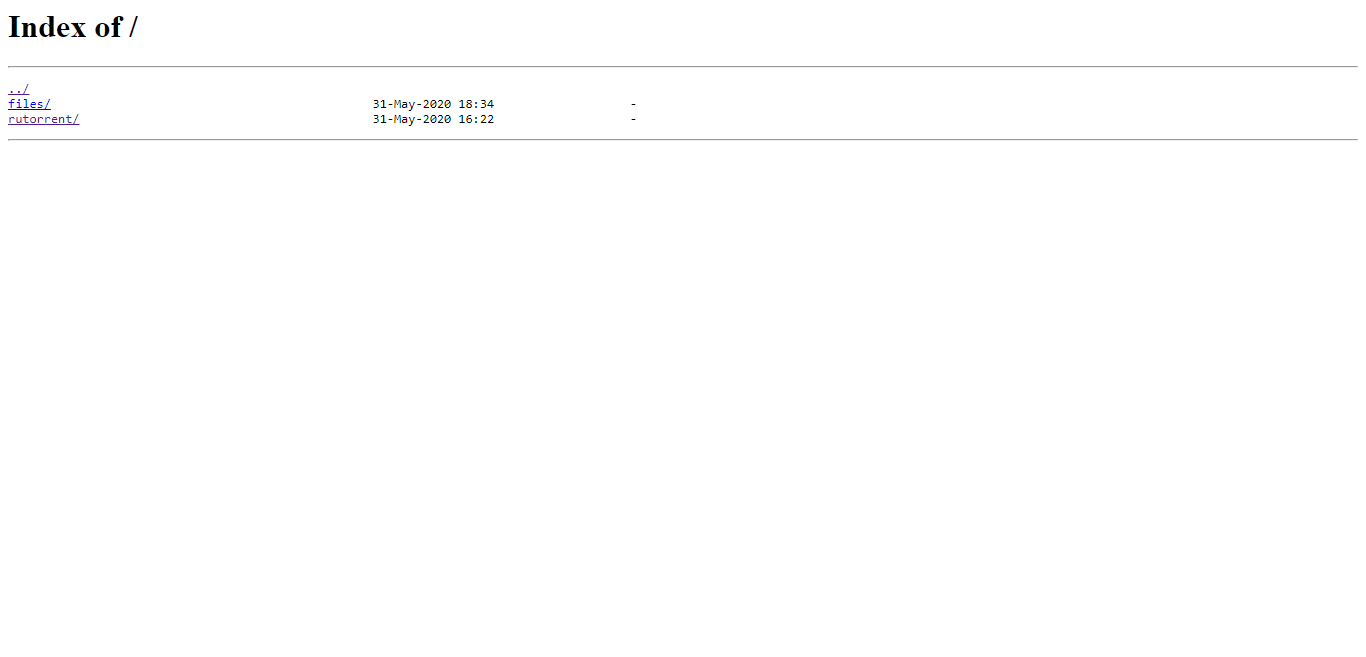
- Clicking on this will show the contents of the
filesfolderfolder, and you can download each item.
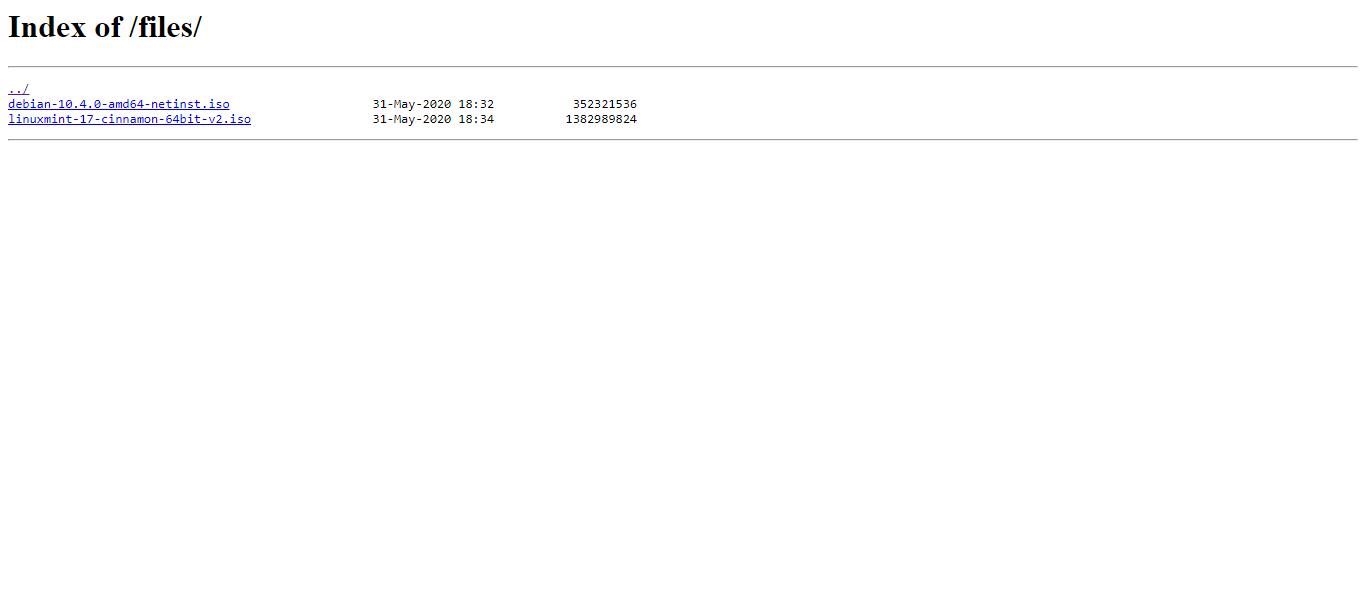
- The other link is
rutorrent, which is a direct link to your ruTorrent interface.
Adding Folders to HTTP Access
- To add a folder to HTTP access, just login to SSH and run the follwing command:
ln -s ~/{folder-name} ~/www/{folder-name}
- For example, to set the
Downloadsfolder on your HTTP access
usbdocs@lw873:~$ ls
bin Downloads files media openvpn watch www
usbdocs@lw873:~$ ln -s ~/Downloads/ ~/www/Downloads
usbdocs@lw873:~$
- Once that's done, visit your HTTP Access Page to see the
Downloadsfolder added to the list.