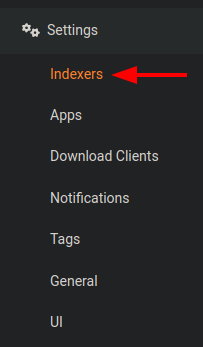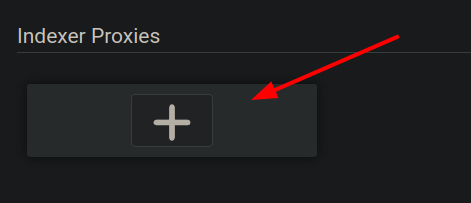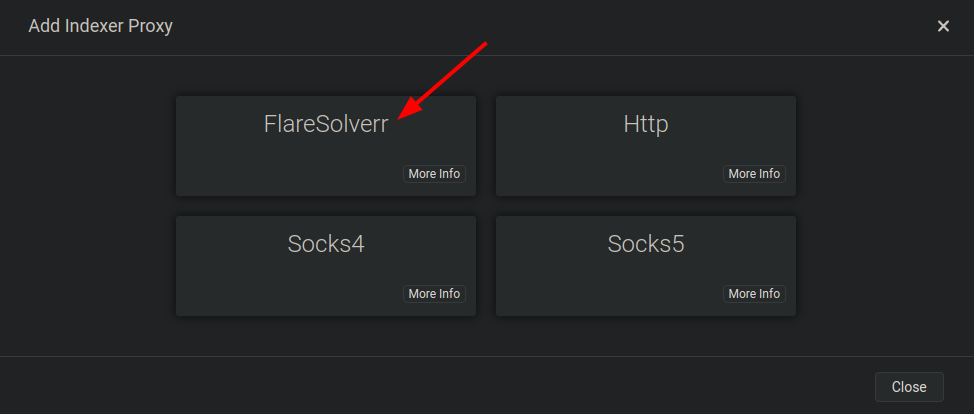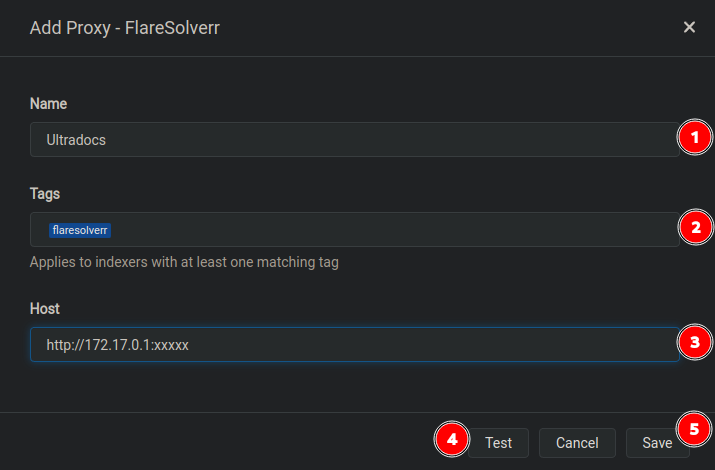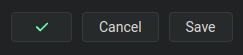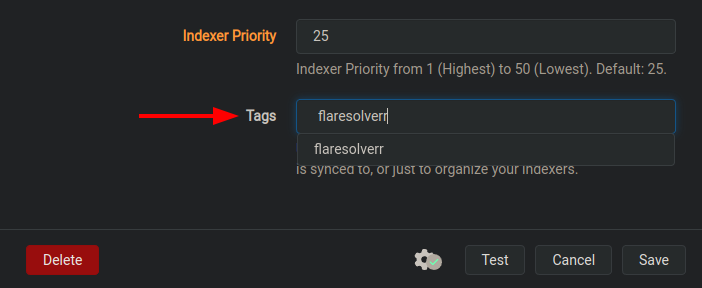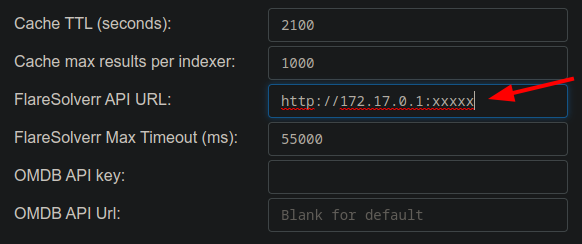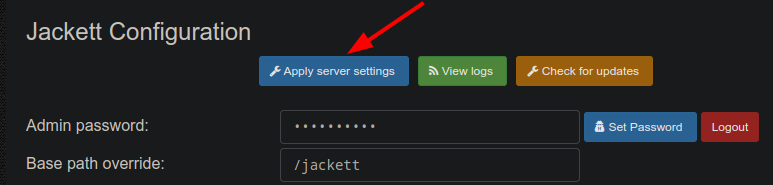FlareSolverr
For more information about this app, follow this link.
FlareSolverr is a proxy server to bypass Cloudflare protection. In this guide, we will show you how to install and configure FlareSolverr. For the sake of this guide, we will assume you already have Prowlarr or Jackett installed on your Ultra.cc service.
FlareSolverr is designed to circumvent captchas commonly found on torrent trackers. As torrent sites evolve and implement new barriers, FlareSolverr requires regular updates to ensure continued functionality. It is therefore important to stay updated with the latest version of FlareSolverr to ensure compatibility with the newest captcha mechanisms.
FlareSolverr can be updated from the Apps tab on your UCP, or by executing app-flaresolverr upgrade via SSH.
Initial Setup
Add FlareSolverr to Prowlarr
- In Prowlarr, go to
Settings > Indexersas shown in the below image.
Enable Show Advanced to enable the maxTimeout Request Parameter ready for the next step
- Add a new indexer proxy by clicking the
+sign as shown in the below image.
- Click the
FlareSolverrbutton as shown in the below image.
- Fill the fields with the following information:
- Click the
Testbutton. If all information has been entered correctly, you should see a green checkmark as shown in the below image.
- Click the
Savebutton.
Add to Indexer
- Click on Indexers in the left-hand menu.
- Click the wrench icon of the indexer you want to use with FlareSolverr.
- Click
TestandSave. - Done!
Add FlareSolverr to Jackett
- Login to Jackett
- Scroll down to the bottom of the configuration fields.
- Add
http://172.17.0.1:xxxxxin the FlareSolverr API URL field (replacexxxxxwith FlareSolverr's port that can be found under the Apps tab on the UCP)
- Click Apply server settings to save.