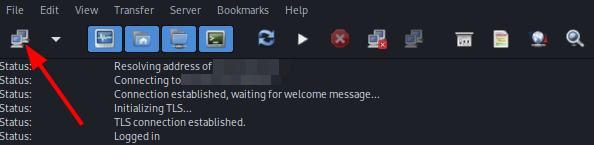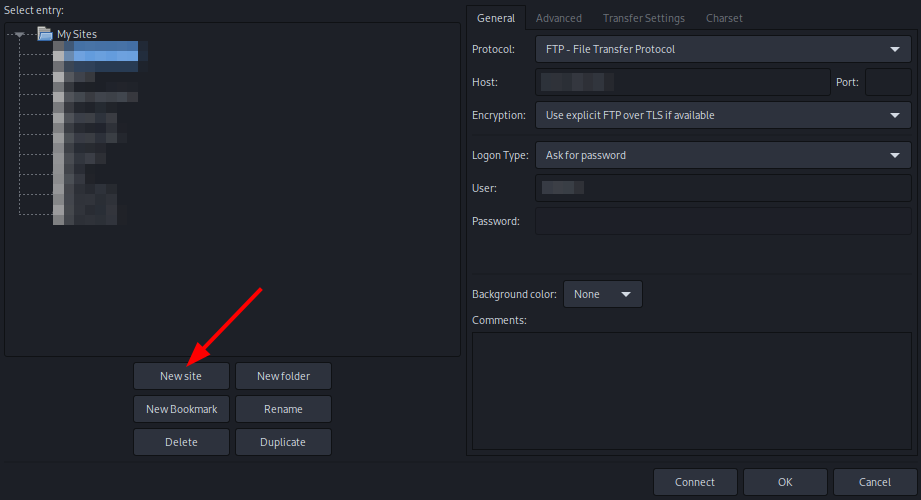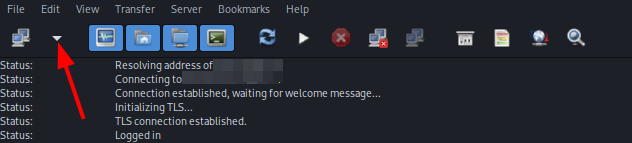Recommended FTP Clients
Here are thesome FTP clients we recommendedrecommend andyou howuse to set up FTP on each client to connect and manage your filesUltra.cc onservice your Slot.files.
FileZilla
Filezilla is a free FTP application that is available on most platforms. ThisIt supports Explicit FTPS and SFTP protocols in addition to the following features:
- Supports resume of files
- Parallel downloading of files (up to 10 simultaneous transfers)
- Tabbed User Interface
- Configurable Speed limits
Installation
You can download and install FileZilla by going to theGo FileZilla Download Pagehere and download the latest version for your PC. Execute the downloaded file and follow the installation instructions.
Setting Up FileZilla
When launching for the first time,
you'llyou will be greeted by the main GUI of FileZilla.- In the top menu bar, click the Site Manager
A new window appears. Click the
siteNew Site button and name it.
Then, you can input the following information from either of the
2followingconfigurations.
FTPS
Protocol: FTP - File Transfer Protocol
Host: servername.usbx.me
Port: 21
Encryption: Require explicit FTP over TLS
Logon type: Normal
Username: <your-ultra-username>
Password: <your-ssh/ftp-password>
SFTP (Normal Logon)
Protocol: SFTP - SSH File Transfer Protocol
Host: servername.usbx.me
Port: 22
Logon type: Normal
Username: <your-ultra-username>
Password: <your-ssh/ftp-password>
SFTP (Keyfile Logon)
For more information on this, you can refer to this guide: Public Key Authentication
Protocol: SFTP - SSH File Transfer Protocol
Host: servername.usbx.me
Port: 22
Encryption: Require explicit FTP over TLS
Logon type: Key file
Username: <your-ultra-username>
Key file: <your-ultra-public-key>
In this screenshot, FTPS is used.Once that's done, press
OK.Another window appears, asking if you want to save your
.Password.password. We recommend selecting "Save passwords protected by a masterpassword.password". Add your master password and click OK- Make sure to choose a strong password, see this guide.
- Click
Clickthe arrow icon to the right of the Site Manager icon, and select the sitemanageryouarrowpreviouslyandcreated.
- When
Enterprompted, enter your masterpasswordpassword.
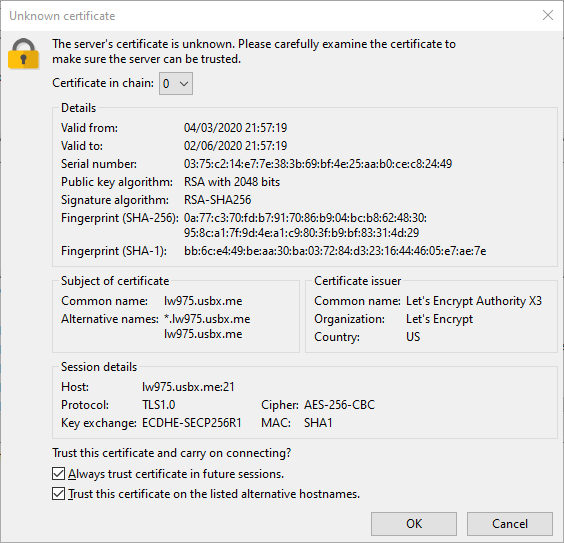
If logging in the first time,
you'llyou will seethisamessage.message as shown in the above image. Click OK
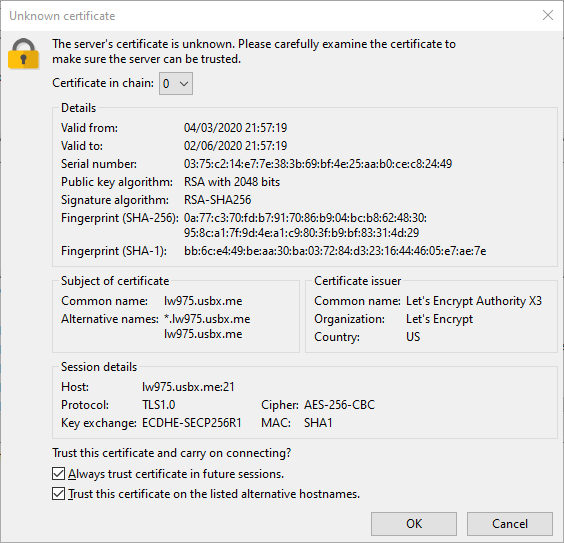
- Once logged in,
you'llyou will see the files and folders of yourSlotUltra.cccontentsservice on the right side of theGUIGUI.
WinSCP
WinSCP (Windows Secure Copy) is a free and open-source SFTP, FTP, WebDAV, Amazon S3, and SCP client for Windows. It offers basic file manager and file synchronization functionality. For secure transfers, it uses Secure Shell (SSH) and supports the SCP protocol in addition to SFTP. In addition to this, WinSCP also offers the following features:
- Batch file scripting, command-line interface, and .NET wrapper
- Directory synchronization
- Integrated text editor
- Integration with PuTTY
Installation
To download and install WinSCP, you can do sogo athere thisand page.download the latest version.
Setting Up WinSCP
-
When launching for the first time, the login dialog will show up first.
-
Here, you can add the settings you wish
FTPS
Fle Protocol: FTP
Encryption: TLS/SSL Explicit Encryption
Host: servername.usbx.me
Port: 21
Username: <your-ultra-username>
Password: <your-ssh/ftp-password>
SFTP (Normal Logon)
Fle Protocol: SFTP
Host: servername.usbx.me
Port: 22
Username: <your-ultra-username>
Password: <your-ssh/ftp-password>
SFTP (Keyfile Logon)
For more information on this, you can refer to this guide: Public Key Authentication
Fle Protocol: SFTP
Host: servername.usbx.me
Port: 22
Username: <your-ultra-username>
Password: <blank>
To add keyfile, go to Advanced -> SSH -> Authentication -> Private key file
Once it's added, click Save and add a name.
- You can check Save Password if you prefer. This is if you're using your own device.
In this example, SFTP is used.
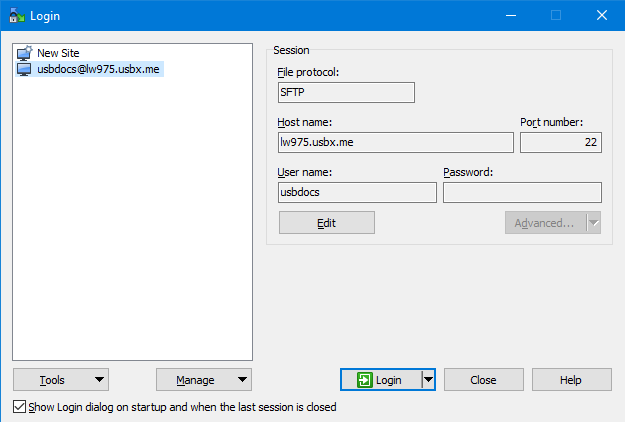
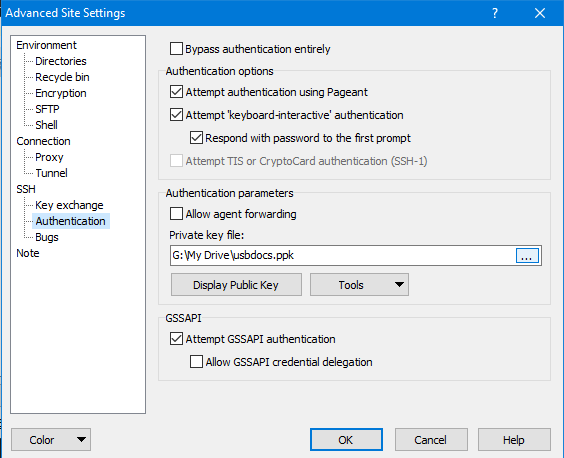
After it has been added, double-click your newly created site to log in.
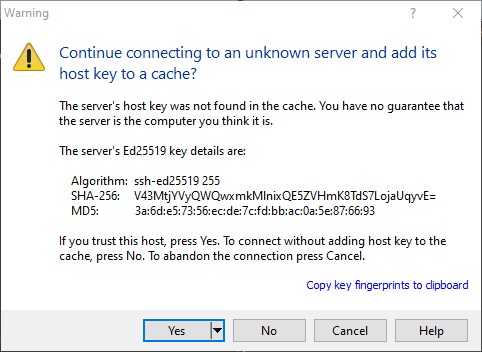
If
it'sit is your first time logging in,youa window as shown in the above image mightsee this window.appear. Just clickyesYes to continue.
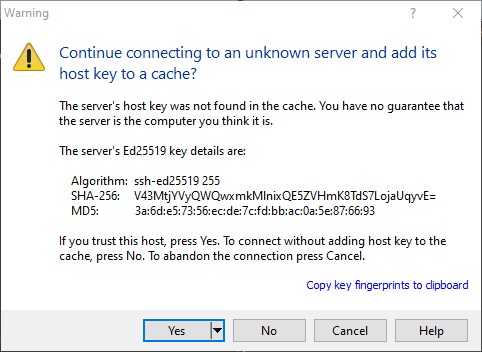
- After a few moments,
you'reyou will be logged in to yourSlot.Ultra.cc service and can manage your files and folders.