Connecting to your seedbox with FTP
FIle Transfer Protocol (FTP) is one of the preferredways wayyou can do to manage your files on your seedbox. With this, you can download and upload your files and directories, move them around, rename them and much more.
This guide shows you on how to change your password and the general settings to put in a FTP client.
Changing your SSH/FTP Password
Before logging into your FTP Client, you should first set your own SSH/FTP password.
- Login to your User Control Panel and login with the credentials you set and Press Connect
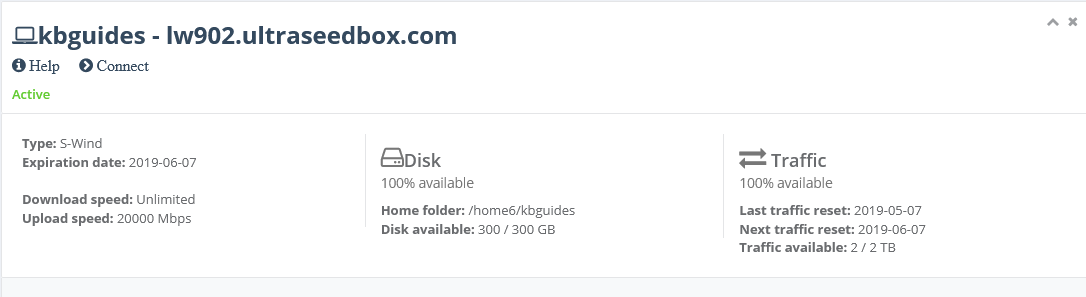
- Click Access details and click Change password beside SSH access.
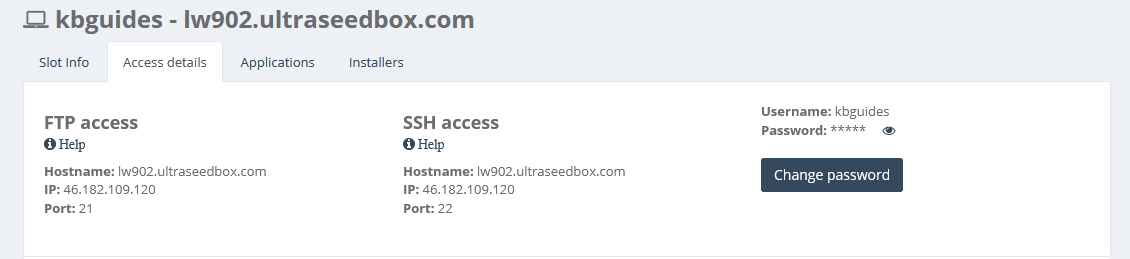
- Set your password to anything you wish. We recommend using a unique password that you do not use in any of your existing accounts and has the following:
- At least 12 characters
- An uppercase letter
- A lowercase letter
- At least 1 number
- At least 1 symbol
- When you're done click Confirm change

- A popup saying Password successfully changed should appear on the lower right corner of the page, signifying that the password is set successfully.

Connecting to your seedbox using FTP Client
Here are the settings that you can use to connect to your seedbox slot via FTP to manage your files.
File Transfer Protocol SSL (FTPS)
Hostname: lwxxx.usbx.me or IP address: xxx.xxx.xxx.xxx
Username: <your-seedbox-username>
Password: <your-ssh/ftp-password>
Port: 21
Encryption: Explicit FTPS
SSH File Transfer Protocol (SFTP)
Hostname: lwxxx.usbx.me or IP address: xxx.xxx.xxx.xxx
Username: <your-seedbox-username>
Password: <your-ssh/ftp-password>
Port: 22
For SFTP, you may also use Public Key Authentication in lieu of password. This makes it more secure and convenient for you.