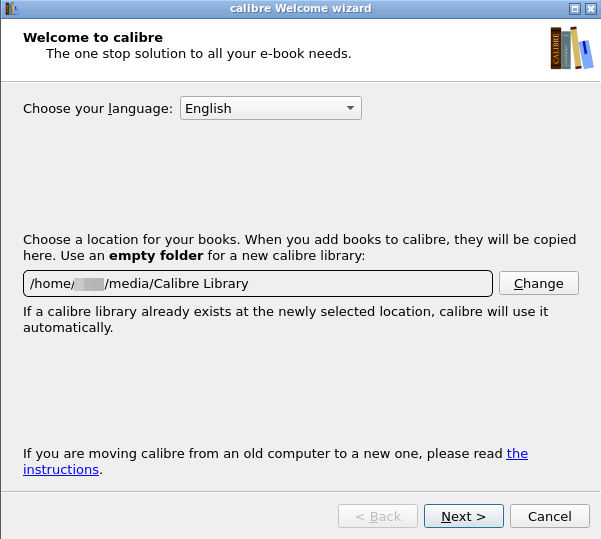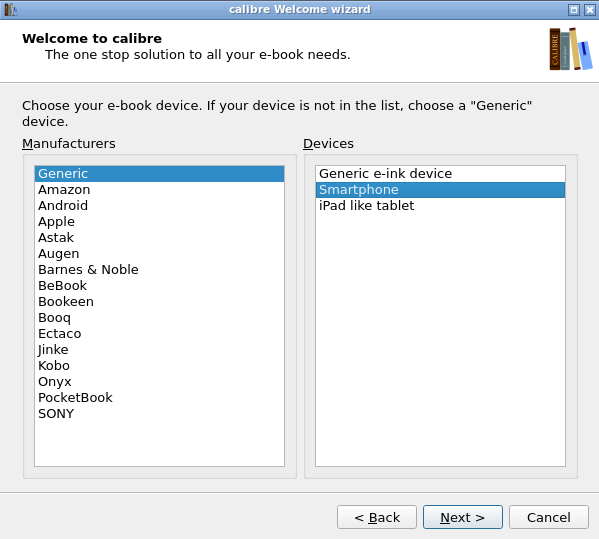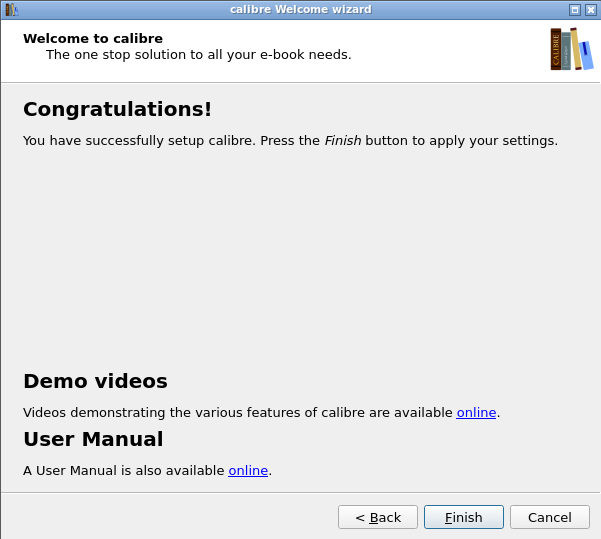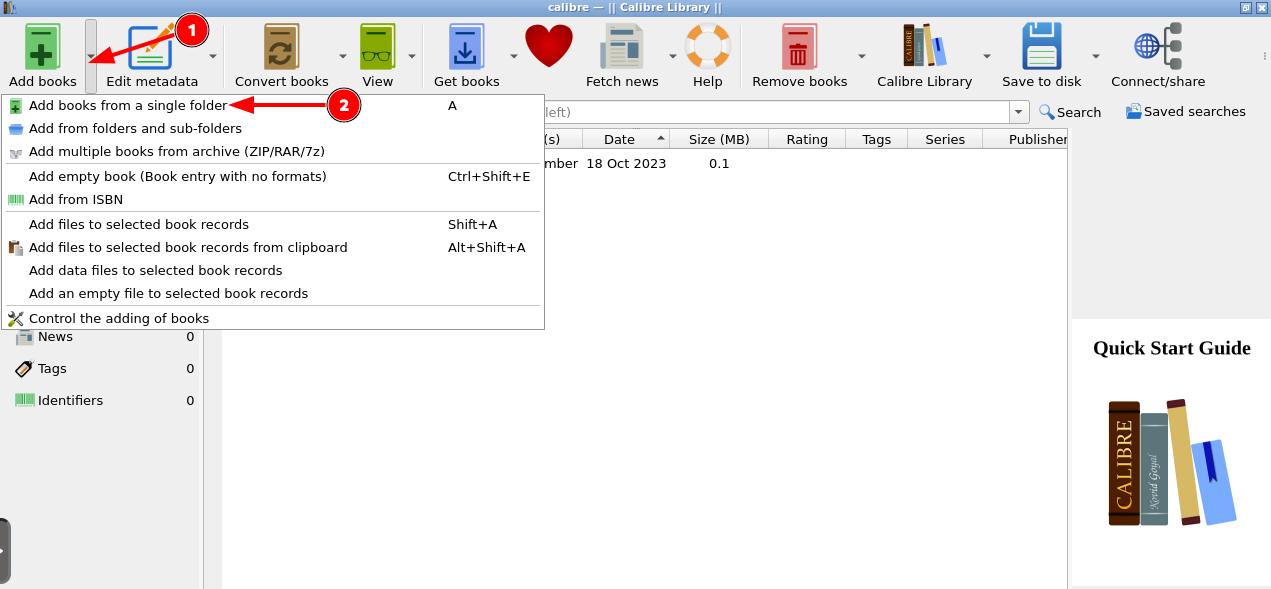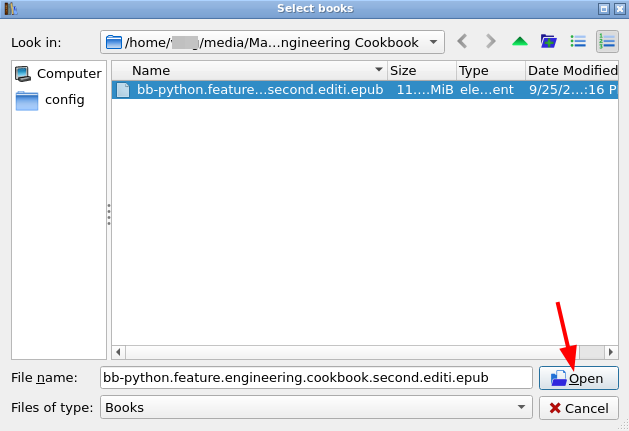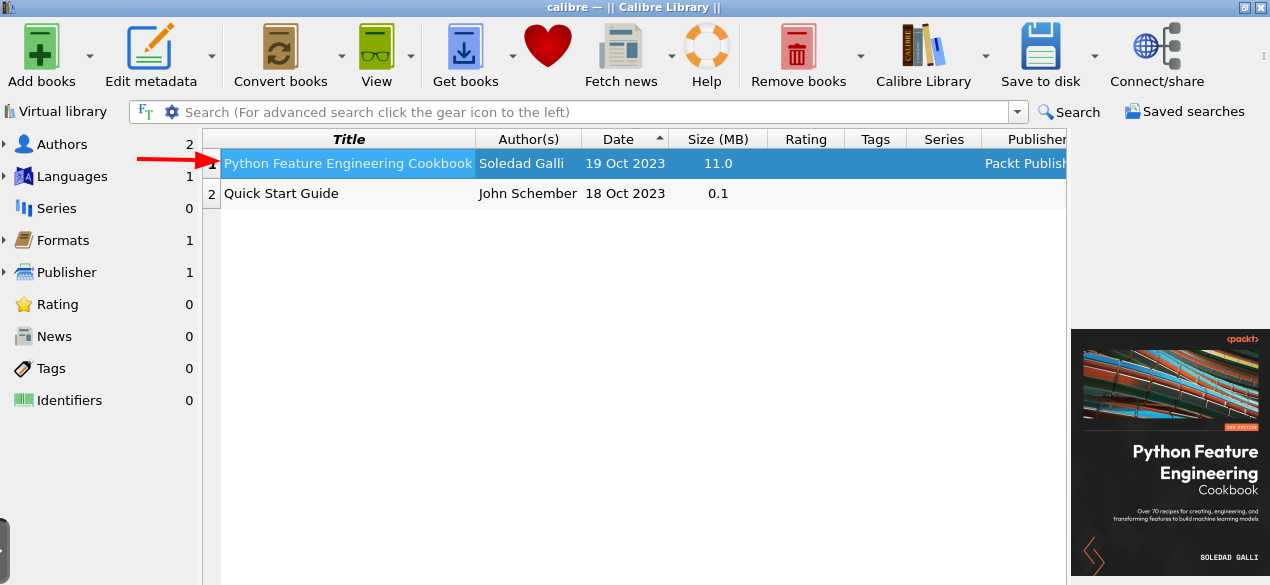Calibre
Calibre is a cross-platform free and open-source suite of e-book software. Calibre supports organizing existing e-books into virtual libraries, displaying, editing, creating and converting e-books, as well as syncing e-books with a variety of e-readers.
- For more information about this app, follow this link.
Initial Setup
- Calibre is currently provided as a BETA application.
- Connect to your Ultra.cc service via SSH.
- Execute the following command:
app-calibre install -p <your-password>
- Make sure to replace
<your-password>with a strong password of your choice. - When the installation has finished, copy the URL from the terminal output, e.g.
https://username.hostname.usbx.me/calibre- In the URL
usernameandhostnamewill be replaced with your username and hostname.
- In the URL
To upgrade Calibre you need to include your password with the upgrade command: app-calibre upgrade -p [your-password]
Configuration
- Once you have installed Calibre, paste the copied URL into your web browser to access the web UI, you will be greeted by a login form. Log in with your username and the password you set during the installation.
- Our Calibre installation comes with a pre-configured library:
-
~/media/Calibre Library
-
- You could choose a different path within your home directory, though the directory needs to be created and be empty OR include a Calibre database library from a previous installation.
- In this guide we will be using the default path
~/media/Calibre Library. - Click the Next button.
- Choose the generic device you will be using to read your ebooks.
- Click the Next button.
- Click the Finish button to complete the setup of Calibre.
Add Books
- Books can be added to the database library by manually adding them into default library path, in this guide that would be
~/media/Calibre Library. - Books can also be manually added by clicking the Add Books button within the Calibre UI.
- Next, choose how you want to add books, in this guide we will choose Add books from a single folder.
- If done successfully, you should see your book added to the library. To read it, simply double-click on it or click the View button in the top bar.
- However, you will have a better reading experience from using Calibre-
Web.Web.