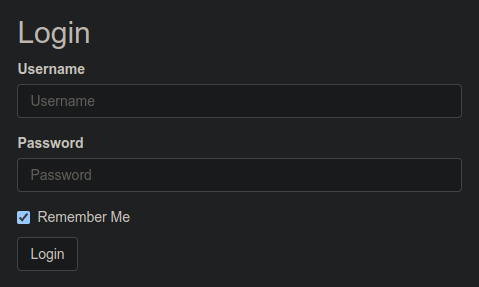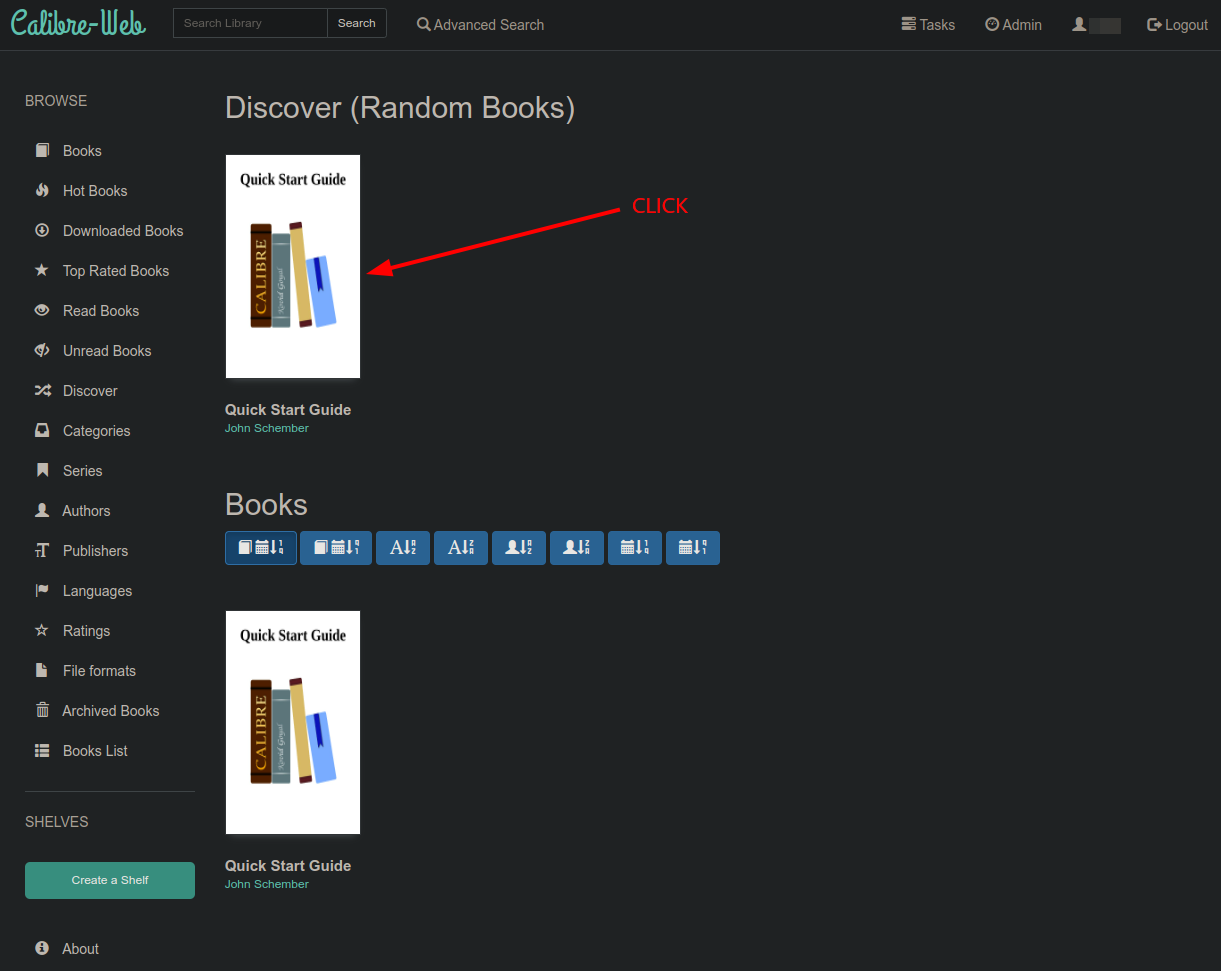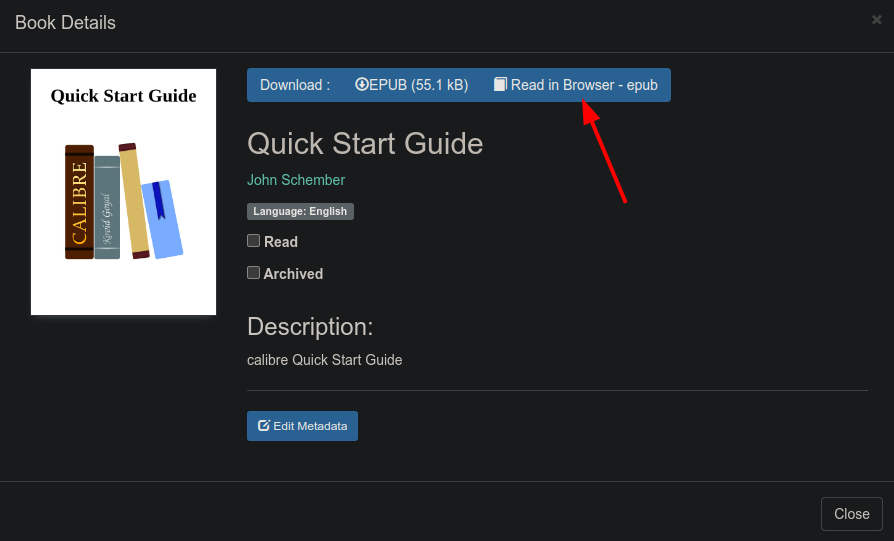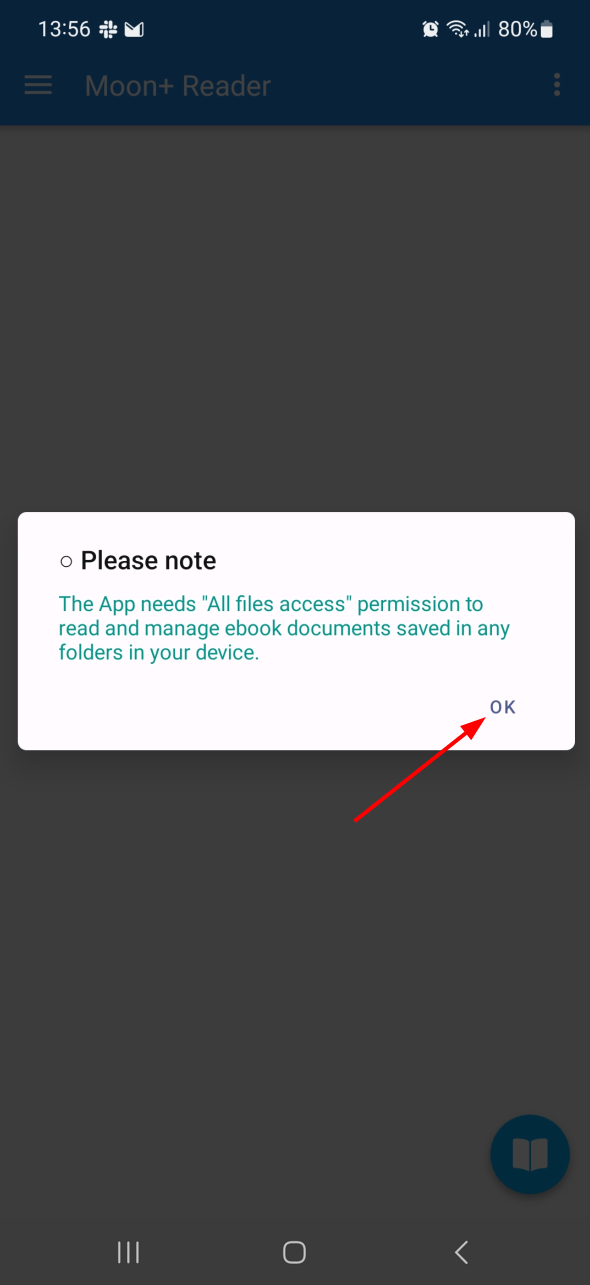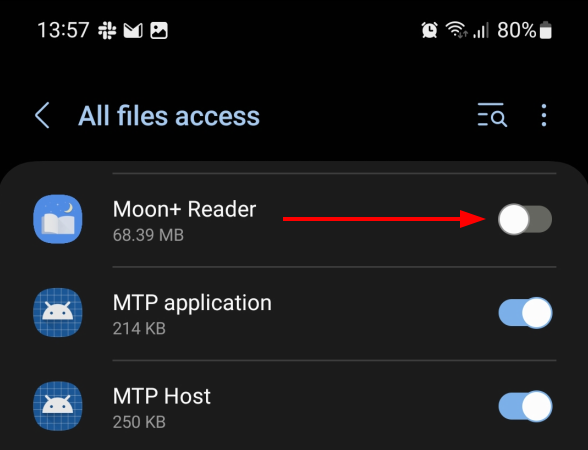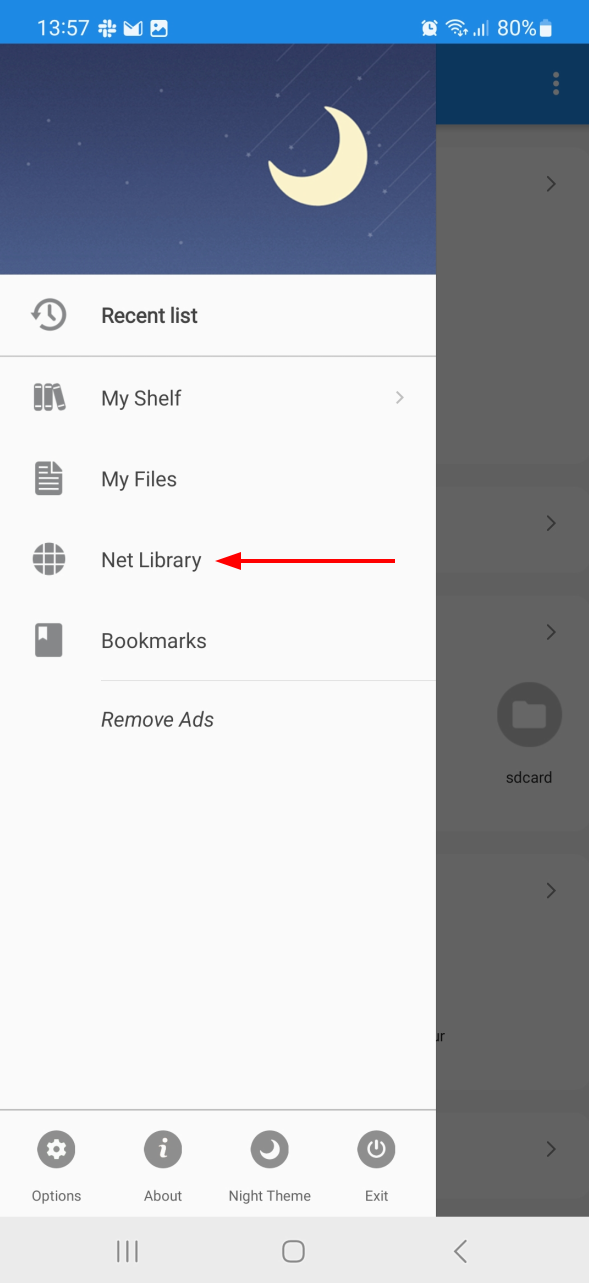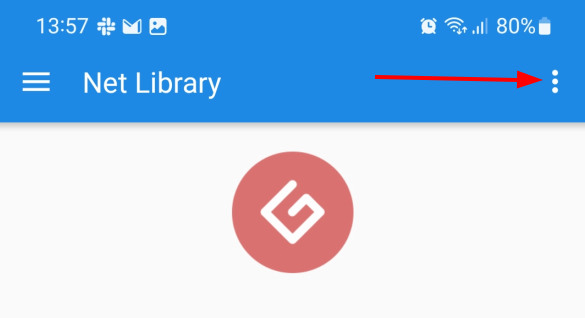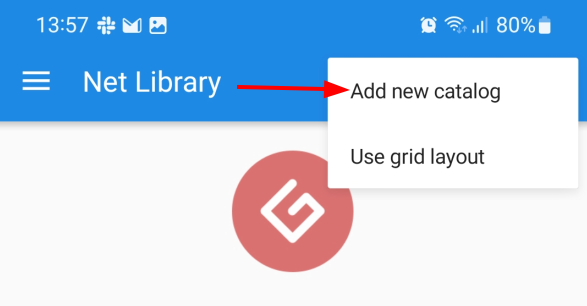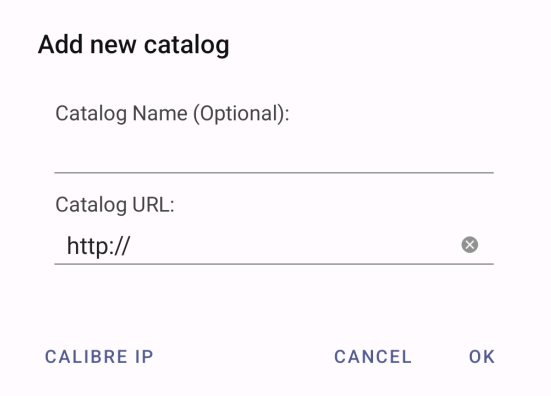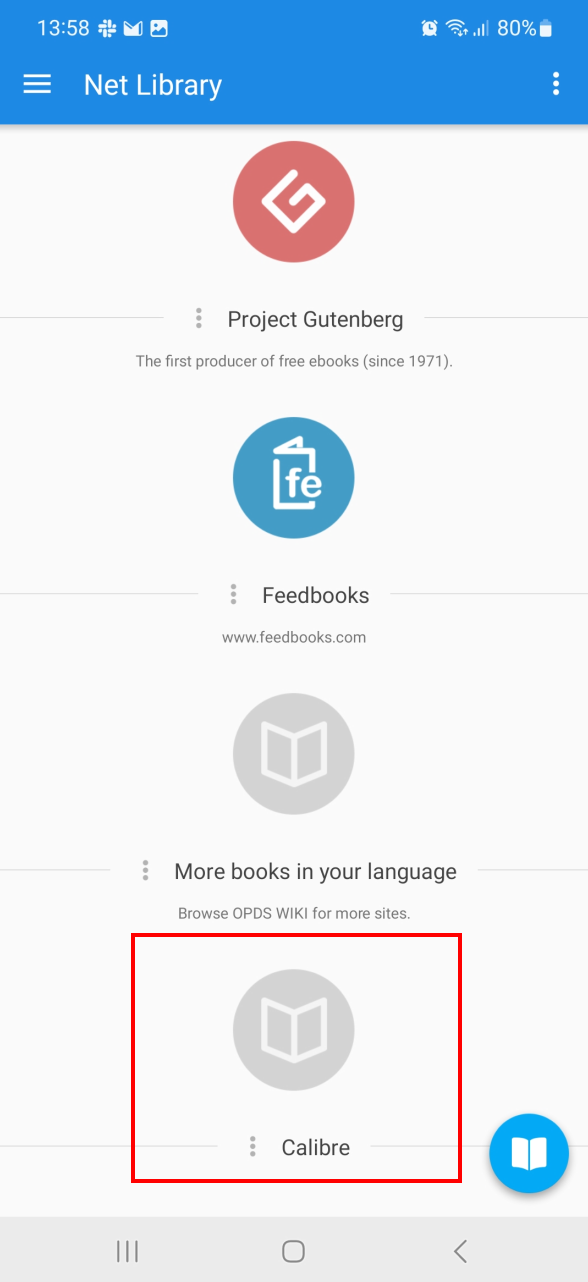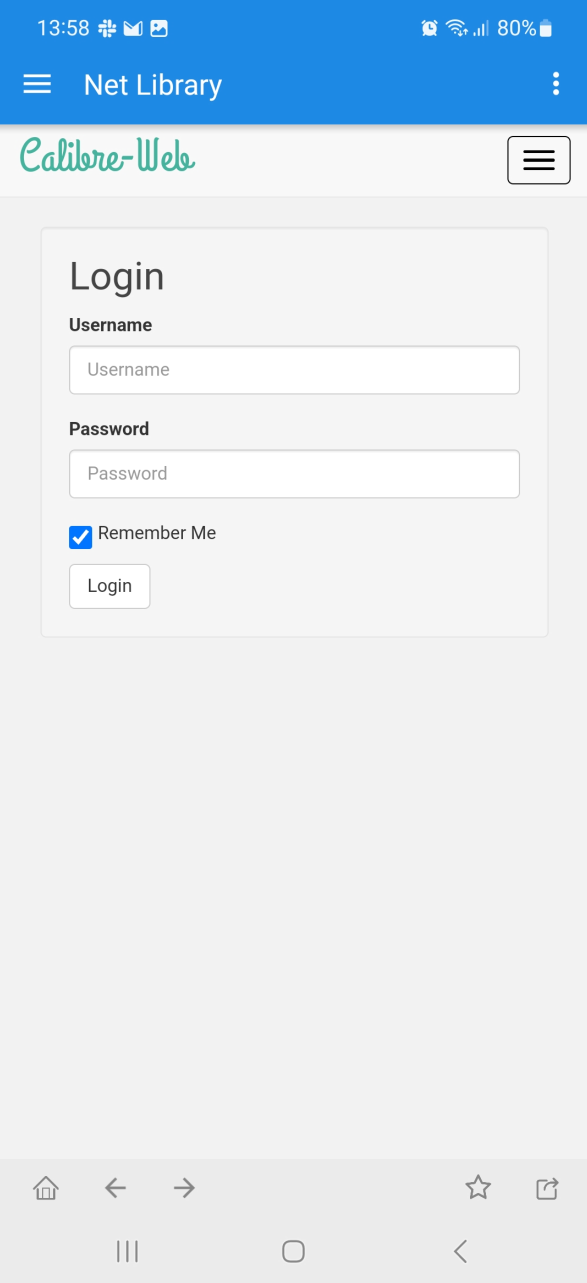Calibre-Web
Calibre-Web is a web app that offers a clean and intuitive interface for browsing, reading, and downloading eBooks using a valid Calibre database.
- For more information about this app, follow this link.
You can also access
Initial Setup
- Calibre-Web is currently provided as a BETA application.
- Connect to your Ultra.cc service via SSH.
- Execute the following command:
app-calibre-web install -p <your-password>
- Make sure to replace
<your-password>with a strong password of your choice. - When the installation has finished, copy the URL from the terminal output, e.g.
https://username.hostname.usbx.me/calibre-web- In the URL
usernameandhostnamewill be replaced with your username and hostname.
- In the URL
Usage
- Once Calibre-Web has been successfully installed, paste the copied URL into your web browser.
- A login form should appear.
- Enter your
usernameand thepasswordyou previously set during installation of Calibre-Web. - Click the Login button.
- Once logged in, the Calibre-Web UI will appear and any books you have previously added during the setup of Calibre, will appear on the home page.
- To read a book, click on the book cover to reveal the reading options available.
- To read the book, simply click the Read in Browser - epub as shown in the above image.
- To download the book for offline reading, click the Download button on the left.
Access from Moon+ Reader
You can also access your Calibre ebook library from a third-party ebook reader such as Moon+ Reader. Follow the instructions below to set it up.
- Go to the Google Play store, download and install Moon+ Reader.
- When you first open the app, you will need to allow "All files access" permission to the app, as shown in the below image.
- Click OK to open internal permission settings.
- Find Moon+ Reader in the list and enable "All files access", as shown in the above image.
- Next, go back to the Moon+ Reader app to add access to your Calibre ebook library.
- In the expandable menu, click on Net Library, as shown in the above image.
- Next, click the three dots icon in the top right corner.
- In the menu that appears, click Add new catalog, as shown in the below image.
- You will be presented with a form where you can add Catalog Name and Catalog URL.
- Catalog Name can be set to whatever you please.
-
Catalog URL needs to be set to
https://username.hostname.usbx.me/calibre-web- Make sure to replace
http://withhttps:// - Make sure to replace
usernameandhostnamewith your Ultra.cc service specific username and hostname.
- Make sure to replace
- Click OK to proceed.
- You should now see your Calibre ebook library added at the bottom of the Net Library. In this example, we named it to Calibre.
- Click the Calibre icon to open your Calibre ebook library.
- If done correctly, you should be presented with a login form to access Calibre-Web.
- Log in with your Ultra.cc service username and the password you previously set during the Calibre-Web installation.
- Done!