# Theme Park
Theme Park is an application that provides custom themes and CSS addons for more than 50 self-hosted applications. See their website [theme-park.dev](https://theme-park.dev/) for more information and documentation.
- For a list of all supported applications by Theme Park, see [this link](https://docs.theme-park.dev/themes/deluge/).
## Installation
The Nginx configuration file for each application can be found in ~/.apps/nginx/proxy.d. Please note that if you edit any of these files, they will be overwritten with the default version when you click on Reinstall Webserver from your User Control Panel or if you reinstall the webserver from ssh. Therefore, it is recommended you make a backup of any edited files and store them outside of the ~/.apps/nginx folder.
This also means that you have a way of recovering if you make a mistake and your application won’t load: Just click Reinstall Webserver from your User Control Panel
There are several ways of setting up Theme Park, but in the shared environment of Ultra.cc the [Subfilter method](https://docs.theme-park.dev/setup/#subfilter-method) is preferred. Specifically the Nginx section, as it is the webserver installed on all Ultra.cc services.
In this guide, we will use Deluge as an example. But, some applications may have blocks in place and the setup process will look a bit different. So, always make sure to check the specific process for each application.
- Connect to your Ultra.cc slot via SSH, see guide [here](https://docs.ultra.cc/books/secure-shell-%28ssh%29/page/how-to-connect-to-your-ultracc-slot-via-ssh).
- Once connected, execute the following command:
```sh
nano ~/.apps/nginx/proxy.d/deluge.conf
```
- Paste the following into `deluge.conf`. Make sure to paste it somewhere within the `{ }` brackets.
```html
proxy_set_header Accept-Encoding "";
sub_filter
''
'
';
sub_filter_once on;
```
- Replace `` and `` with `Deluge` and `dark`, or another theme of your choice.
- If done correctly, it should look like the below image.
[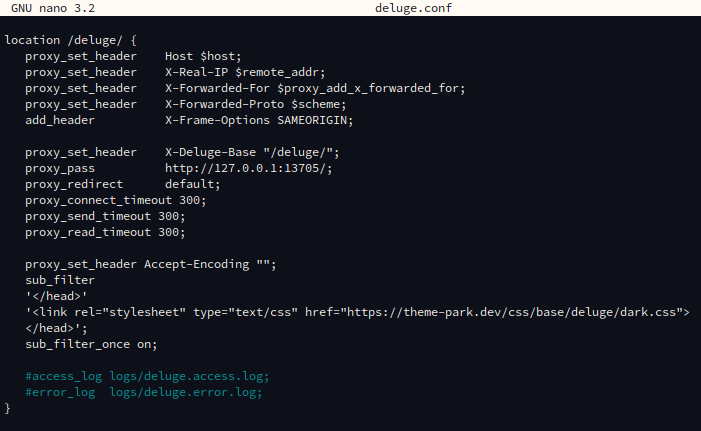](https://docs.ultra.cc/uploads/images/gallery/2023-09/image-1693720147947.png)
- Press `CTRL+x` to save and exit. Confirm by pressing `y` and `ENTER`.
- Next, restart the webserver by executing `app-nginx restart`, or click on **Restart Webserver** from your [User Control Panel](https://cp.ultra.cc).
That's it, now simply access your Deluge instance from the webUI in your webbrowser, and you should see the new theme applied. See before and after images below.
#### Before
#### After