# Jackett
# Jackett
In this guide, we will show you how to configure and connect Jacket to Sonarr/Radarr and other media management tools. Jackett serves as a middleman between your favorite torrent tracker and your media management tool. [Prowlarr](https://docs.ultra.cc/books/prowlarr/page/prowlarr) is another application that is an alternative to Jackett.
For more information about Jackett, follow [this link](https://github.com/Jackett/Jackett).
As Jackett manages a lot of different torrent trackers which frequently updates. You should always make sure you are not using an outdated application version. For this reason, it is best practice to regularly upgrade Jackett. Upgrades are done from the [UCP](https://cp.ultra.cc), or by executing `app-jackett upgrade` via [SSH](https://docs.ultra.cc/books/secure-shell-%28ssh%29/page/how-to-connect-to-your-ultracc-slot-via-ssh).
## Installation
- Jackett can easily be installed from the **Installers** tab on the [User Control Panel](https://cp.ultra.cc).
- Once installed, go to the **Apps** tab to access the Jackett webUI.
- When accessing the Jackett webUI, use the password set during installation to login.
## Adding Indexers
Before you can begin using Jackett, you need to add some indexers. Both private, semi-private and public trackers are supported. To add an indexer, follow the below instructions.
- Click the green `+ Add Indexer` button.
[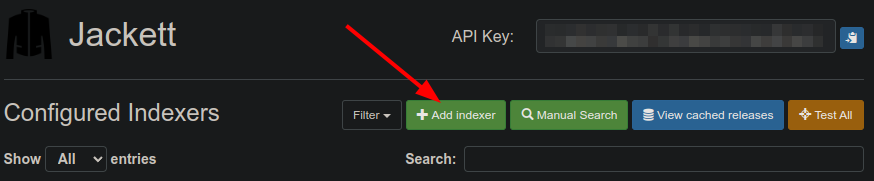](https://docs.ultra.cc/uploads/images/gallery/2023-11/image-1699264980968.png)
- In the search field, type the name of the indexer you want to add.
- Once you have located your indexer of choice, click the blue wrench icon to the far right.
[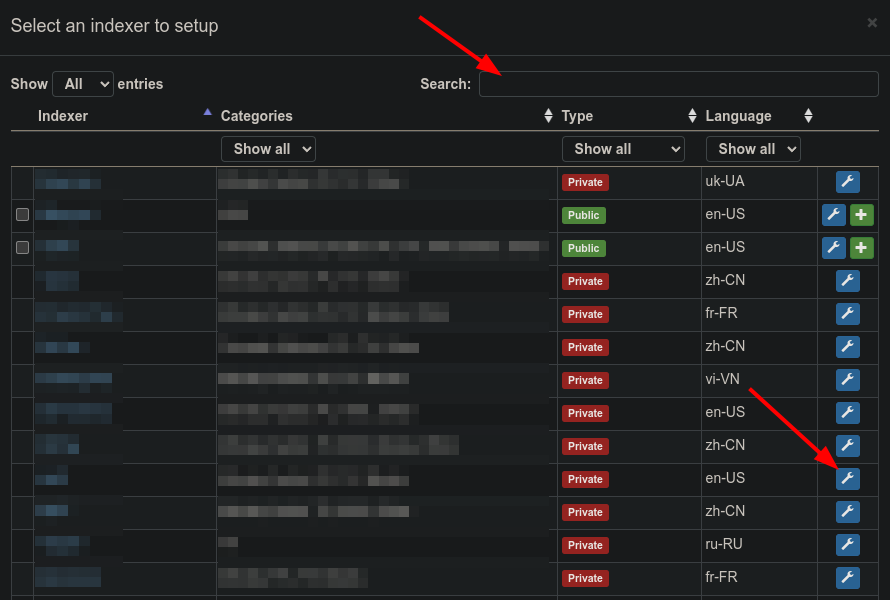](https://docs.ultra.cc/uploads/images/gallery/2023-11/image-1699264917755.png)
- To add a private tracker, you must configure your entry with some form of authentication. The authentication form can vary between trackers, so make sure to follow the instructions shown next to each config field or reach out to the tracker in question for specific instructions.
## Connect Jackett to Media Management Tools
The process of adding trackers to your media management tools can be slightly different depending on which tool you are using. But the overall concept remains the same. It includes copying the **Torznab Feed URL** and **API Key** from Jackett, and add them in the indexer settings of your tool of choice.
[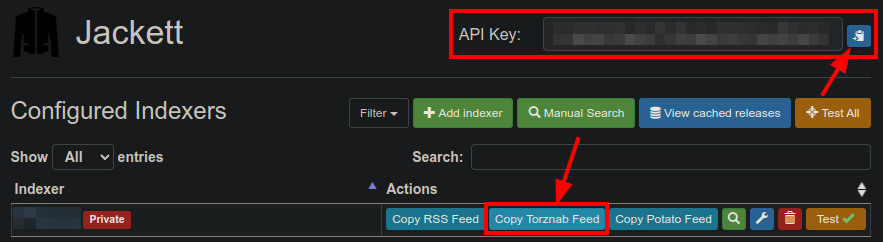](https://docs.ultra.cc/uploads/images/gallery/2023-11/image-1699277759774.png)
- The above image shows where you can copy the **Torznab Feed URL** and **API Key** from Jackett. No matter which media management tool you are using, these details are needed.
### Adding a Jackett indexer to Sonarr/Radarr
- Open your [Sonarr](https://docs.ultra.cc/books/sonarr/page/sonarr)/[Radarr](https://docs.ultra.cc/books/radarr/page/radarr) webUI.
- Navigate to **Settings** > **Indexers**.
- Add an indexer by clicking the big `+` button.
[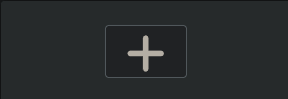](https://docs.ultra.cc/uploads/images/gallery/2023-11/image-1699267912805.png)
- Select **Torznab**.
[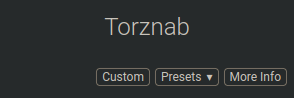](https://docs.ultra.cc/uploads/images/gallery/2023-11/image-1699268367719.png)
- Choose a name for the indexer and type it in the **Name** field.
- To successfully add Jackett, you need to fill the **Feed URL** and **API Key** fields. These details can be found in the Jackett webUI.
- The URL shown in the below box is just an example. You need to actually copy the URL from the Jackett webUI by clicking the `Copy Torznab Feed` button.
| **Details from Jackett** |
|---|
| **Feed URL** | https://username.hostname.usbx.me/jackett/api/v2.0/indexers/sitename/results/torznab/ |
| **API Key** | Copy from the top right-hand side of Jackett webUI |
- The **API Key** can be found in the top right-hand corner of the Jackett webUI, as shown in the below image.
[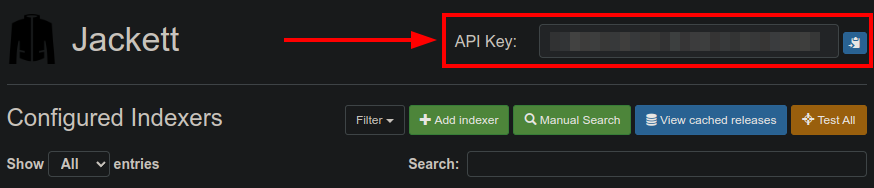](https://docs.ultra.cc/uploads/images/gallery/2023-11/image-1699273897016.png)
- Once you have entered these details, click **Test** to confirm it is working.
[](https://docs.ultra.cc/uploads/images/gallery/2023-11/image-1699269353742.png)
- If the test was successful, click **Save**.
### Adding a Jackett indexer to Sickchill
[Sickchill](https://docs.ultra.cc/books/sickchill/page/sickchill) requires a Deluge or ruTorrent watch folder to function. The watch folder is located at `/home/username/watch/client`. For this guide, we will use Deluge as an example when referencing the watch folder.
- Open the Sickchill webUI.
- Navigate to **Settings** > **Search Settings**
[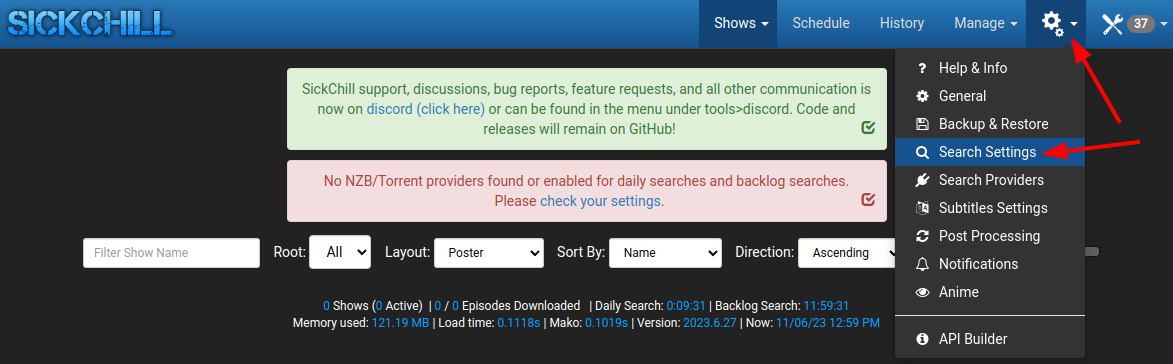](https://docs.ultra.cc/uploads/images/gallery/2023-11/image-1699275620531.png)
- Next, click the **NZB Search** tab.
[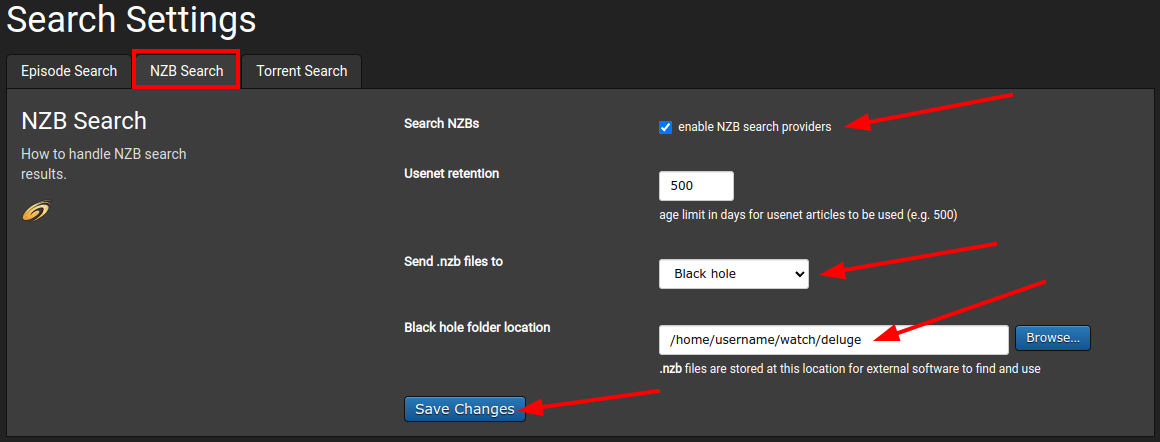](https://docs.ultra.cc/uploads/images/gallery/2023-11/image-1699276093046.png)
- Enable **Search NZBs**.
- Set **Send .nzb files to** to `Black hole`.
- Set **Black hole folder location** to `/home/username/watch/deluge`. Replace `deluge` if you are using another torrent client.
- After you have entered all details as shown in the above image. Click **Save Changes**.
- Then, navigate to **Settings** > **Search Providers**
[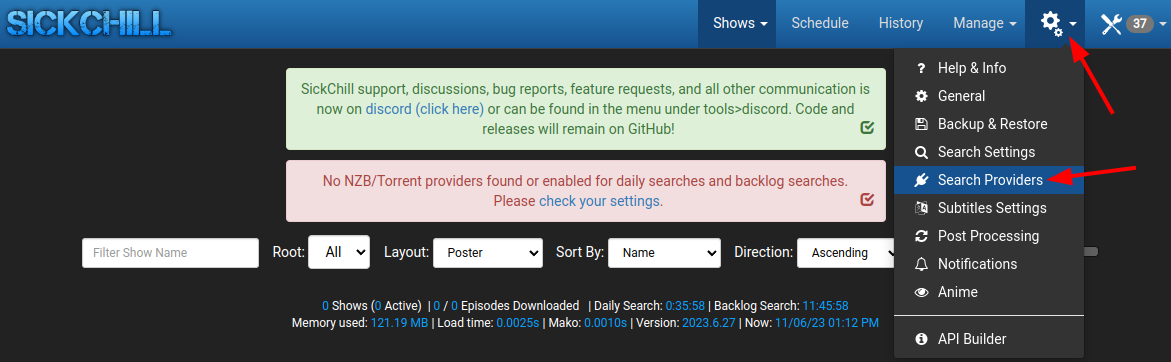](https://docs.ultra.cc/uploads/images/gallery/2023-11/image-1699276346981.png)
- Click **Configure Custom Newznab Providers**
| **Details from Jackett** |
|---|
| **Feed URL** | https://username.hostname.usbx.me/jackett/api/v2.0/indexers/sitename/results/torznab/ |
| **API Key** | Copy from the top right-hand side of Jackett webUI |
[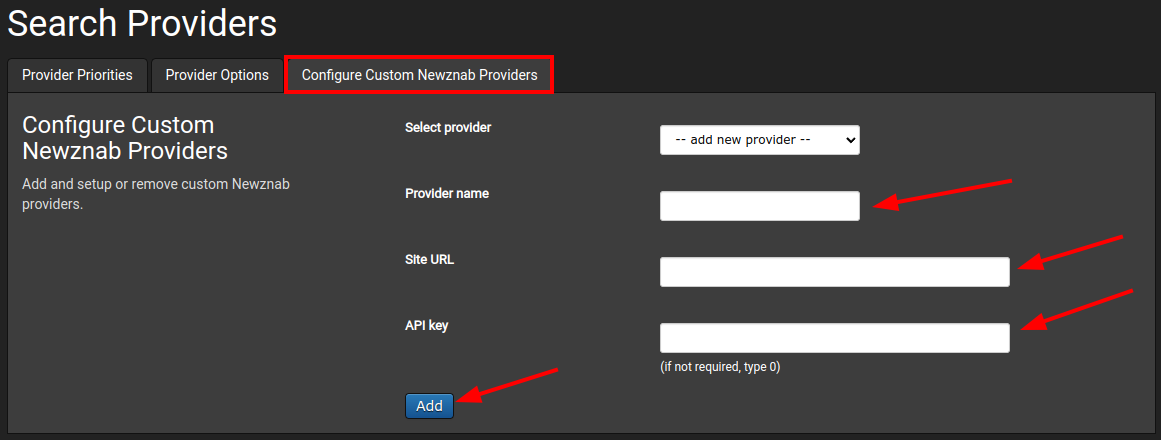](https://docs.ultra.cc/uploads/images/gallery/2023-11/image-1699276627183.png)
- In the **Provider Name** field, type a name of your choice.
- In the **Site URL** field, paste the **Feed URL**. Make sure to replace `username`, `hostname` and `sitename`.
- In the **API Key** field, paste the **Jackett API Key**.
- Next, click **Add** and you will be presented with **Newznab search categories**.
- Highlight all categories in the left field by clicking on one of them, and then press `ctrl+a`.
- With all categories highlighted, click the **Update Categories** button.
[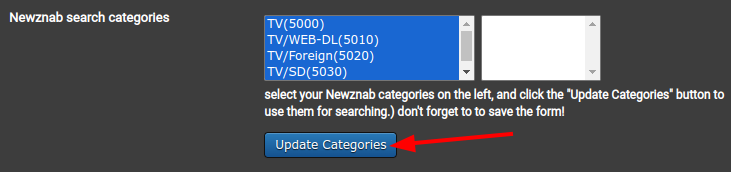](https://docs.ultra.cc/uploads/images/gallery/2023-11/image-1699278266993.png)
- Next, click **Save Changes**.
### Adding Jackett indexer to Medusa
- Open the [Medusa](https://docs.ultra.cc/books/medusa/page/medusa) webUI.
- Navigate to **Settings** > **Search Providers**
[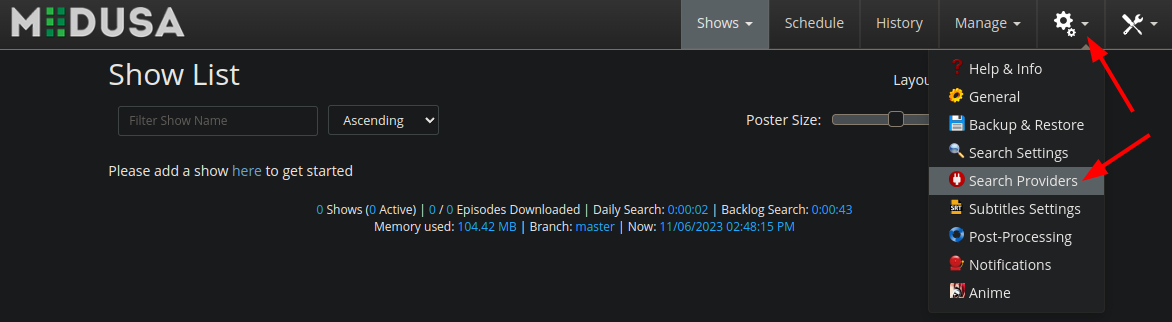](https://docs.ultra.cc/uploads/images/gallery/2023-11/image-1699278552782.png)
- Click the **Configure Custom Torznab Providers** tab
| **Details from Jackett** |
|---|
| **Feed URL** | https://username.hostname.usbx.me/jackett/api/v2.0/indexers/sitename/results/torznab/ |
| **API Key** | Copy from the top right-hand side of Jackett webUI |
[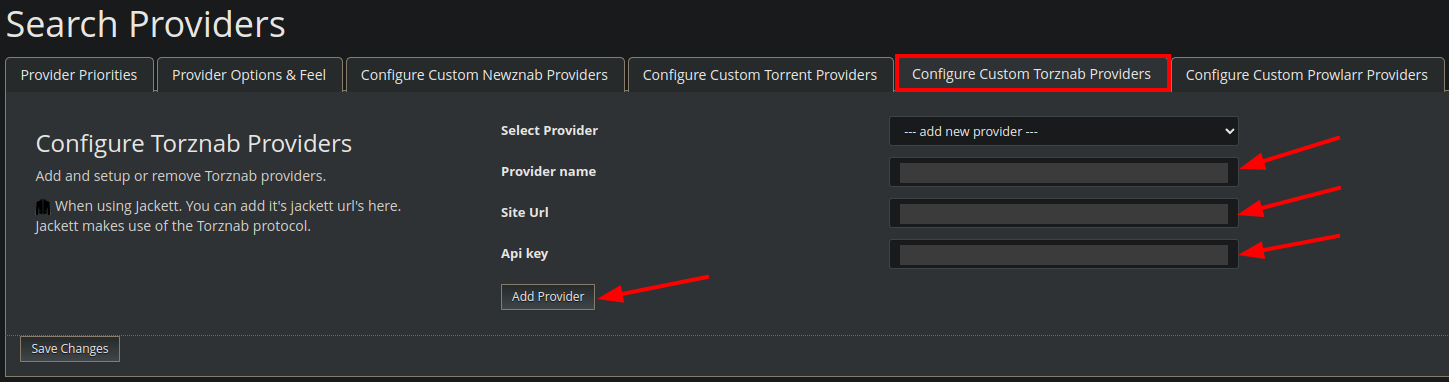](https://docs.ultra.cc/uploads/images/gallery/2023-11/image-1699278700099.png)
- In the **Provider Name** field, type a name of your choice.
- In the **Site URL** field, paste the **Feed URL**. Make sure to replace `username`, `hostname` and `sitename`.
- In the **API Key** field, paste the **Jackett API Key**.
- Next, click **Add Provider** and you should see a notification at the bottom right-hand corner, as shown in the below image.
[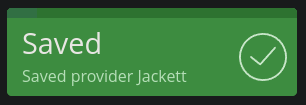](https://docs.ultra.cc/uploads/images/gallery/2023-11/image-1699278949802.png)
- Finish by clicking **Save Changes**.